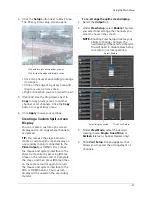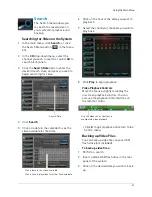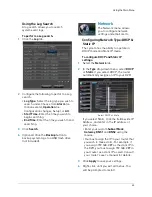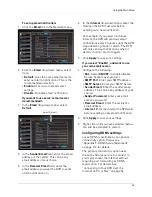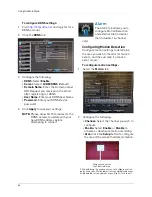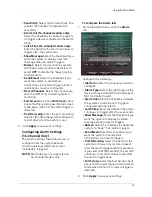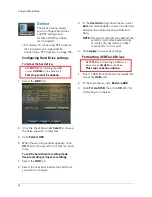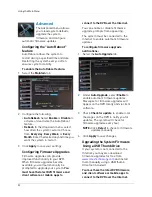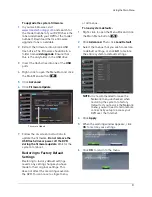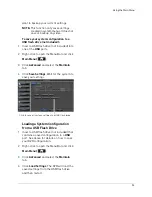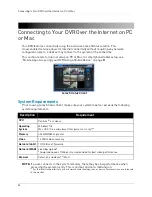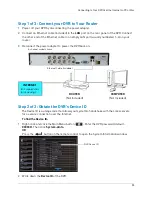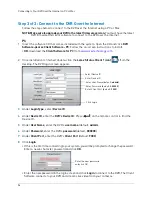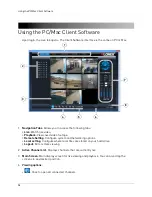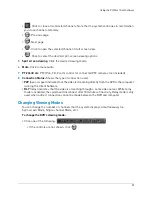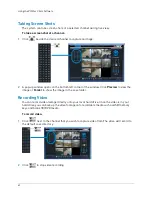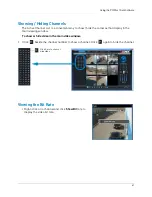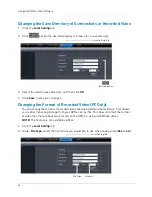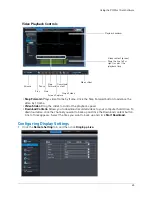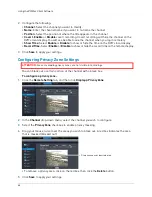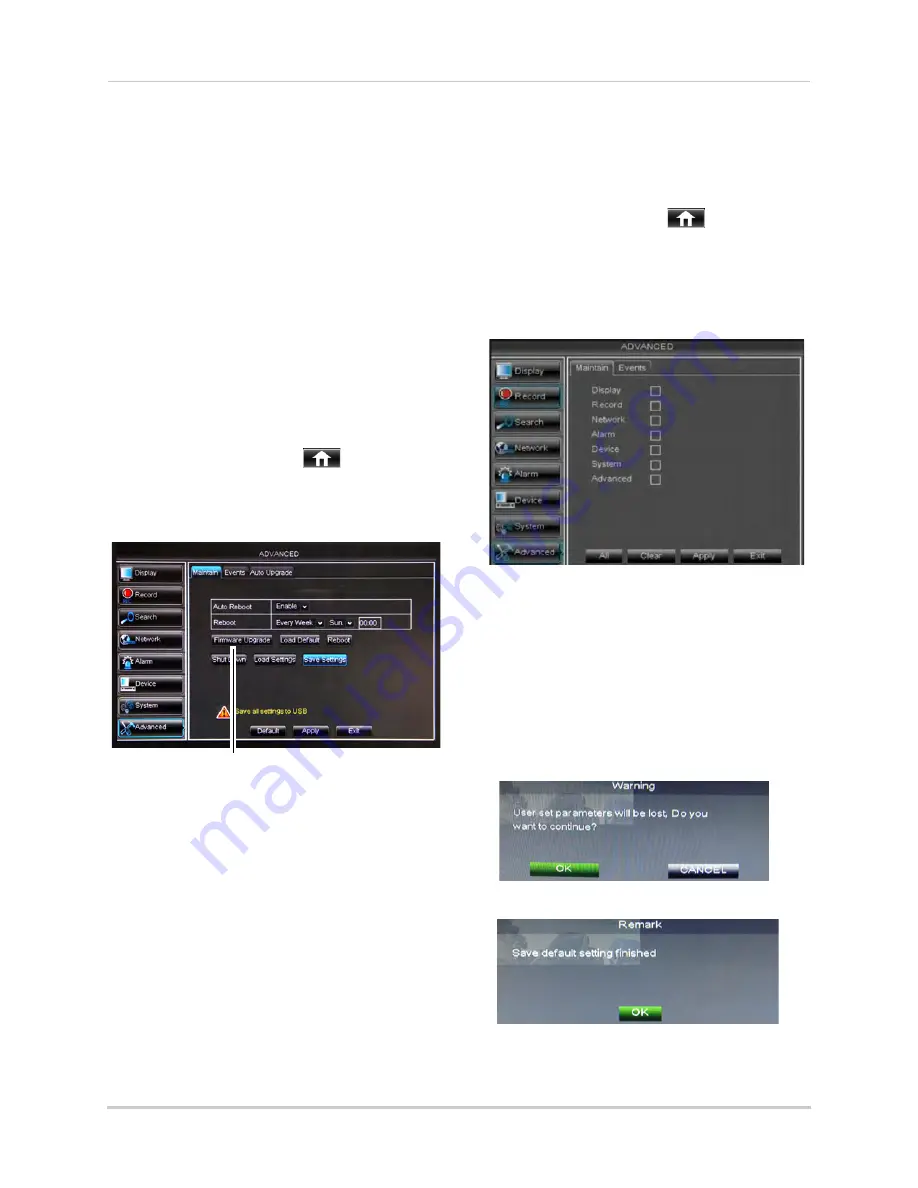
51
Using the Main Menu
To upgrade the system firmware:
1
In your web browser, visit
www.lorextechnology.com
and search for
the model number of your DVR (check the
label underneath your DVR for the model
number). Download the free firmware
upgrade if one is available.
2
Extract the firmware into a blank USB
flash drive. The firmware should be in a
folder named
dvrupgrade
.
Ensure that
this is the only folder in the USB drive.
3
Insert the flash drive into one of the
USB
ports.
4
Right-click to open the Menu Bar and click
the Main Menu button (
).
5
Click
Advanced
.
6
Click
Firmware Update
.
Firmware Update
7
Follow the on-screen instructions to
update the firmware.
Do not remove the
USB flash drive or power off the DVR
during the firmware update
. Wait for the
system to reboot.
Restoring to Factory Default
Settings
Restoring to factory default settings
reverts any setting changes you have
made to their original settings. This
does not affect the recordings saved on
the DVR. You can reset a single menu,
or all menus.
To load system defaults:
1
Right-click to open the Menu Bar and click
the Main Menu button (
).
2
Click
Advanced
. Then click
Load Default
.
3
Select the menus that you wish to restore
to default settings, or click
All
to restore
the entire system to default settings.
NOTE:
It is recommended to leave the
Network menu unchecked when
restoring the system to factory
defaults. If you restore the Network
menu, you will need to redo remote
connectivity setup to access your
DVR over the Internet.
4
Click
Apply
.
5
When the warning window appears, click
OK
to restore your settings.
6
Click
OK
to return to the menu.
Summary of Contents for LH020 BLACKBOX2 SERIES
Page 16: ...xiv...