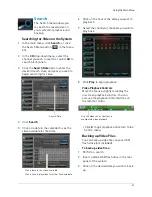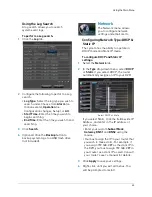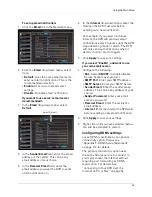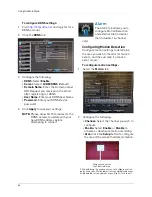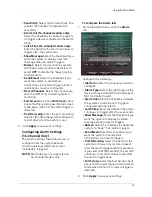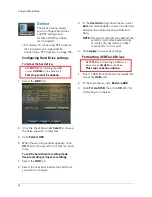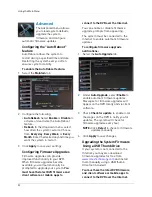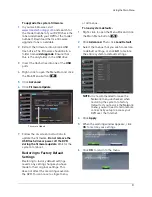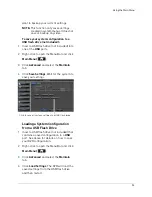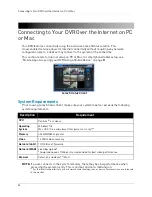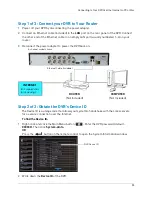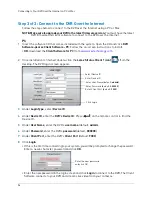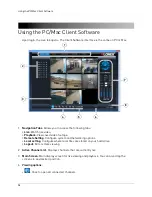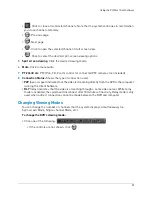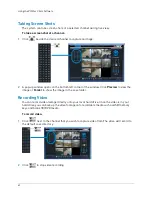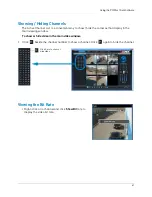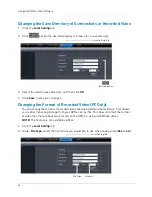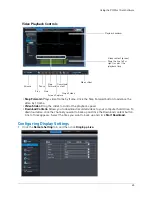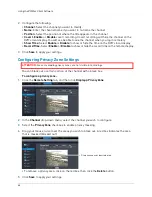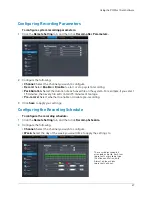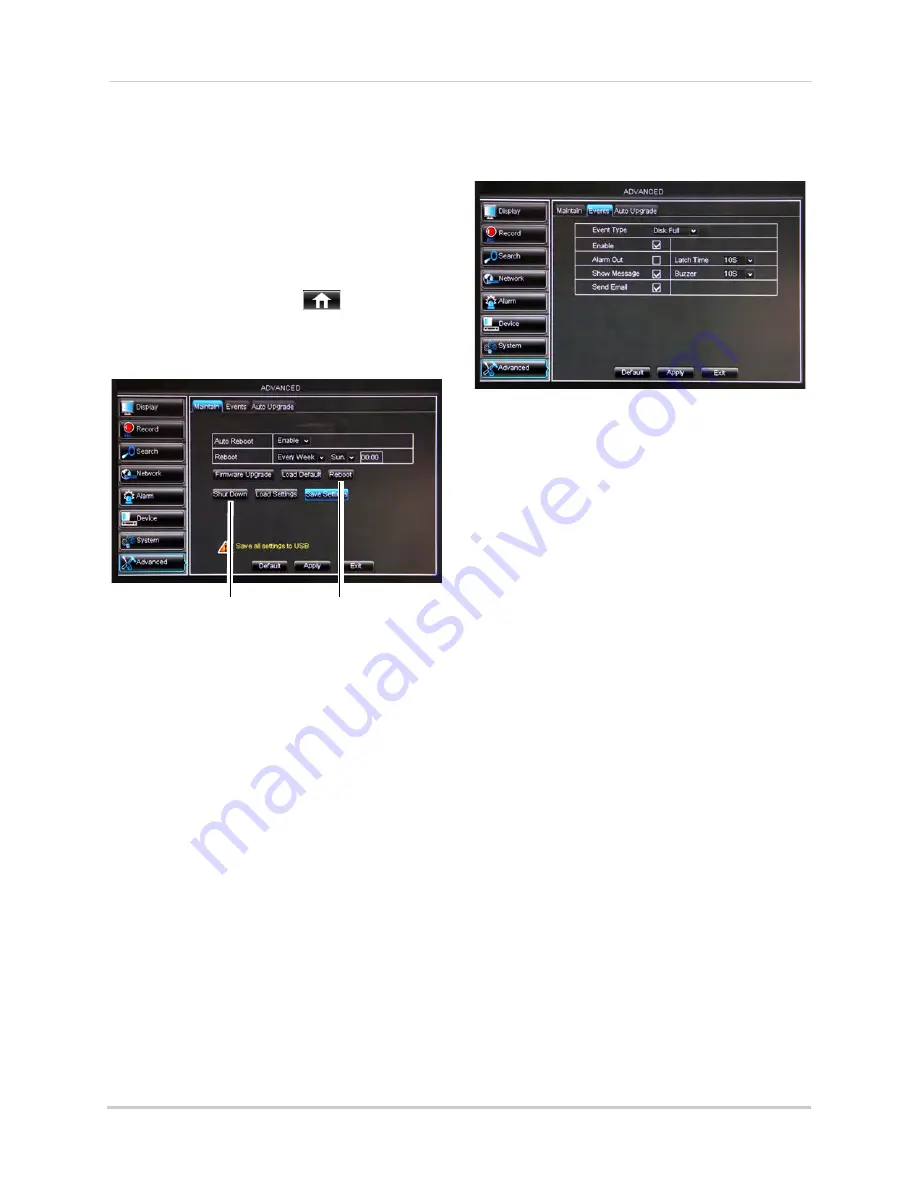
52
Using the Main Menu
7
Right-click until you have exited all menus.
The DVR prompts you to restart.
Restarting or Shutting Down the
DVR
To restart or shut down the DVR:
1
Right-click to open the Menu Bar and click
the Main Menu button (
).
2
Click
Advanced
.
3
Click
Reboot
or
Shut Down
.
Reboot
Shut Down
4
Follow the on-screen instructions to
restart or shut down your system.
Configuring System Warnings
The system can send out email
notifications, or trigger a connected
alarm device (not included; 16-channel
models only) if it detects system
abnormalities. For example, the system
can send out a warning if the hard drive
is low on storage.
To configure system warnings:
1
Click the
Events
tab.
2
Configure the following:
•
Event Type
: Select the event that triggers
the system to send out a notification or
alarm trigger. Choose from
Disk No Space
(low hard drive space),
Disk Error
(hard
drive error), or
Video Loss
.
•
Enable
: Select
Enable
or
Disable
to
activate or deactivate the system from
sending out notifications.
•
Alarm Out
: Select the checkbox to enable
alarm out devices (not included;
16-channel only) from triggering.
•
Show Message
: Select the checkbox for
the system to display an error message
when an event occurs.
•
Send Email
: Select the checkbox for the
system to send out email notifications
when a system error occurs. Note, email
notifications must be configured.
•
Latch Time
: Select the delay duration in
the drop-down menu.
•
Buzzer
: Select the buzzer (system beep)
duration when the system detects a
system error.
3
Click
Apply
to save your settings.
Saving Your System Configuration
to a USB Flash Drive
The DVR allows you to save your current
system configuration to a USB flash
drive (not included). This is useful if you
Summary of Contents for LH020 BLACKBOX2 SERIES
Page 16: ...xiv...