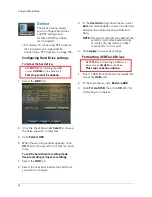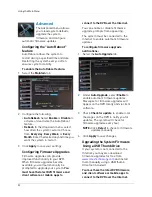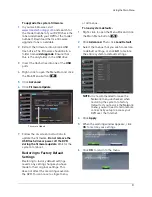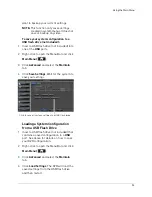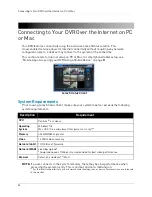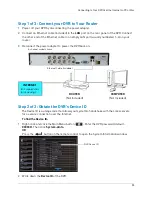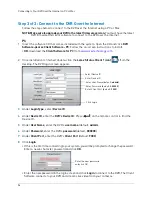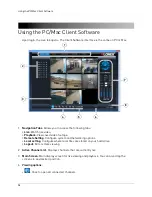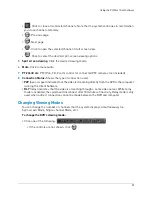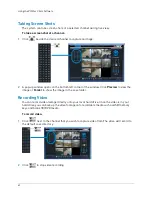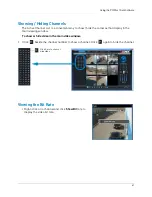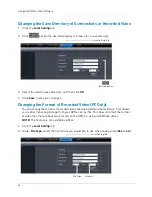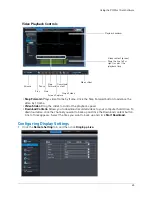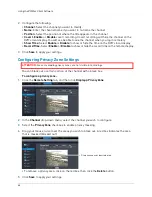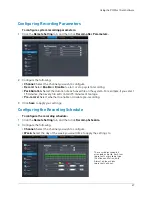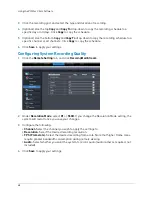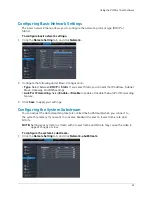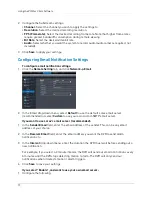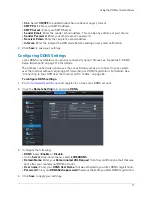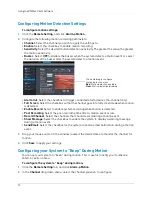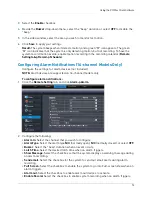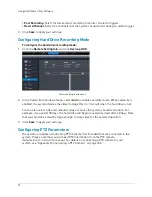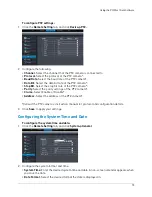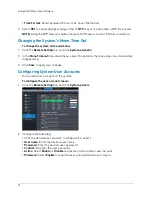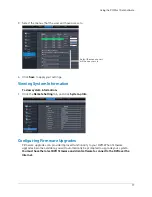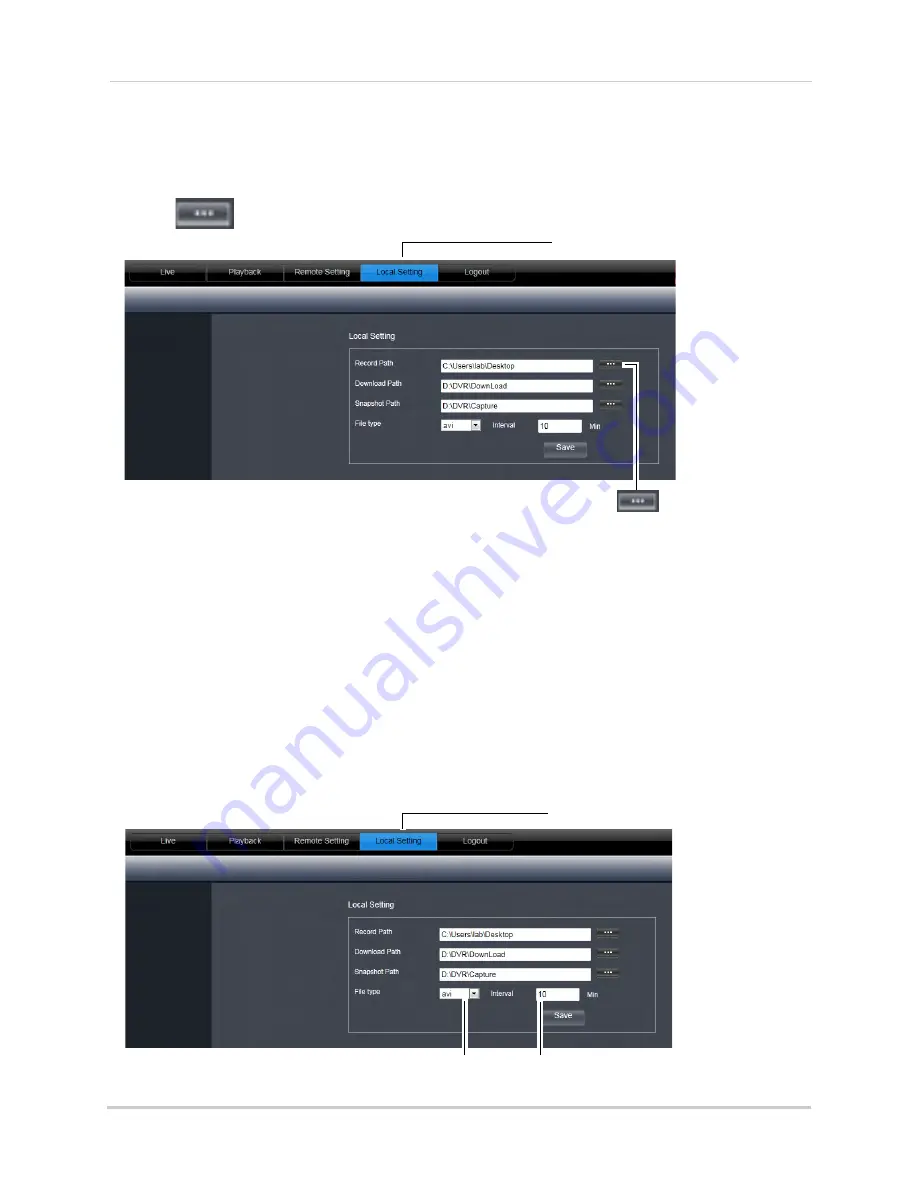
62
Using the PC/Mac Client Software
Changing the Save Directory of Screenshots or Recorded Video
1
Click the
Local Setting
tab.
2
Click
beside the desired category to browse for a save directory.
Browse button
Local Setting tab
3
Select the desired save directory, and then click
OK
.
4
Click
Save
to save your changes.
Changing the Format of Recorded Video (PC Only)
You can change the format of recorded video saved using Remote Surveillance. This allows
you to directly backup footage from your DVR as an .avi file. This does not affect the format
of video files that are backed up locally on the DVR (i.e. using a USB flash drive).
NOTE:
This feature is not available via Mac.
1
Click the
Local Setting
tab.
2
Under
File Type
, select the file format you would like to use when saving video (
264
or
avi
).
Local Setting tab
File Type
Interval
Summary of Contents for LH020 BLACKBOX2 SERIES
Page 16: ...xiv...