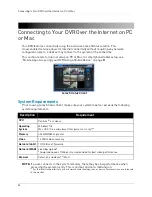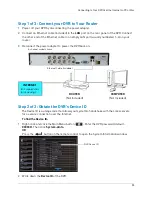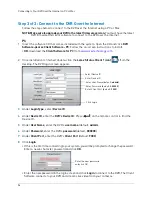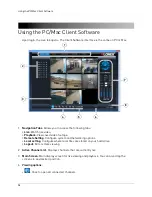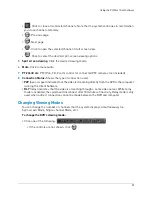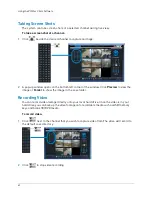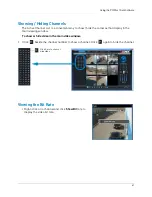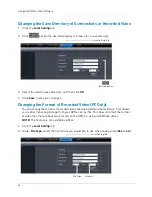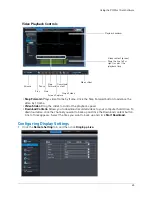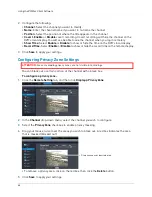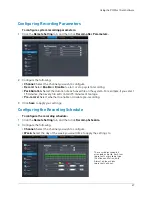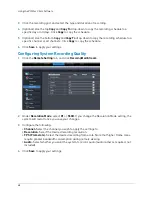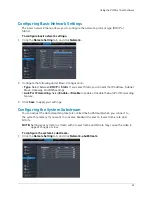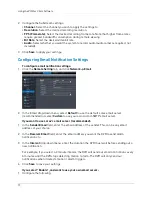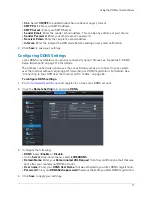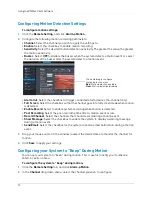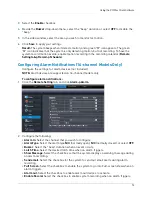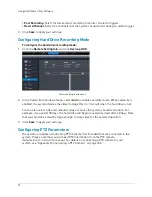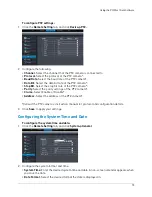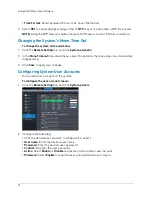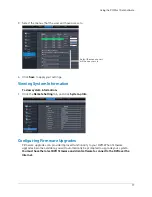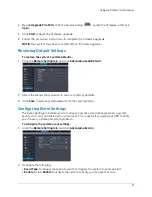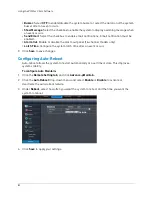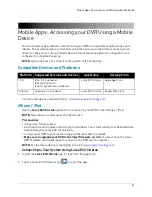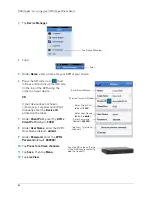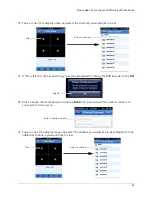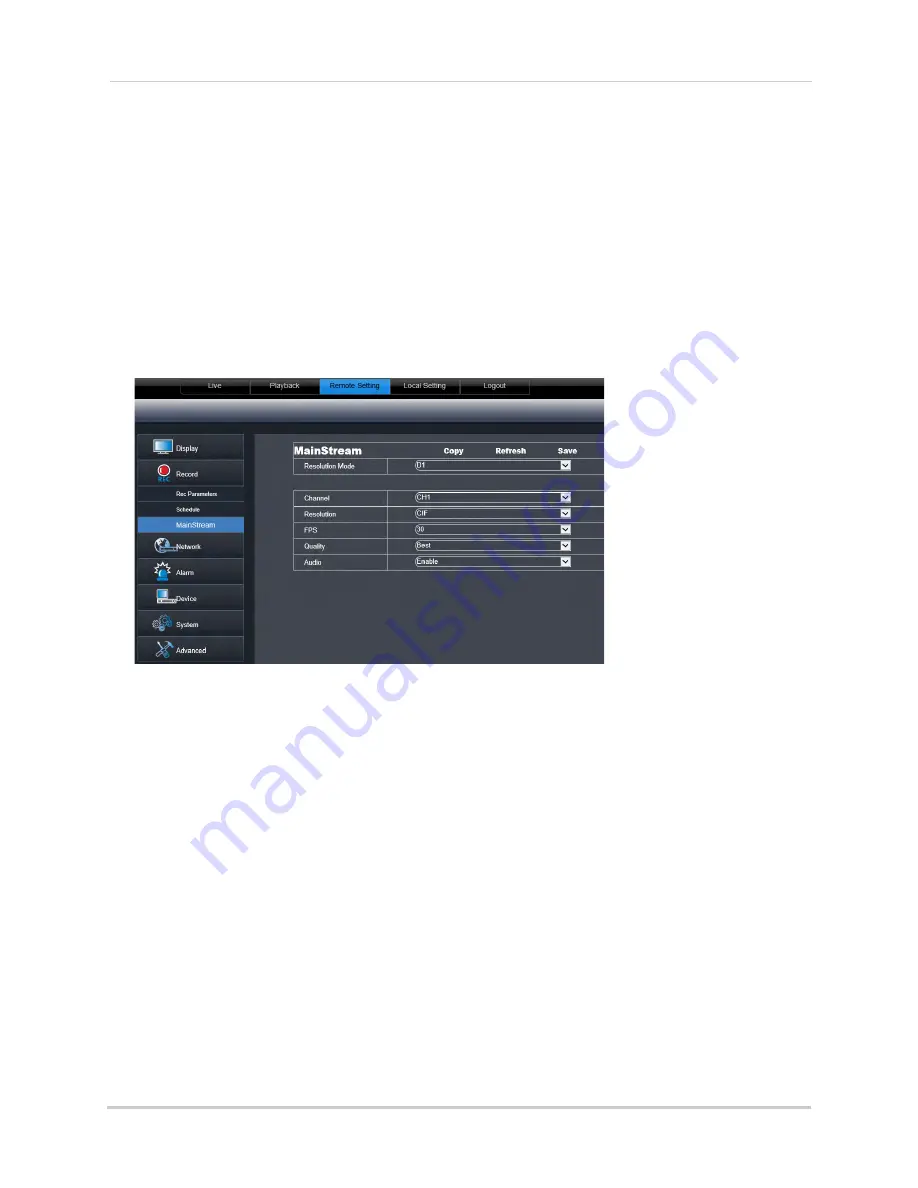
68
Using the PC/Mac Client Software
3
Click the recording grid, and select the type and duration of recording.
4
(Optional) Use the top
Copy
and
Copy To
drop-down to copy the recording schedule to a
specific day or all days. Click
Copy
to copy the schedule.
5
(Optional) Use the bottom
Copy
and
Copy To
drop-down to copy the recording schedule to a
specific channel or all channels. Click
Copy
to copy the schedule.
6
Click
Save
to apply your settings.
Configuring System Recording Quality
1
Click the
Remote Setting
tab, and click
Record>MainStream
.
2
Under
Resolution Mode
, select
D1
or
960H
. If you change the Resolution Mode setting, the
system will restart once you save your changes.
3
Configure the following:
•
Channel:
Select the channel you wish to apply the settings to.
•
Resolution
: Select the desired recording resolution.
•
FPS (Framerate
): Select the desired recording frame rate. Note that higher frame rates
require greater bandwidth consumption during remote viewing.
•
Audio
: Select whether you want the system to record audio (audio cameras required, not
included).
4
Click
Save
to apply your settings.
Summary of Contents for LH020 BLACKBOX2 SERIES
Page 16: ...xiv...