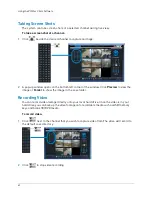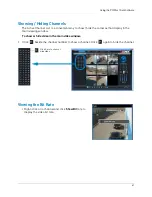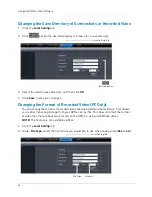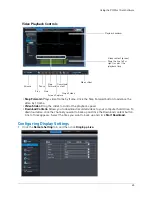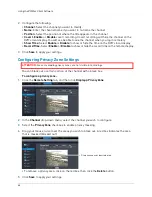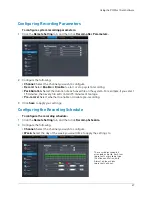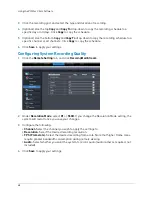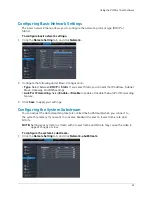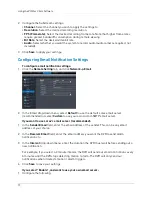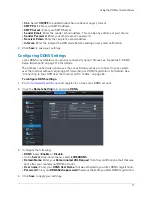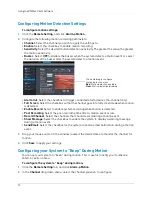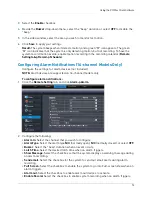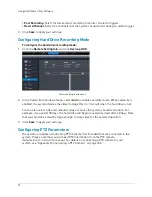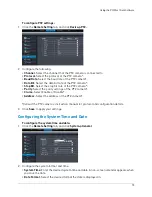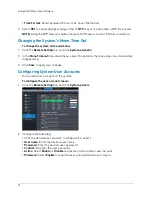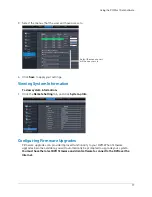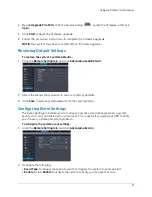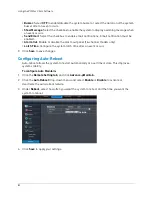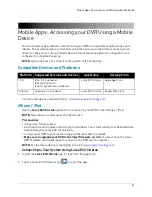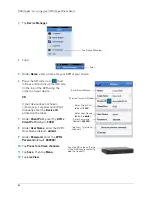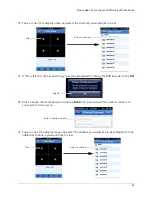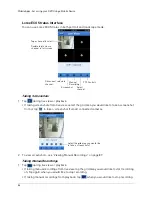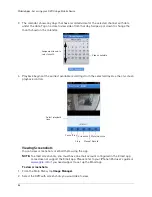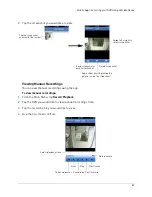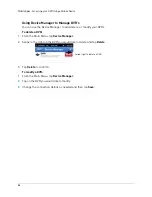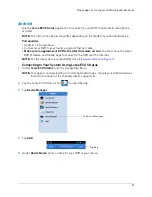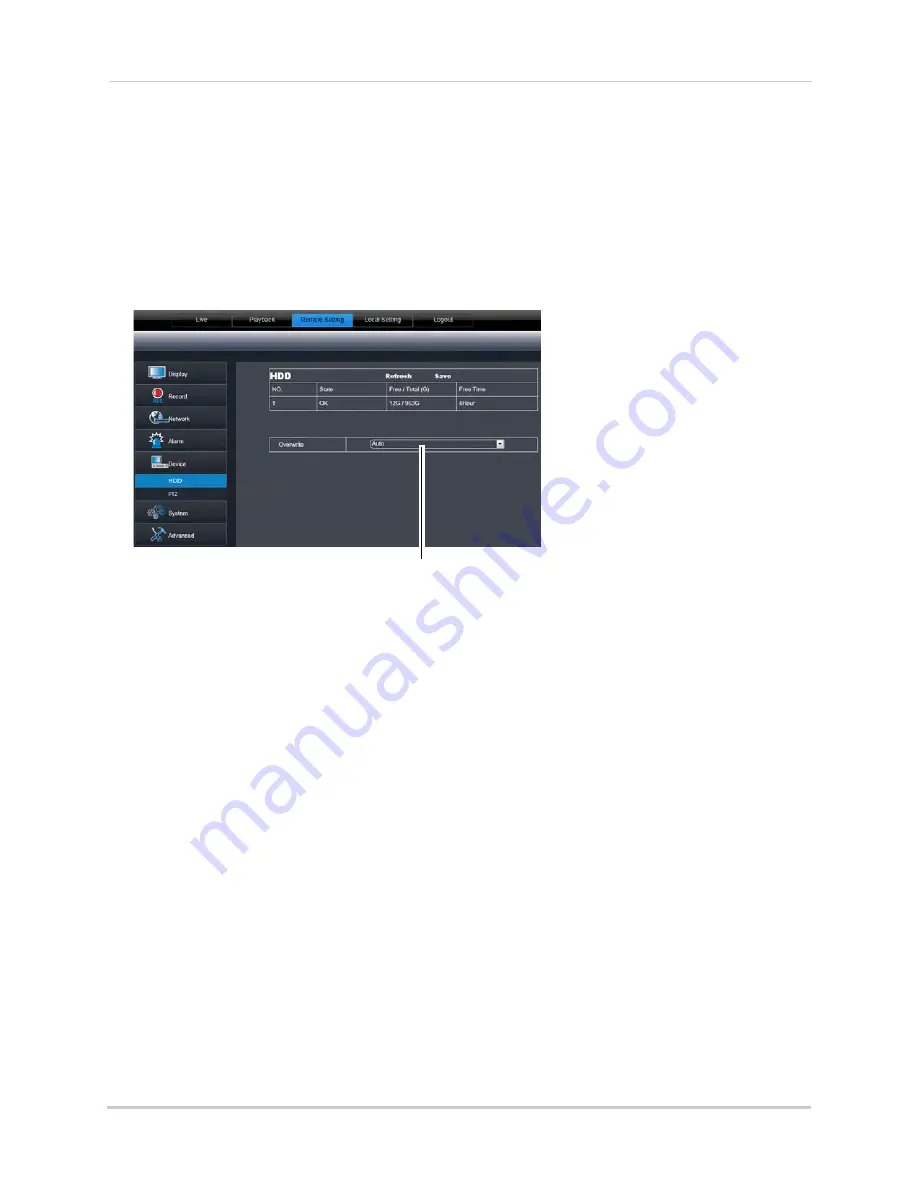
74
Using the PC/Mac Client Software
•
Post Recording
: Select the desired post recording time after an alarm triggers.
•
Record Channel
: Select the channels that the system should record during an alarm trigger.
3
Click
Save
to apply your settings.
Configuring Hard Drive Recording Mode
To configure the hard drive recording mode:
1
Overwrite drop-down menu
Click the
Remote Setting tab
, and click
Device>HDD
.
2
In the Overwrite drop-down menu, select
Auto
to enable overwrite mode. When overwrite is
enabled, the system deletes the oldest footage (first in, first out) when the hard drive is full.
You can also select a desired amount of days or hours the system should retain data. For
example, if you select 30 days, the hard drive will begin to overwrite itself after 30 days. Note
that your hard drive must be large enough to store video for the selected duration.
3
Click
Save
to apply your settings.
Configuring PTZ Parameters
The system is capable of controlling PTZ cameras (not included) that are connected to the
system. Please note that you will need PTZ information from the PTZ camera
manufacturer’s instruction manual. For details on connecting a PTZ camera to your
system, see “Appendix B: Connecting a PTZ Camera” on page 103.
Summary of Contents for LH020 BLACKBOX2 SERIES
Page 16: ...xiv...