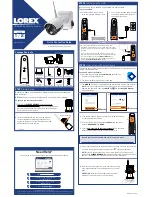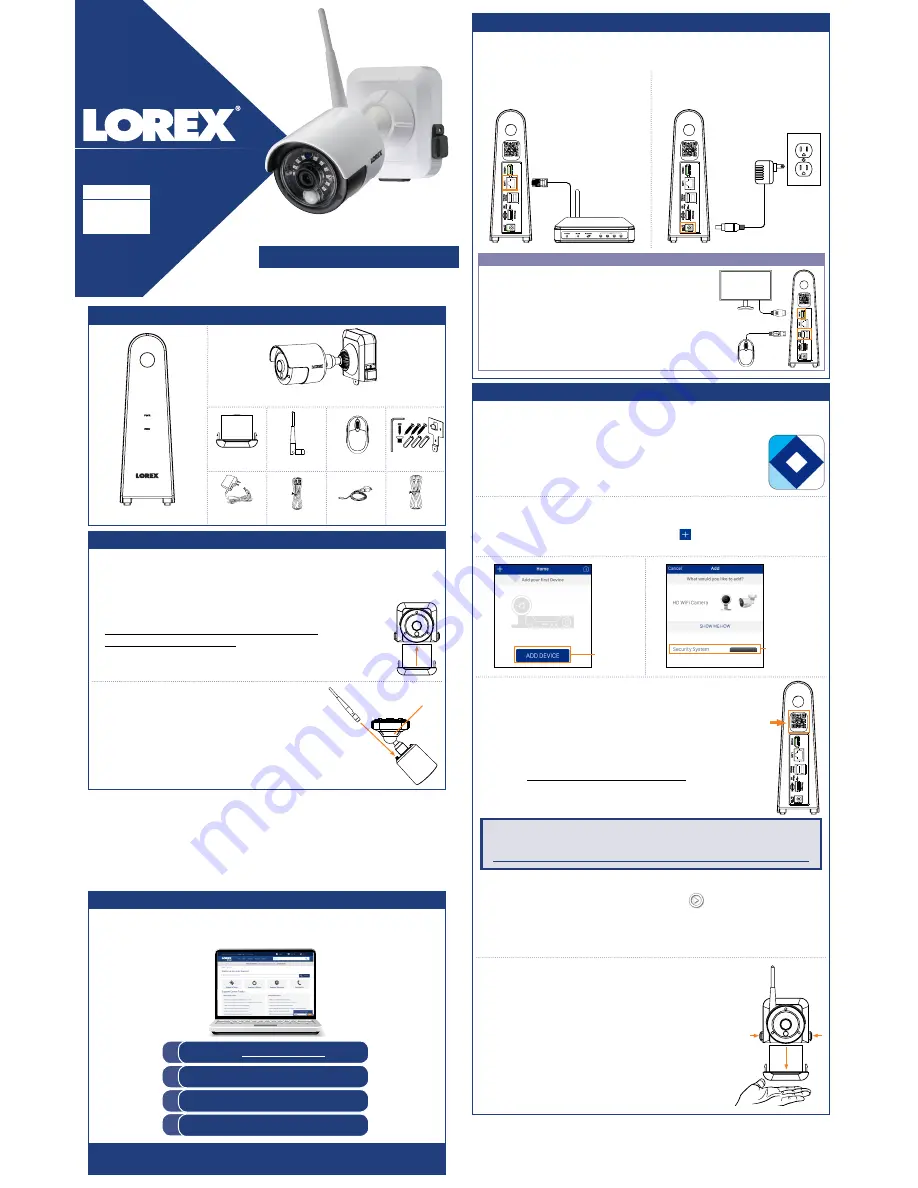
HD Wire-Free Security System
Quick Connection Guide
www.lorextechnology.com
STEP 1:
Initial Setup
* Per camera in multi-camera packs
Package Contents
LHB800_QCG_EN_R1
To prepare the cameras and receiver:
Before you begin, you will need to prepare the wire-free cameras and
power packs.
HD Wire-Free Security Cameras
(Model Number:
LWB3801
)
Rechargeable
Power Pack*
Mounting Kit*
Power Pack
Adapter
USB Mouse
Ethernet Cable
DVR Power
Adapter
HDMI Cable
HD DVR
(Model Number:
LHB806
)
Camera Antenna*
STEP 3:
Connecting with Lorex Secure
To connect with Lorex Secure:
1. Download and install the free
Lorex Secure
app from the
App Store or Google Play Store.
2. Tap the Lorex Secure icon to launch the app.
Connect to your system using the free Lorex Secure app for smartphones and
tablets (iOS and Android).
3. Tap
SIGN UP
. Enter your email address and password to create a new account.
4.
Need Help?
Visit us online for up-to-date software and complete instruction manuals.
Click on the
Downloads
tab
4
Visit
lorextechnology.com
Search for the model number
of your product
Click on your product in the
search results
3
2
1
Tap
Security System
Tap
ADD DEVICE
5.
6. Scan the QR code on the back of your DVR using the camera
on your smartphone or tablet.
7. Enter your DVR’s user name (default:
admin
) and password
(default:
00000000
). Tap
DONE
.
8. Enter a
new, secure 8-15 character password
. This password
will be used to connect to your system from now on.
Record your password below and store in a secure place:
1. Peel off the
PLEASE REMOVE
label covering the
contacts on each power pack. Insert the charged power
packs into each camera base. Push up until the power
pack
‘clicks’
firmly into place.
STEP 2:
Setting Up the DVR
1. Connect the DVR to your router
using the included Ethernet cable.
2. Connect the included power adapter
to the DVR. Wait a few minutes for
the system to start up.
To set up the DVR:
Next, you must set up the DVR and connect it to your network.
OPTIONAL:
Full DVR Setup
• This guide describes basic setup of the DVR only. This
installation is intended for users who wish to monitor their
system using the free Lorex Secure app on their smartphone
or tablet.
• You may choose to use the DVR interface to control your
wire-free security system. Connect the included USB mouse
to one of the USB ports labelled
Mouse / Backup
, and
connect a monitor using the included HDMI cable. See the
included
Quick Reference Guide
for details.
9. Your system will appear on the homescreen of the app. Tap each channel with
a camera connected then tap the play button (
) to stream live video.
10. Remove the power pack from each camera by pushing
both release buttons*, then pulling down on the power
pack.
NOTE:
If this is not the first device on your account, log in using your email
address and password, then tap
LOG IN
. Tap and then
Security System
.
Proceed to step 6.
Copyright © 2017 Lorex Corporation
As our products are subject to continuous improvement, Lorex reserves the right to modify product design,
specifications and prices, without notice and without incurring any obligation. E&OE. All rights reserved.
ATTENTION:
Place your hand underneath the power
pack when removing to prevent it from falling.
*
*
2. Twist the adjustment ring near the camera base
counterclockwise to loosen and reposition each
camera as shown to the right.
Connect one of the
white antennas to each camera.
NOTE:
Power packs come fully charged with no need for initial charging.
English Version 1.0
GUIDE
1
/
2
Adjustment ring
* Top view
*
NOTE:
If you do not see video from one or more cameras, ensure you have
removed the
PLEASE REMOVE
label from the power pack. If the issue persists,
see the “Troubleshooting” section on the back of this document.
DEVICE ID: xxxxxxxxxxxxx
DEVICE ID: xxxxxxxxxxxxx
DEVICE ID: xxxxxxxxxxxxx
DEVICE ID: xxxxxxxxxxxxx