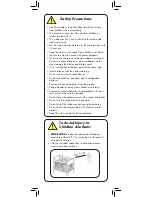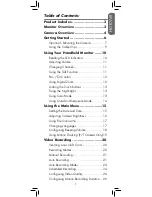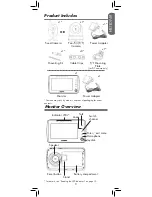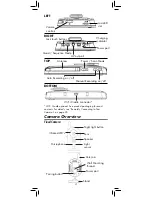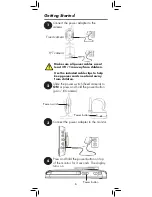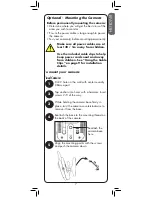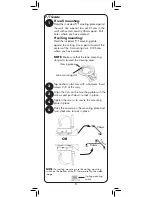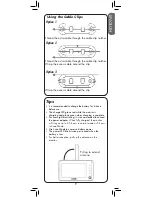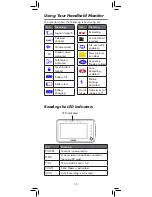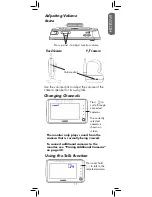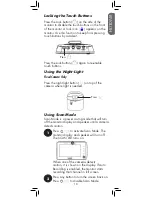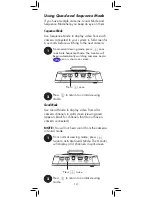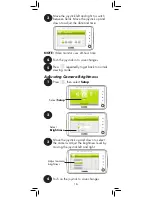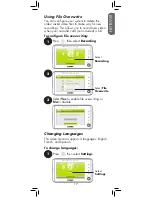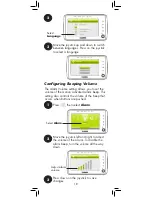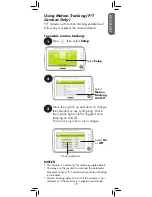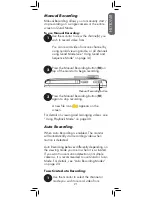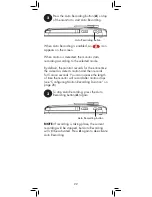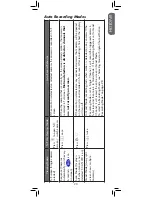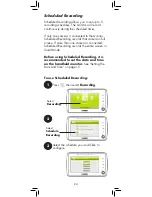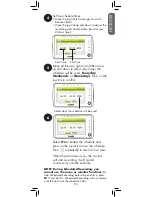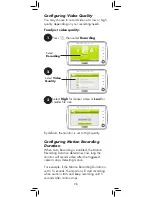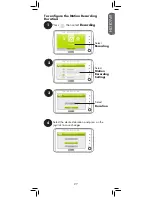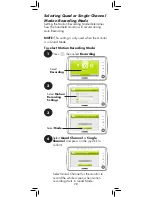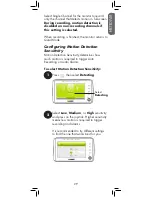If you have multiple cameras, Quad Mode and
Sequence Mode help you keep an eye on them.
Sequence Mode
Quad Mode
Use Sequence Mode to display video from each
camera connected to your system in full-screen for
6 seconds before switching to the next camera.
1
From normal viewing mode, press
once
to activate Sequence Mode. The monitor will
begin automatically switching cameras, and a
icon is shown on screen.
2
Press
to return to normal viewing
mode.
Press
once
Use Quad Mode to display video from all 4
camera channels in split-screen (viewing area
appears black for channels that do not have a
camera connected).
NOTE:
You will not hear sound from the cameras
in Quad mode.
1
From normal viewing mode, press
twice to activate Quad Mode. The monitor
will display all 4 channels in split-screen.
2
Press
to return to normal viewing
mode.
Press
twice
Using Quad and Sequence Mode
14
Summary of Contents for LIVE SD 4.2 Series
Page 138: ......