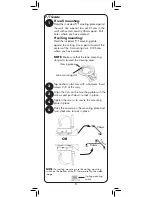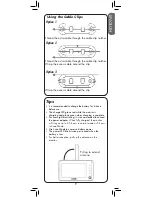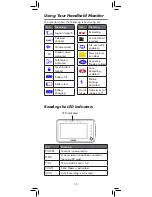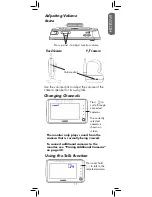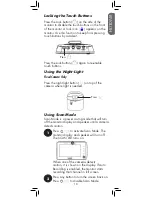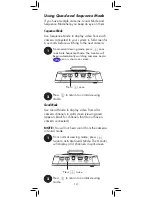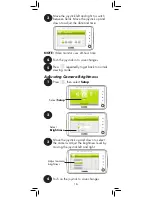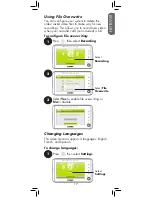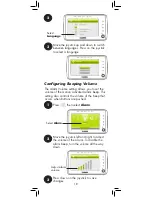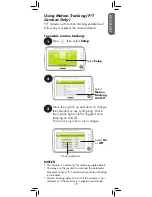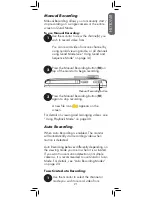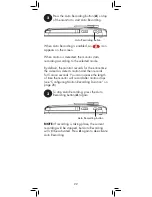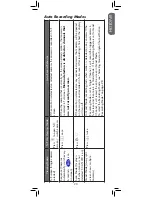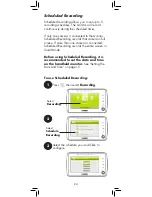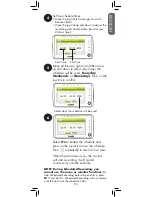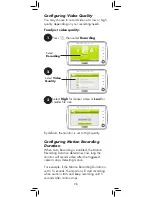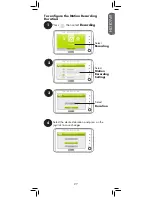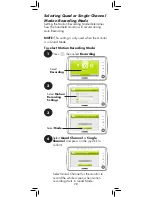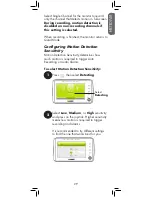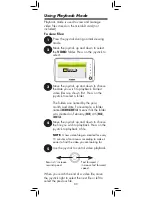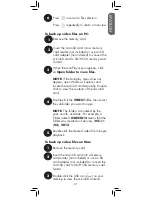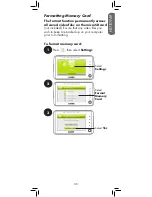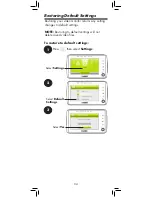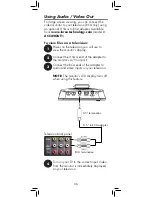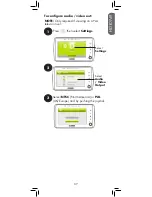Auto Recording button
2
Press the Auto Recording button (
A
) on top
of the monitor to start Auto Recording.
When Auto Recording is enabled, an
icon
appears on the screen.
When motion is detected, the monitor starts
recording according to the selected mode.
By default, the monitor records for the entire time
the camera is detects motion and then records
for 5 more seconds. You can increase the length
of time the monitor will record after motion stops
(see “Configuring Motion Recording Duration” on
page 26).
Auto Recording button
3
To stop Auto Recording, press the Auto
Recording button (
A
) again.
NOTE:
If recording is taking place, the current
recording will be stopped, but Auto Recording
will still be activated. Press
A
again to de-activate
Auto Recording.
22
Summary of Contents for LIVE SD 4.2 Series
Page 138: ......