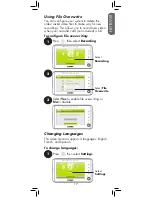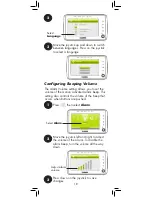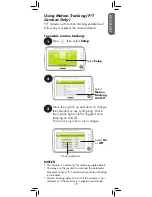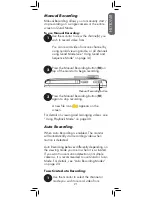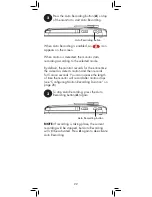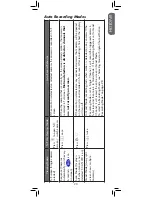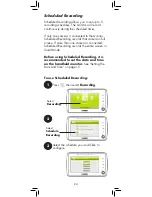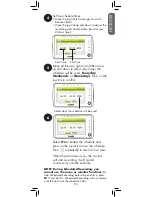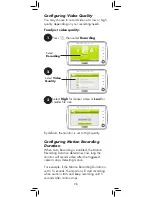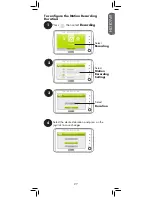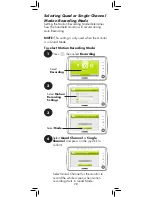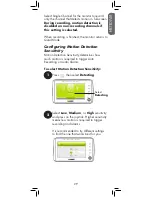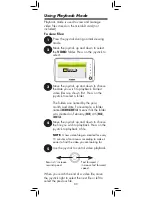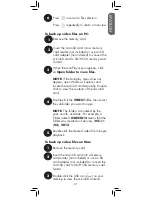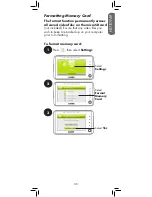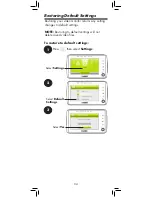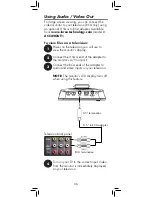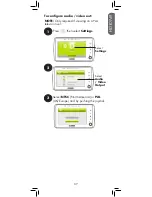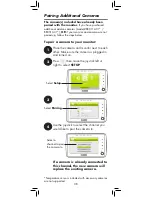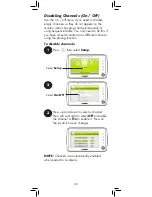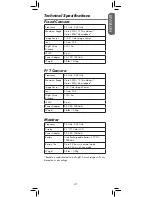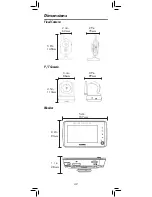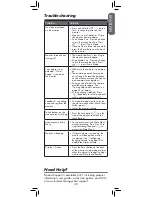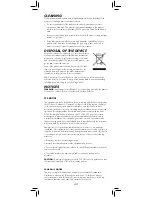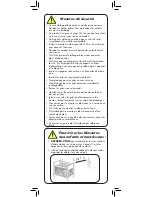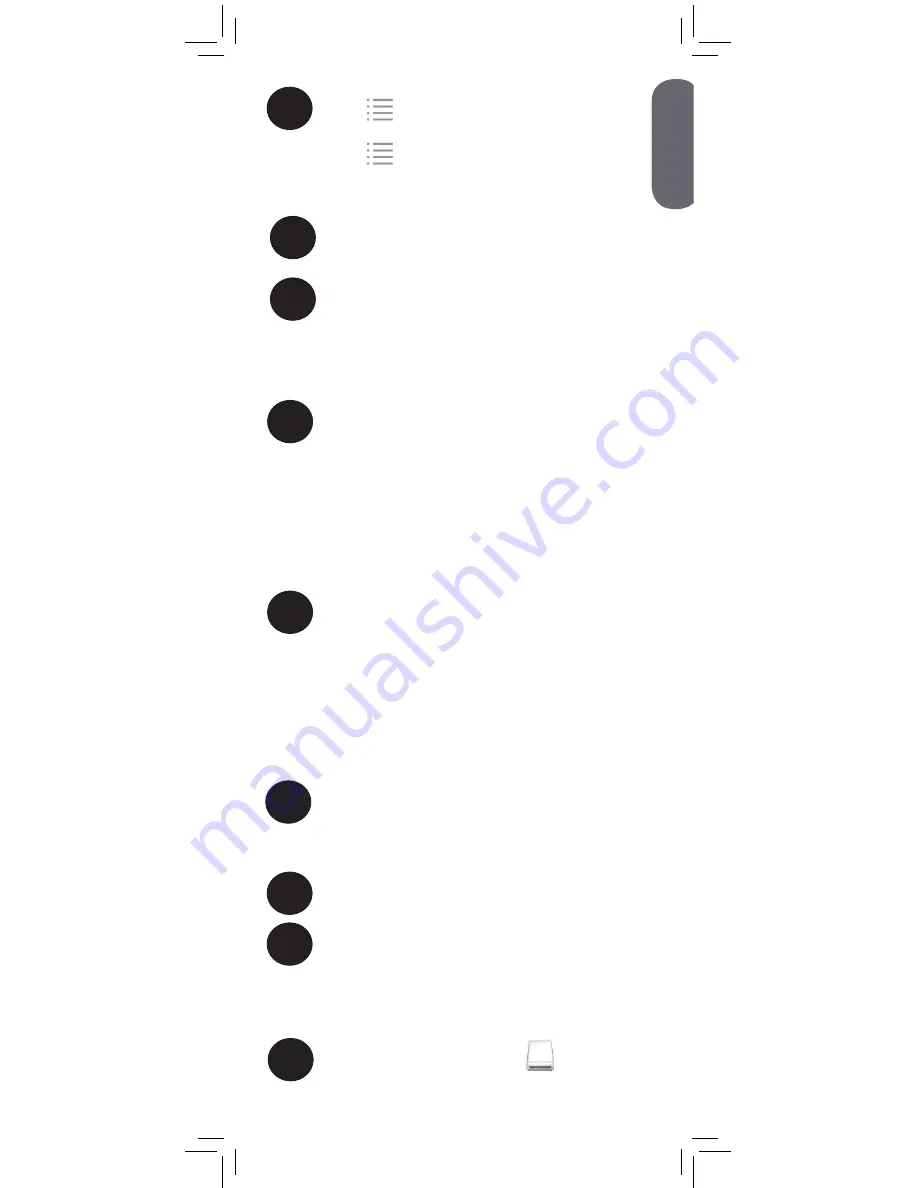
2
Insert the microSD card into a memory
card reader (not included) or use an SD
card adapter (not included) to convert the
microSD card to SD/HCSD memory card
format.
3
When the AutoPlay menu appears, click
on
Open folder to view files.
NOTE:
If the Autoplay menu does not
appear, open Windows Explorer and
locate the microSD card manually. Double-
click to view the contents of the microSD
card.
4
Double-click the
VIDEO
folder, then select
the sub-folder you want to open.
NOTE:
The folders are named by the
year, month, and date. For example, a
folder named
02042013
means that the
folder was created on February (
02
) 4th
(
04
),
2013
.
5
Double-click the desired video file to begin
playback.
To back up video files on Mac:
1
Remove the memory card.
2
Insert the microSD card into a memory
card reader (not included) or use an SD
card adapter (not included) to convert the
microSD card to SD/HCSD memory card
format.
3
Double-click the USB icon (
) on your
desktop to view the microSD contents.
To back up video files on PC:
1
Remove the memory card.
6
Press
to return to file selection.
Press
repeatedly to return to live view.
ENGLISH
31
Summary of Contents for LIVE SD 4.2 Series
Page 138: ......