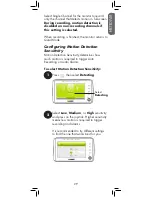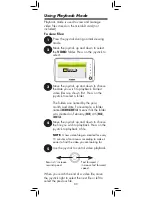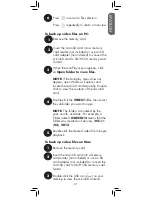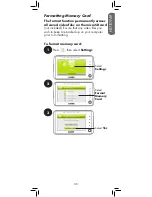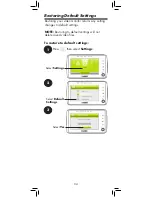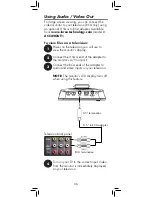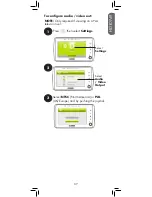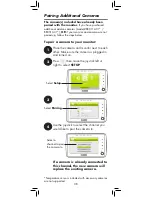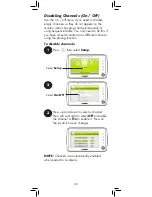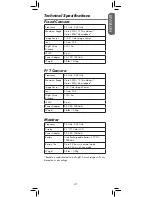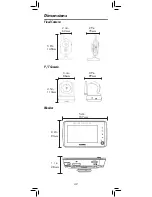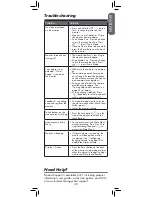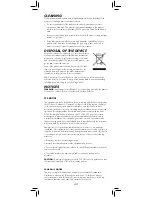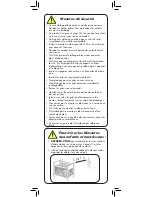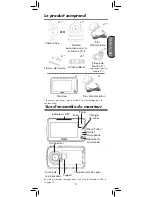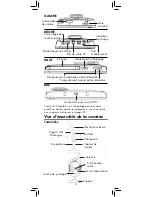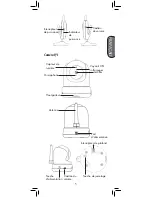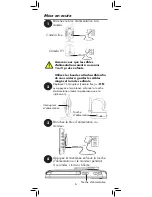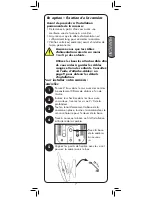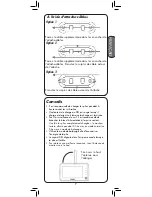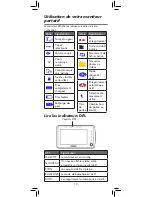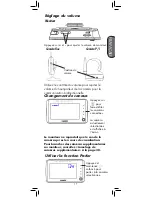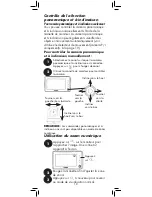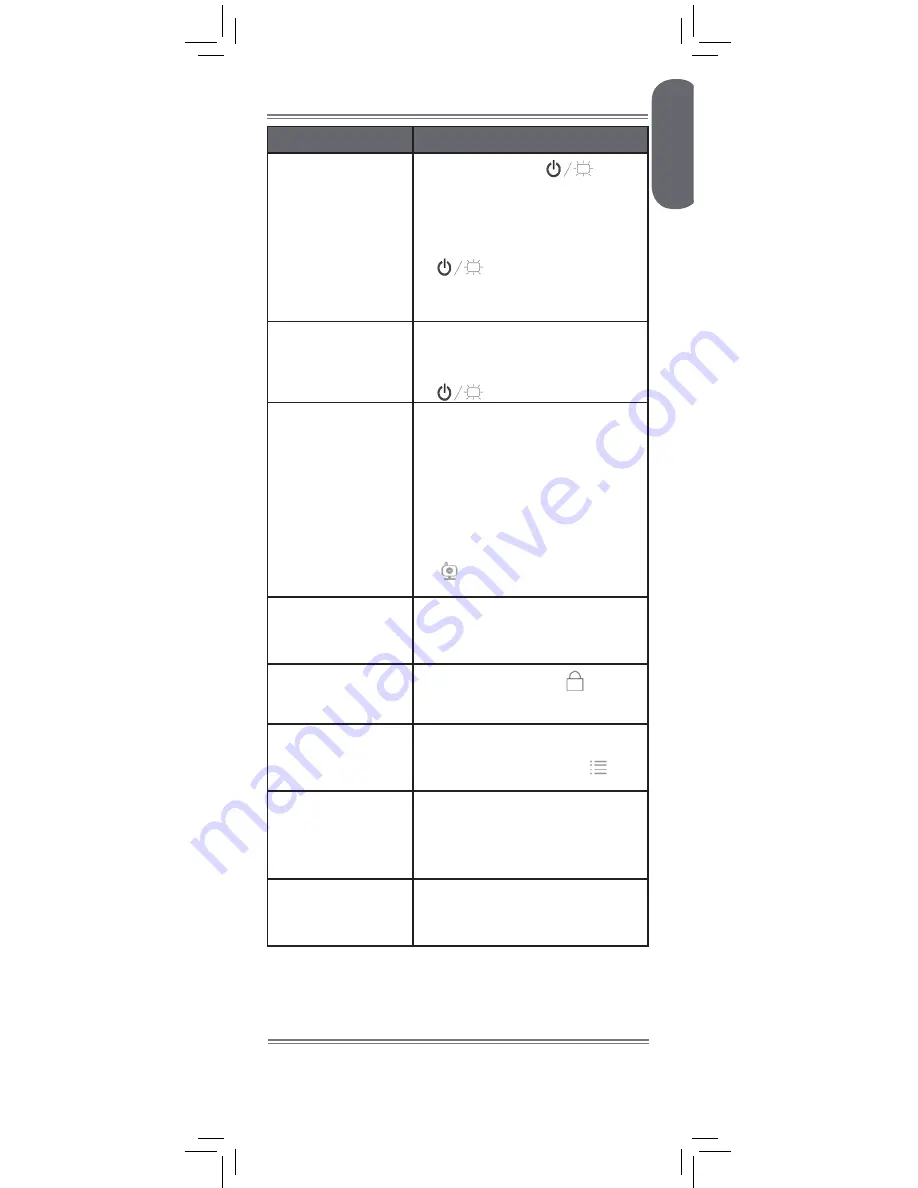
ENGLISH
43
Troubleshooting
Problem
Solution
No video displayed
on the monitor
•
Press and hold the
button
for 3 seconds to power on the
monitor.
•
Monitor is out of batteries. Plug in
the monitor power adapter.
•
Scan Mode is on. Press any button
to turn the screen back on. Press
to exit Scan Mode.
•
If none of the solutions above work,
press the Reset button on the back
of the monitor.
Monitor screen keeps
turning off
•
The monitor battery is low. Plug in
the monitor power adapter.
•
Scan Mode is on. Press any button
to turn the screen back on. Press
to exit Scan Mode.
The camera is not
detected; “Out of
Range” is shown on
the monitor
•
Make sure the camera is powered
on.
•
The camera and monitor may be
out of range. Extend the antennas
on the monitor or move the monitor
and camera closer together.
•
You may need to pair the camera
and the monitor again. See
“Pairing Additional Cameras” on
page 38 for details.
•
Wrong channel selected. Press
repeatedly to select a channel
with a camera connected to it.
Feedback / squealing
noise coming from the
monitor
•
Your camera and monitor may be
too close to each other. Move them
further apart.
•
Lower the monitor volume.
Touch buttons on the
monitor aren’t working
•
Press the Lock button (
) on the
side of the monitor to unlock the
touch buttons.
Cannot access Main
Menu
•
You cannot access the Main Menu
during recording. Press A or M to
stop recording, then press
to
access the Main Menu.
Monitor is beeping
•
If Alarm Volume is turned up, the
monitor will beep when motion
is detected. See “Configuring
Beeping Volume” on page 18 to
disable the Alarm Volume.
Display is frozen
•
Press the Reset button on the back
of the monitor using a paper clip or
other thin object to reboot. Settings
and saved files are unaffected.
Product Support is available 24/7 including product
information, user guides, quick start guides, and FAQ’s
at www.lorextechnology.com/support
Need Help?
Summary of Contents for LIVE SD 4.2 Series
Page 138: ......