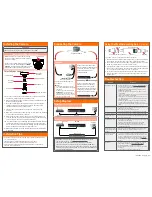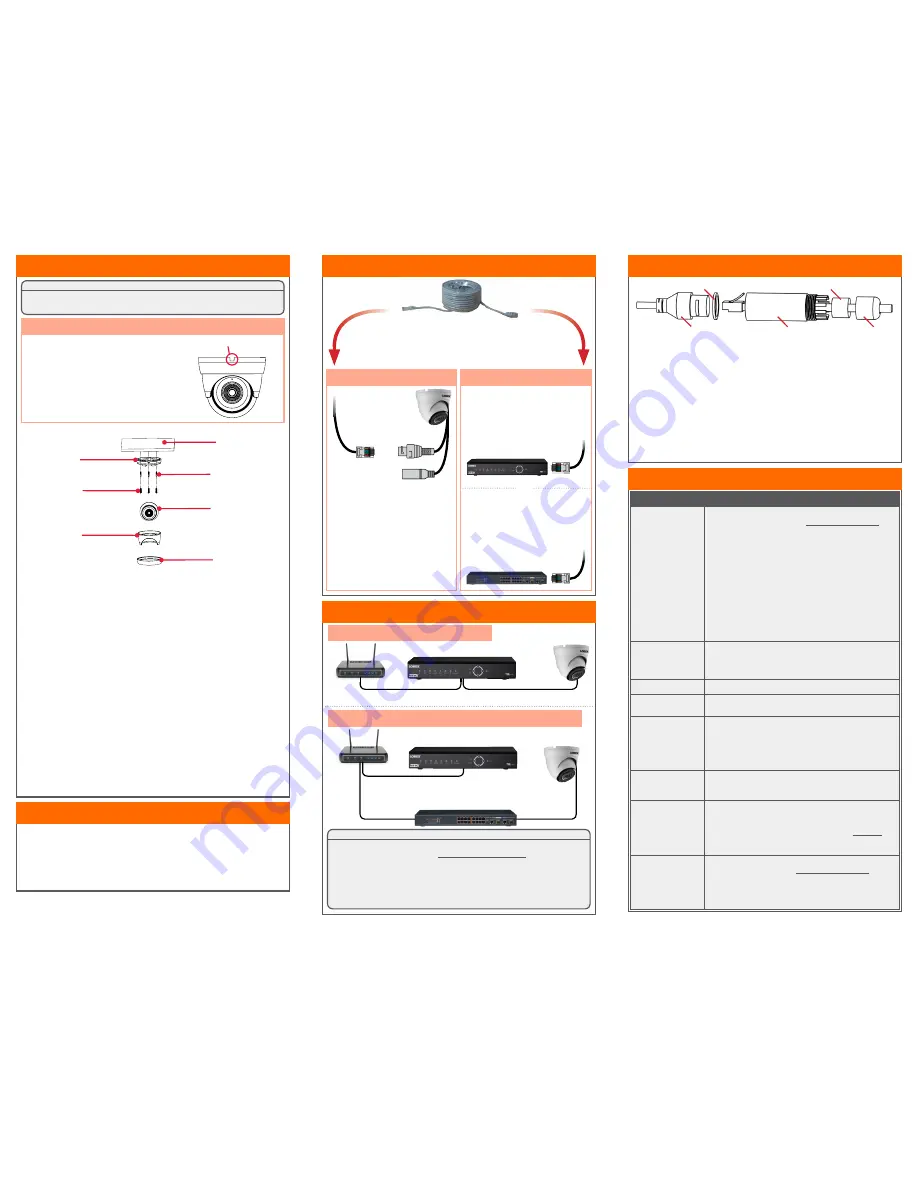
Connecting the Cameras
To install your camera:
1. Rotate the camera base counterclockwise to separate it from the
ball camera, adjustment ring, and dome cover.
2. Use the included mounting template to mark and drill holes for the
included mounting screws.
3. Feed the cable through the camera base. If you are running the
cables against a wall or ceiling, make sure to pass the cable
through the cable notch as shown above.
4. Connect the cables as shown in the section ‘Connecting the
Camera’.
5. Mount the camera base to the mounting surface using the included
screws and drywall anchors (optional).
6. Place the adjustment ring over the dome cover, then place both
over the ball camera. Twist the adjustment ring clockwise halfway
onto the camera base. Do not tighten all the way.
7. Move the ball camera to the desired position. While holding the ball
camera firmly in place, twist the adjustment ring the rest of the
way to secure it to the camera base. Holding the camera prevents
it from moving while securing the adjustment ring.
8. Remove the vinyl film from the camera lens when your installation
is complete.
ATTENTION:
Test your camera prior to selecting a permanent mounting location by
temporarily connecting the camera and cable to your NVR.
Before Installing the Camera
• Decide whether to run the cables through
the wall / ceiling (drilling required) or along
the wall / ceiling.
• If you run the cables along the wall / ceiling,
you must run the cable through the
cable
notch
on the base. This will keep the camera
base flush to the surface when mounted.
Cable Notch
Mounting
Surface
Camera Base
Ball Camera
Adjustment Ring
Dome Cover
Drywall Anchors
Mounting
Screws
• Point the camera where there is the least amount of obstructions
(i.e., tree branches).
• Install the camera where vandals cannot easily reach.
• Secure cabling so that it is not exposed or easily cut.
• This camera is rated for outdoor use. Installation in a sheltered
location is recommended.
Installation Tips
Installing the Camera
Connect the Ethernet cable to
the camera.
Connect the other end of the
Ethernet cable to the NVR’s PoE
ports. The camera may take a
minute to power up after
being connected.
Connecting the Camera
LKE383A_QSG_EN_R2
Problem
Solution
No picture / signal
• Ensure the camera is connected to a compatible NVR. For
full camera compatibility, visit
lorex.com/compatibility
.
• The camera may take up to 1 minute to power up after
being connected to the NVR. Wait two minutes before
following the steps below.
• Ensure the camera is connected to your NVR or to your
local network.
• If you are not using PoE, you must connect the camera to a
12V DC power adapter (not included).
• If the camera is connected to the LAN, you must search
your network for cameras using the NVR. See the NVR’s
instruction manual.
• Ensure your NVR is properly connected to a TV/monitor.
• There may be an issue with your extension cable run.
Connect the camera to the NVR using a different Ethernet
cable.
Picture is too bright
• Ensure your camera isn’t pointed directly at a source of
light (e.g., sun or spot light).
• Move your camera to a different location.
• Check the brightness and contrast settings on the NVR.
Picture is too dark
• Check the brightness and contrast settings on the NVR.
Night vision is not
working
• The night vision activates when light levels drop. The area
may have too much light.
Picture is not clear
• Check the camera lens for dirt, dust, spiderwebs. Clean the
lens with a soft, clean cloth.
• Make sure that the cable run is within the limitations
specified in the section ‘Cable Extension Options’.
• Remove the vinyl film from the camera lens when your
installation is complete.
Bright spot in video
when viewing camera
at night
• Night vision reflects when pointing a camera through a
window. Move the camera to a different location.
Picture is in color in
dark conditions
• This camera comes with an image sensor that is extra
sensitive to light, meaning that the camera stays in color
mode at low-light conditions. For instructions on how to
make your camera switch to night mode, visit
lorex.com
,
and search for “How do I make my camera switch to night
mode?”
No audio
• Audio is only supported on Lorex HD NVRs. For a list of
compatible recorders, visit
lorex.com/compatibility
.
• Ensure NVR volume is turned on / turned up.
• Ensure audio function on camera is turned on (see ‘Audio
Settings’).
• Ensure audio is turned up on viewing device.
Troubleshooting
Connect the other end of the
Ethernet cable to a router or
switch on your network. See
your NVR manual for details on
connecting the camera to your
NVR using a switch or router.
Camera
NVR
Setup Diagram
Camera
HD NVR
Scenario 1:
Connect Cameras to NVR
Scenario 2:
Connect Cameras to Local Area Network (LAN)
Router
Camera
HD NVR
Router
PoE Switch
OR
(Optional)
12V DC Power
ATTENTION:
• This camera is only compatible with select NVRs. For a list of
compatible recorders, visit
lorex.com/compatibility
.
• For the smoothest possible 4K video streaming experience,
connect your NVR to a Gigabit router (use available 1000Mbps /
1Gbps ethernet port). If you are connecting cameras to an external
network switch, it is recommended to use a 10/100/1000Mbps port
on a Gigabit network switch.
Ethernet Cable
NOTES:
• For weatherproofing instructions,
see “Using the Weatherproofing Cap
(Optional)”.
• A 12V DC power adapter (model#:
CVA4902
, not included) is only
required if connecting the camera’s
Ethernet cable to a router or switch
that does not support PoE.
Camera Ethernet Connector
O-Ring
Rubber Stopper
Barrel
End Cap
1. Fit the O-ring around the camera Ethernet connector.
2. Feed the Ethernet extension cable through the end cap and the barrel as
shown above. Connect the cable to the camera Ethernet connector.
3. Twist the barrel securely onto the camera Ethernet connector. The o-ring
becomes compressed when the seal is properly tight.
4. Split the rubber stopper to wrap it around the cable between the barrel
and end cap as shown above. Push the rubber stoppper toward the barrel
until it is underneath the teeth at the end of the barrel.
5. Twist the end cap securely onto the barrel. The rubber stopper becomes
compressed and will stick out of the end cap slightly when the seal is
properly tight.
Using the Weatherproofing Cap
(Optional)