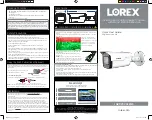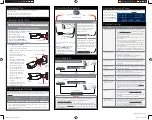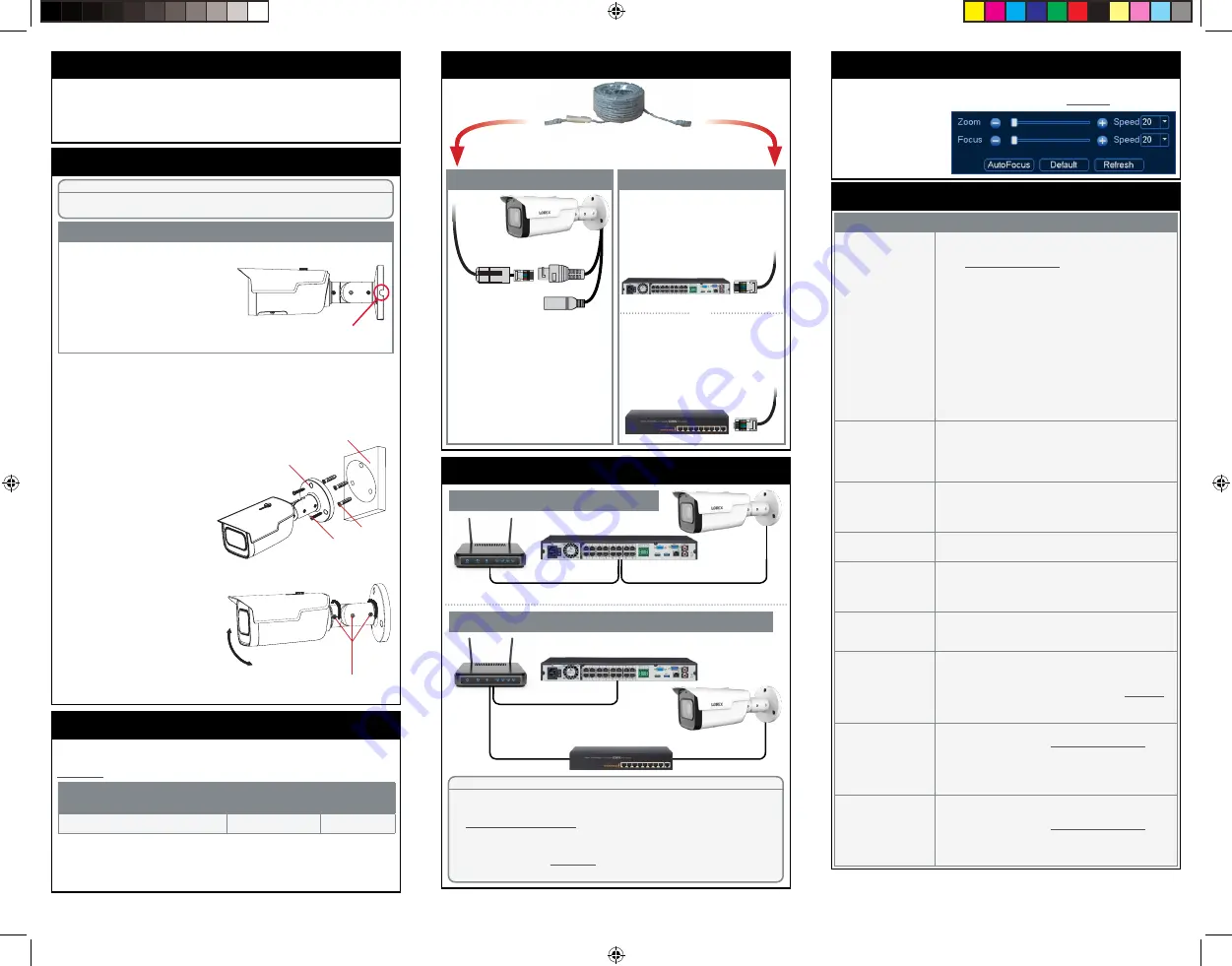
Connecting the Cameras
Setup Diagram
Camera
NVR
Scenario 1:
Connect Cameras to NVR
Router
Camera
Router
PoE Switch
ATTENTION:
• This camera is compatible only with select NVRs supporting 4K
camera input. For a list of compatible recorders, visit
lorex.com/compatibility
.
•
You must connect the camera to a supporting H.265 NVR to take
advantage of H.265 compression. For instructions on enabling H.265
compression, visit
lorex.com
, and search for “How do I enable H.265
compression?”.
NVR
Scenario 2:
Connect Cameras to Local Area Network (LAN)
LNB9292_QSG_EN_R2
Installing the Camera
ATTENTION:
Test your camera prior to selecting a permanent mounting location by temporarily
connecting the camera and cable to your NVR.
Before Installing the Camera
• Decide whether to run the cables through the
wall / ceiling (drilling required) or
along the wall / ceiling.
• If you run the cables along the
wall / ceiling, you must run the
cable through the
cable notch
on
the base. This will keep the camera
base flush to the surface when mounted
.
Cable Notch
To install your camera:
1. Use the included mounting template to mark holes for the screws. Drill
holes for the mounting screws.
NOTE:
Insert the included drywall anchors if you are installing the
camera in drywall.
Problem
Solution
No picture / signal
• Ensure the camera is connected to a compatible NVR
supporting 4K camera input. For full camera compatibility,
visit
lorex.com/compatibility
.
• The camera may take up to 1 minute to power up after
being connected to the NVR. Wait two minutes before
following the steps below.
• Ensure the camera is connected to your NVR or to your
local network.
• If you are not using PoE, you must connect the camera to
a 12V DC power adapter (not included).
• If the camera is connected to the LAN, you must search
your network for cameras using the NVR. See the NVR’s
instruction manual.
• Ensure your NVR is properly connected to a TV/monitor.
• There may be an issue with your extension cable run.
Connect the camera to the NVR using a different Ethernet
cable.
Picture is too bright
•
Ensure your camera isn’t pointed directly at a source of
light (e.g., sun or spotlight).
• Slide the sunshade forward to block excess light.
• Move your camera to a different location.
• Check the brightness and contrast settings on the NVR.
Picture is too dark
• If using during the day, the camera may not be getting
enough light. Slide the sunshade backwards to let in
more light.
• Check the brightness and contrast settings on the NVR.
Night vision is not
working
• The night vision activates when light levels drop. The area
may have too much light.
Picture is not clear
• Check the camera lens for dirt, dust, spiderwebs. Clean
the lens with a soft, clean cloth.
• Make sure that the cable run is within the limitations
specified in the section ‘Cable Extension Options’.
Bright spot in video
when viewing camera
at night
•
Night vision reflects when pointing a camera through a
window. Move the camera to a different location.
Picture is in color in
dark conditions
• This camera comes with an image sensor that is extra
sensitive to light, meaning that the camera stays in color
mode at low-light conditions. For instructions on how to
make your camera switch to night mode, visit
lorex.com
,
and search for “How do I make my camera switch to night
mode?”.
No audio
• Audio is only supported on Lorex NVRs. For a list of
compatible recorders, visit
lorex.com/compatibility
.
• Ensure NVR volume is turned on / turned up.
•
Ensure audio function on camera is turned on (see ‘Audio
Settings’).
• Ensure audio is turned up on viewing device.
Low frame rate
(frames per second)
• To obtain the maximum 30 frames per second, you must
connect to a compatible recorder. For a complete list of
compatible recorders, visit
lorex.com/compatibility
.
• If your recorder is capable of supporting 30 frames per
second, you will need to disable smart motion detection in
order to use the maximum frame rate.
Troubleshooting
Connect the Ethernet cable to the
camera.
Connect the other end of the
Ethernet cable to the NVR’s PoE
ports. The camera may take a
minute to power up after
being connected.
Connect the other end of the
Ethernet cable to a router or switch
on your network. See your NVR
manual for details on connecting
the camera to your NVR using a
switch or router.
Camera
NVR
OR
(Optional)
12V DC Power
Ethernet Cable
NOTE:
A 12V DC power adapter
(model#:
ACCPWR12V1
, not
included) is only required if
connecting the camera’s Ethernet
cable to a router or switch that does
not support PoE.
Mounting
screws (2×)
Camera base
Drywall
anchors
(3×)
Mounting surface
2. Connect cables as shown in
the section “Connecting the
Camera”.
3. Feed the cable through the
mounting surface or cable
notch. Mount the camera
stand to the surface using
the provided screws.
4. Use the included Allen
key to loosen the three
adjustment screws on the
camera base. Make the
necessary camera angle
adjustments.
5. Tighten the adjustment
screws to secure the
position.
6. Remove the vinyl film from
the camera lens when your
installation is complete.
Adjustment screws
Connecting the Camera
Adjusting Zoom and Focus
Adjust the camera’s zoom and focus using a compatible NVR. For more
information, see your NVR’s instruction manual on
lorex.com
.
Right-click on the
camera’s live view and
then click
AutoFocus
.
Use the sliders to adjust
zoom and focus.
• Point the camera where there is the least amount of obstructions
(i.e., tree branches).
• Install the camera where vandals cannot easily reach.
• Secure cabling so that it is not exposed or easily cut.
• The camera is rated for outdoor use. Installation in a sheltered location is recommended.
Installation Tips
•
You can use a RJ45 coupler or switch (not included) to connect male
ends of Ethernet cable together.
• To extend the cable run beyond 300ft (92m), a switch will be required
(sold separately).
Extend the Ethernet cable run for your camera up to 300ft (92m). See table
below. It is recommended to use UL CMR approved cables available at
lorex.com
.
Cable Extension Options
Cable Type
Max Cable Run
Distance
Max # of
Extensions
CAT5e (or higher) Ethernet cable
300ft (92m)
3
LNB9292_QSG_EN_R2.indd 2
LNB9292_QSG_EN_R2.indd 2
2020-10-28 7:11:43 PM
2020-10-28 7:11:43 PM