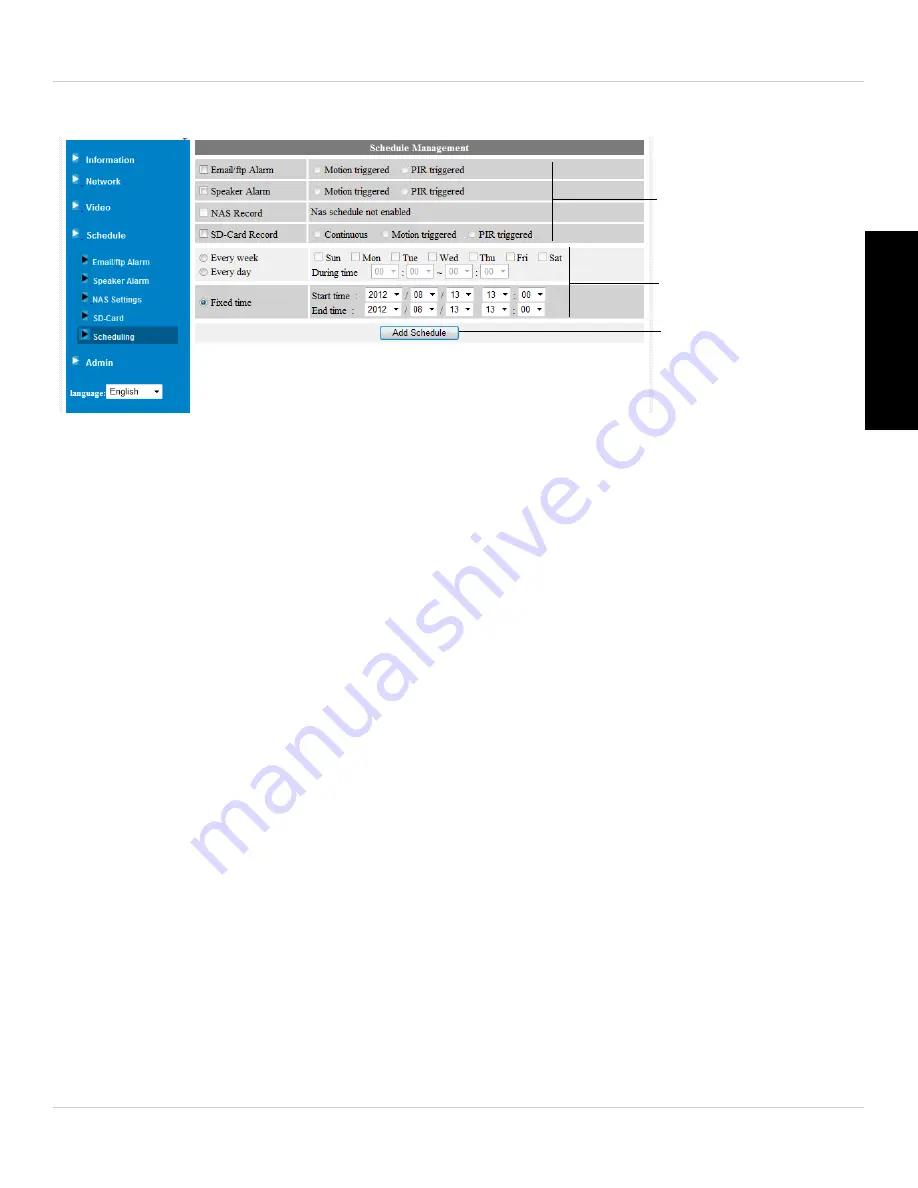
127
Configuring Camera Settings using a Web Browser
English
for alarms and recording. You can configure up to 12 schedules.
To create a schedule for alarms or recording:
1. First, you must enable alarms or recording to use the schedule.
2. Check which alarm or recording types will use this schedule:
•
Email/ftp Alarm:
Check to use this schedule for Email Alarms. Select
Motion
triggered
to send an email alarm based on video motion, select
PIR triggered
to
use the PIR motion sensor, or select both.
•
Speaker Alarm:
Check to use this schedule for Email Alarms. Select
Motion triggered
to create an audio alarm based on video motion, select
PIR triggered
to use the PIR
motion sensor, or select both.
•
SD Card Recording:
Check to use this schedule for microSD recording. Select
Continuous
for the camera to record to microSD continuously during the scheduled
time. Select
Motion triggered
to record when video motion is triggered during the
scheduled time, select
PIR triggered
to record when the PIR motion sensor is
triggered during the scheduled time or select both.
3. Select one of the following to configure the times that will be used for this schedule:
•
Every week:
Create a weekly recording schedule. Check the days you would like the
schedule to apply to. Under
During time
, enter the start time for the schedule on
the left and the end time for the schedule on the right.
•
Every day:
Create a daily recording schedule. Under
During time
, enter the start
time for the schedule on the left and the end time for the schedule on the right.
•
Fixed time:
Create a one time schedule (for example, if you are going on vacation,
and would like to record all the time). Under
Start time
, enter the exact date and
time when you would like the schedule to start and enter the
End time
.
Select Recording or
alarm types for the
schedule
Configure schedule
times
Click Add Schedule















































