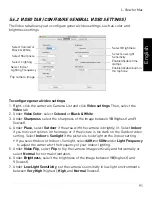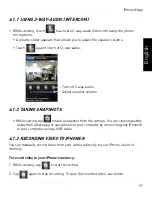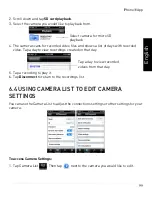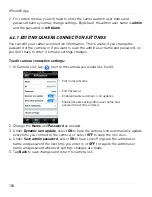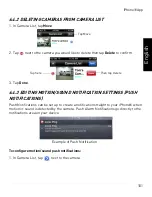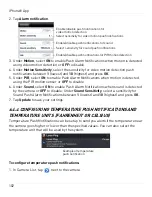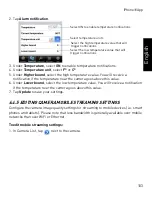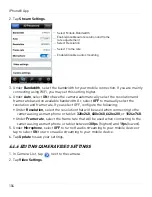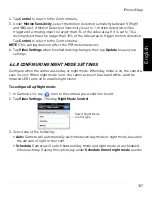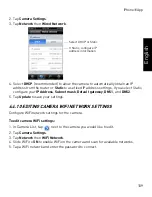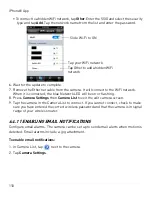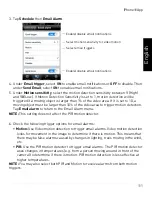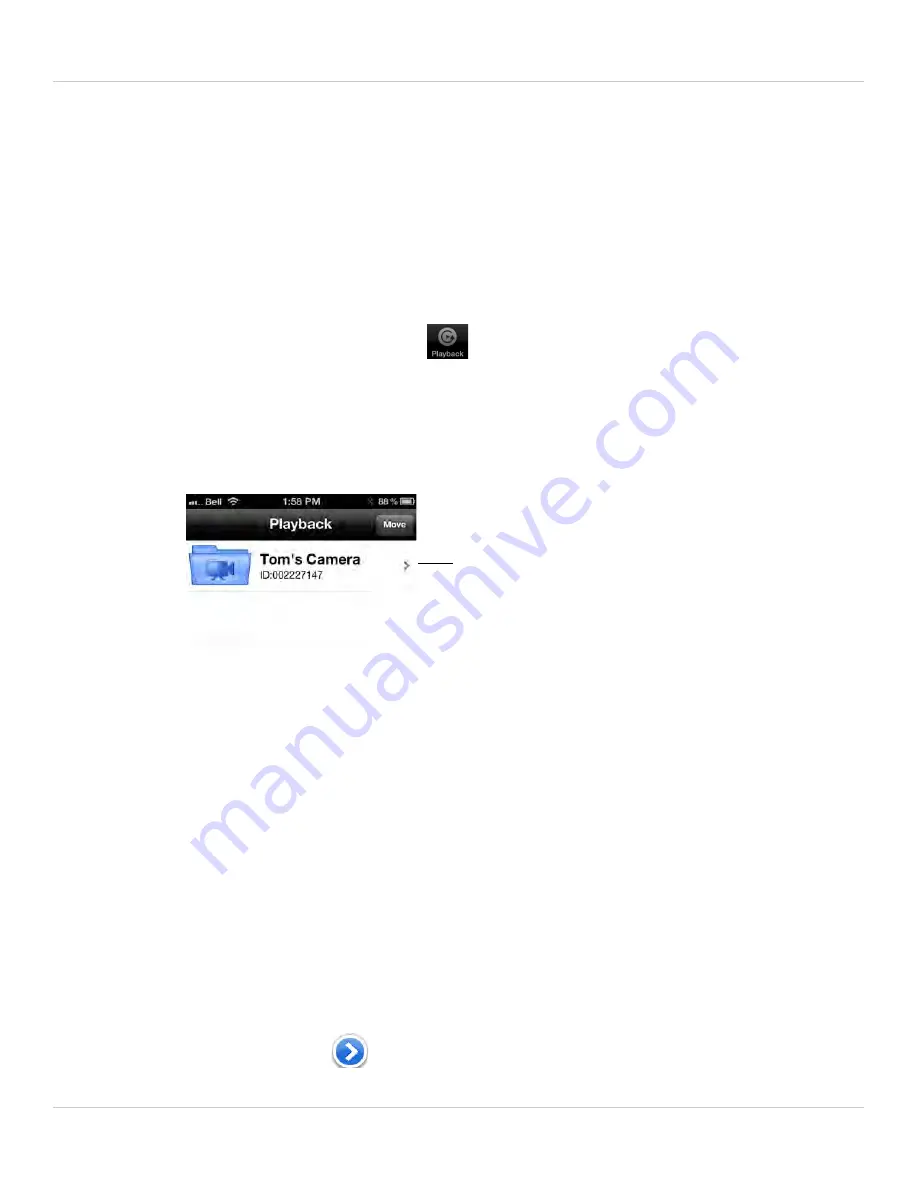
98
iPhone® App
6.2 PLAYING BACK VIDEO RECORDED ON
IPHONE®
After using the record button to record video to your iPhone®, you can playback video on
iPhone®.
6.2.1 USING PLAYBACK
1. From the Camera List, tap Playback (
).
NOTE:
If you are still connected to the camera, tap
Disconnect
to return to the Camera
List. Disconnect only appears when holding the phone in portrait mode.
2. Tap the name of the camera you would like to select.
3. Tap the date of the video recording you would like to playback. Then tap the desired
video file to start playback.
4. Use the on-screen video controls to control playback. Tap
Stop
to return to the file
list.
6.3 PLAYING BACK VIDEO RECORDED ON
MICROSD ON IPHONE®
You can playback video recorded on the camera microSD card (not included) on your
iPhone®. For details on setting up microSD recording, see “Configuring microSD
Recording” on page 119.
To play back video recorded on the camera microSD card:
1. From the Camera List, tap
to open the camera settings page.
Tap the camera you would
like to playback video from
Summary of Contents for LNC216 Series
Page 2: ......
Page 213: ......
Page 214: ......
Page 215: ......
Page 216: ...Copyright 2013 Lorex Technology Inc LNC216 Series www lorextechnology com Version 2 0...