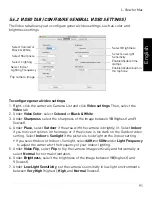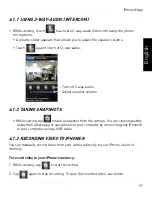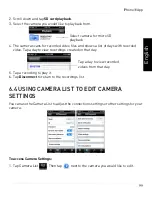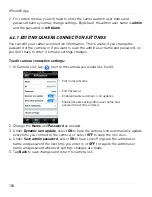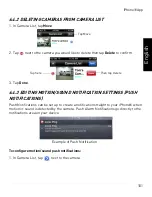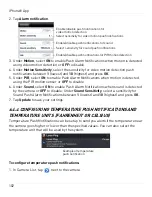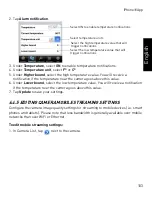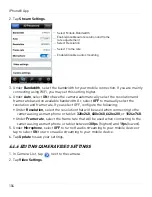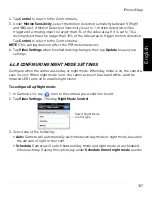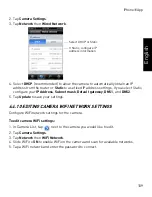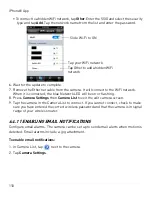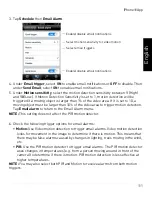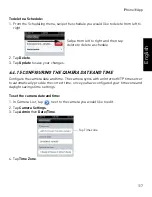105
iPhone® App
English
3. Tap
Video
.
4. Configure the following:
•
Video color:
Select
Colored
to view the camera in color or select
Black & white
. Tap
Video
to return to Video settings.
•
Brightness:
Manually adjust the brightness of the image between
10
(highest) and
1
(lowest). Tap
Video
to return to Video settings.
•
Sharpness:
Manually adjust the sharpness of the image between
10
(highest) and
1
(lowest). Tap
Video
to return to Video settings.
•
Low Light Sensitivity:
Set the camera's sensitivity in low light environments between
Very High
(highest),
High
, and
Normal
(lowest). Tap
Video
to return to Video settings.
•
Place:
Select
Outdoor
for well lit environments. Select
Indoor
if you notice strip lines
in the image or if the picture is too dark on the Outdoor video setting. Select
Indoor
+ Sunlight
if the picture is too bright on the Indoor Video setting. If you select an
indoor setting, select
60Hz
or
50Hz
to adjust the camera for the frequency of your
indoor lighting. Tap
Video
to return to Video settings.
•
Preference:
Select whether you would like the camera to reduce the image quality
or the frame rate when bandwidth increases or decreases. Select
Video Motion
to
have the camera maintain the frame rate and reduce image quality when bandwidth
Select Color or Black & White
Select Brightness
Select Sharpness
Select environment settings
Select Low light sensitivity
Select quality preference
Enable/disable time stamps
Enable/disable video flip
Summary of Contents for LNC216 Series
Page 2: ......
Page 213: ......
Page 214: ......
Page 215: ......
Page 216: ...Copyright 2013 Lorex Technology Inc LNC216 Series www lorextechnology com Version 2 0...