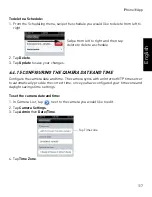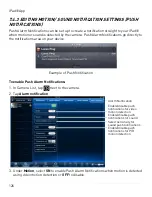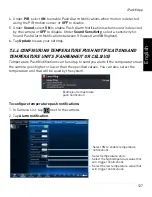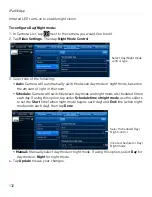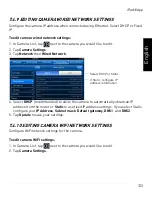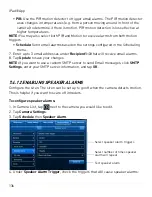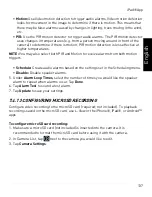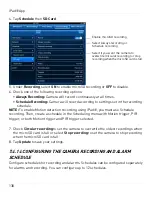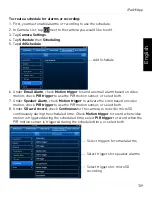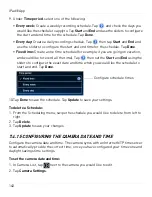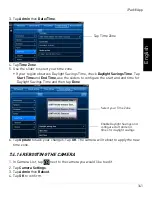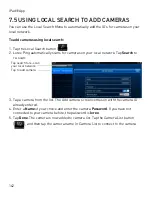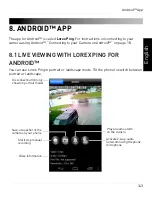128
iPad® App
3. Under
Temperature
, select
ON
to enable temperature notifications.
4. Under
Temperature unit
, select
F°
or
C°
.
5. Under
Higher bound
, select the high temperature value. You will receive a
notification if the temperature near the camera goes above this value.
6. Under
Lower bound
, select the low temperature value. You will receive a notification
if the temperature near the camera goes above this value.
7. Tap
Update
to save your settings.
7.4.5 EDITING CAMERA MOBILE STREAMING SETTINGS
Configure the camera image quality settings for streaming to mobile devices (i.e. smart
phones and tablets). Please note that less bandwidth is generally available over mobile
networks than over WiFi or Ethernet.
To edit mobile streaming settings:
1. In Camera List, tap
next to the camera.
2. Tap
Stream Settings
.
3. Under
Bandwidth
, select the bandwidth for your mobile connection. If you are mainly
connecting using WiFi, you may set this setting higher.
4. Under
Auto
, select
ON
to have the camera automatically select the resolution and
frame rate based on available bandwidth. Or, select
OFF
to manually select the
resolution and frame rate. If you select OFF, configure the following:
Select Mobile Bandwidth
Enable/disable auto resolution and
frame rate adjustment
Select Resolution
Enable/disable audio streaming to
iPad®
Select Frame rate
Summary of Contents for LNC216 Series
Page 2: ......
Page 213: ......
Page 214: ......
Page 215: ......
Page 216: ...Copyright 2013 Lorex Technology Inc LNC216 Series www lorextechnology com Version 2 0...