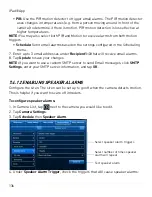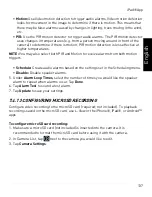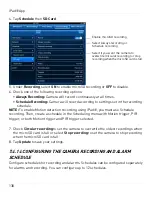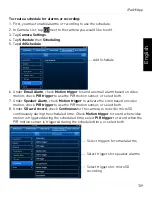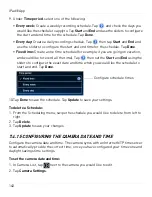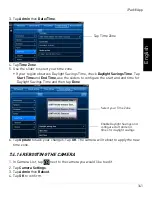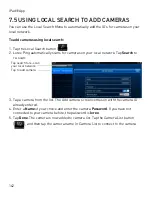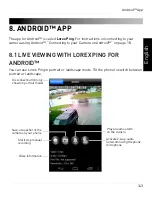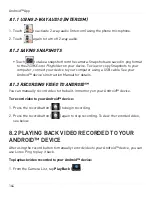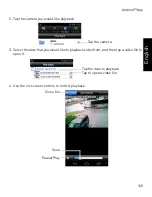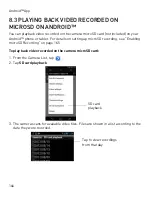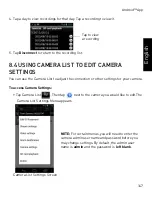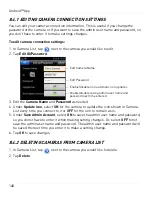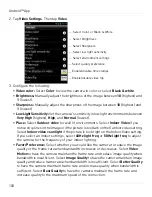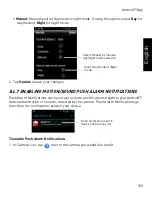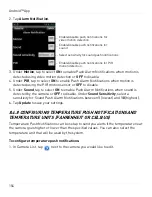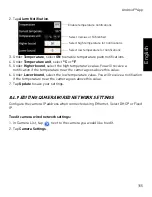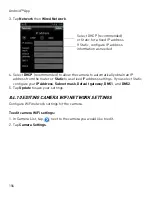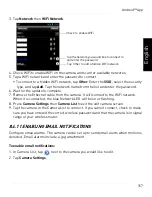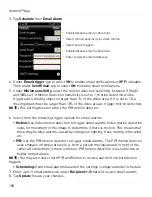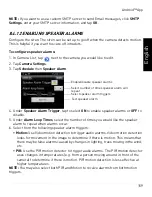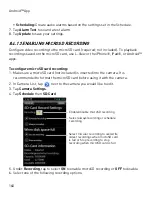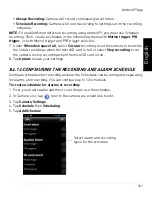149
Android™ App
English
8.4.3 EDITING CAMERA MOBILE STREAMING SETTINGS
Configure the camera image quality settings for streaming to mobile devices (i.e. smart
phones and tablets). Please note that less bandwidth is generally available over mobile
networks than over WiFi or Ethernet.
To edit mobile streaming settings:
1. In Camera List, tap
next to the camera you would like to edit.
2. Tap
Stream Settings
.
3. Under
Bandwidth
, select the bandwidth for your mobile connection. If you are mainly
connecting using WiFi, you may set this setting higher.
4. Under
Auto
, tap to select
ON
to have the camera automatically select the resolution
and frame rate based on available bandwidth. Or, select
OFF
to manually select the
resolution and frame rate. If you select
OFF
, configure the following:
• Under
Resolution
, select the resolution that will be used when connecting to the
camera using a smart phone or tablet:
320x240
,
480x360
,
640x400
, or
1024x768
.
• Under
Frame rate
, select the frame rate that will be used when connecting to the
camera using a smart phone or tablet between
30fps
(highest) and
1fps
(lowest).
5. Under
Microphone
, tap to select
OFF
to turn off audio streaming to your mobile
device or tap to select
ON
to turn on audio streaming to your mobile device.
6. Tap
Update
to save your settings.
8.4.4 EDITING CAMERA VIDEO SETTINGS
1. In Camera List, tap
next to the camera you would like to edit.
Select Mobile Bandwidth
Enable/disable auto resolution and frame
rate adjustement
Select Resolution
Enable/disable audio streaming to Android™
device
Select Frame rate
Summary of Contents for LNC216 Series
Page 2: ......
Page 213: ......
Page 214: ......
Page 215: ......
Page 216: ...Copyright 2013 Lorex Technology Inc LNC216 Series www lorextechnology com Version 2 0...