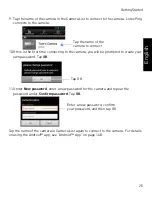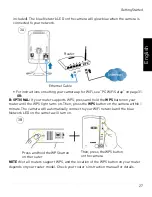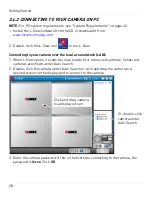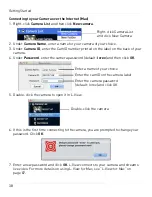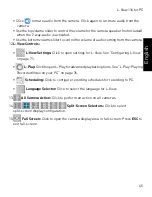39
Getting Started
English
NOTE:
To connect to multiple cameras, click to select a display area. The area becomes
highlighted. Then, double-click the camera to open it in the selected area.
2.5.3 MAC WIFI SETUP
The camera must be connected to your router using an Ethernet cable before you can set
it up to use WiFi.
1. Install L-View on a Mac in your local network (must be connected to the same router
as the camera) and connect to the camera.
2. Right-click on the camera ID in the Auto Search area and click
Web Configure
.
3. Enter the camera admin user name and password. By default, the admin user name
is
admin
and the admin password field is
left blank
. Click
Log in
. The Web Configure
interface opens in your default web browser.
NOTE:
Your camera admin user name and password differs from the password used to
connect to your camera to view video.
4. Click on
Network
and then
WiFi Security
.
Click to select a
display area
Then, double-click
a camera to open it
Right-click the camera under Auto
Search and click Web Configure
Summary of Contents for LNC216 Series
Page 2: ......
Page 213: ......
Page 214: ......
Page 215: ......
Page 216: ...Copyright 2013 Lorex Technology Inc LNC216 Series www lorextechnology com Version 2 0...