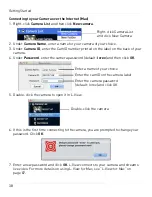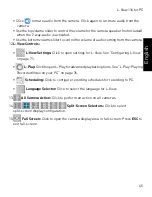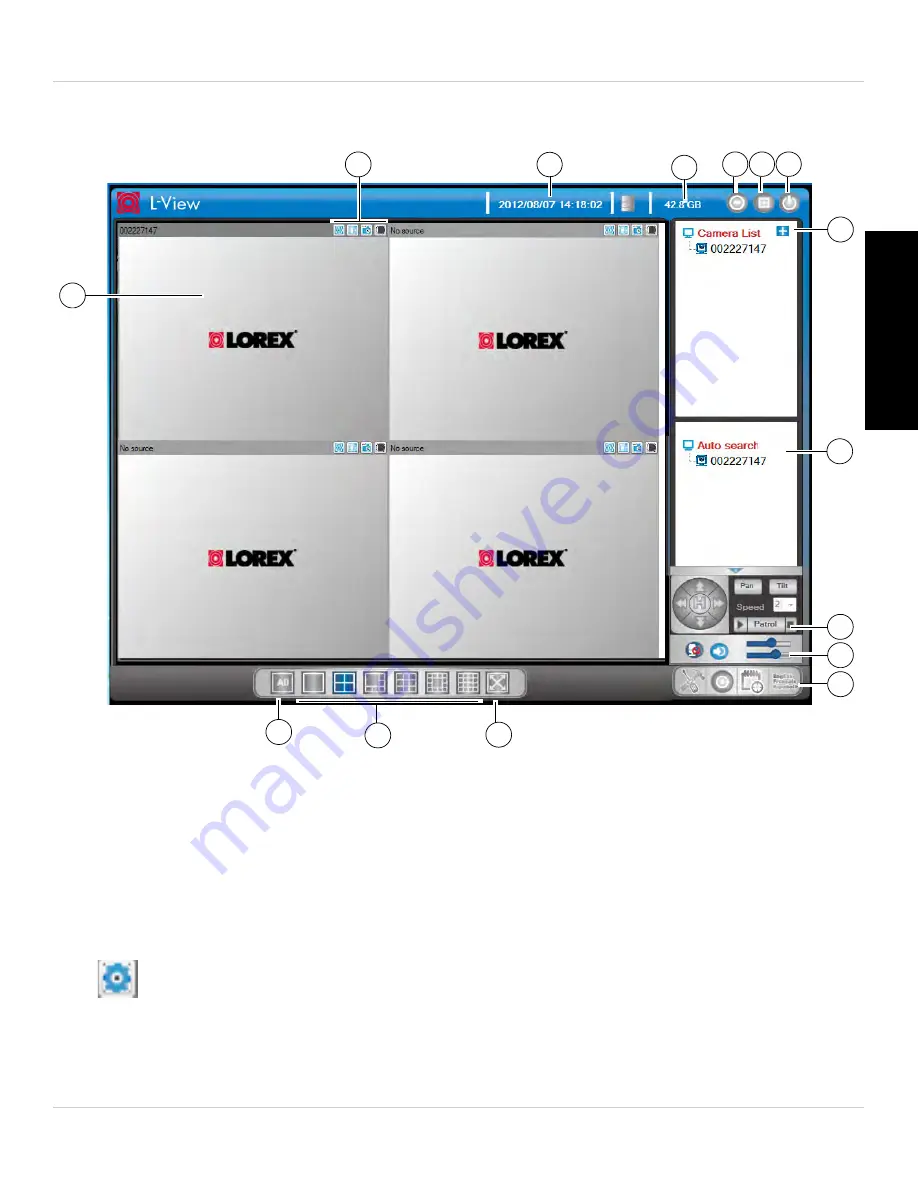
43
L-View 116 for PC
English
3.2 L-VIEW INTERFACE
1.
Display:
Shows live or recorded video from your camera(s).
• Click to select a camera and scroll up/down to zoom in/out. When the camera is
zoomed in, click and drag the camera image to pan the camera.
• Double-click to open the display area in full-screen. Double-click again to exit
full-screen.
• Right-click to open the display sub-menu. See “Display Sub-Menu” on page 49.
2. Image/Recording Controls:
•
Video Settings:
Click to edit the camera’s video settings. See “Configuring
Camera Video Settings” on page 66.
1
2
3
5 6 7
9
11
10
12
8
13
15
14
4
Summary of Contents for LNC216 Series
Page 2: ......
Page 213: ......
Page 214: ......
Page 215: ......
Page 216: ...Copyright 2013 Lorex Technology Inc LNC216 Series www lorextechnology com Version 2 0...