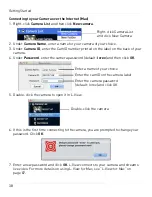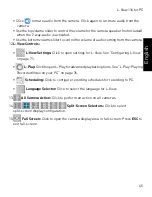45
L-View 116 for PC
English
• Click
to mute audio from the camera. Click again to un-mute audio from the
camera.
• Use the top volume slider to control the volume for the camera speaker (not included)
when the 2-way-audio is activated.
• Use the bottom volume slider to control the volume of audio coming from the camera.
12.
L-View Controls:
•
L-View Settings:
Click to open settings for L-View. See “Configuring L-View”
on page 71.
•
L-Play:
Click to open L-Play for advanced playback options. See “L-Play: Playing
Recorded Video on your PC” on page 76.
•
Scheduling:
Click to configure recording schedules for recording to PC.
•
Language Selector:
Click to select the language for L-View.
13.
All Camera Action:
Click to perform an action on all cameras.
14.
Split-Screen Selectors:
Click to select
split-screen display configuration.
15.
Full Screen:
Click to open the camera display area in full-screen. Press
ESC
to
exit full-screen.
Summary of Contents for LNC216 Series
Page 2: ......
Page 213: ......
Page 214: ......
Page 215: ......
Page 216: ...Copyright 2013 Lorex Technology Inc LNC216 Series www lorextechnology com Version 2 0...