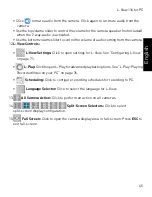57
L-View 116 for PC
English
2. Under
Window #
, select the screen you would like the schedule to run on. The
arrangement of screens in L-View is shown above.
3. Double-click a camera from the Camera List to select it for this schedule. The
camera connection information automatically populates. Under
Password
, enter the
camera password if it is not saved in L-View.
4. Select
Enable
to enable the schedule or
Disable
to disable it.
5. Select
Periodic recording
.
6. Under
Time period
, select
Forever
to have the schedule repeat forever, or select
During
to have the schedule apply only from a specified start date to end date.
• If you select During, configure the start date and end date.
Select Enable to enable schedule
Select screen schedule will run on
Double-click
the camera
Select
Periodic
recording
Select Forever
or during
Select what to
do if screen is
occupied
when
schedule
starts
Click Save
Configure
recording
times
Start date
End date
Summary of Contents for LNC216 Series
Page 2: ......
Page 213: ......
Page 214: ......
Page 215: ......
Page 216: ...Copyright 2013 Lorex Technology Inc LNC216 Series www lorextechnology com Version 2 0...