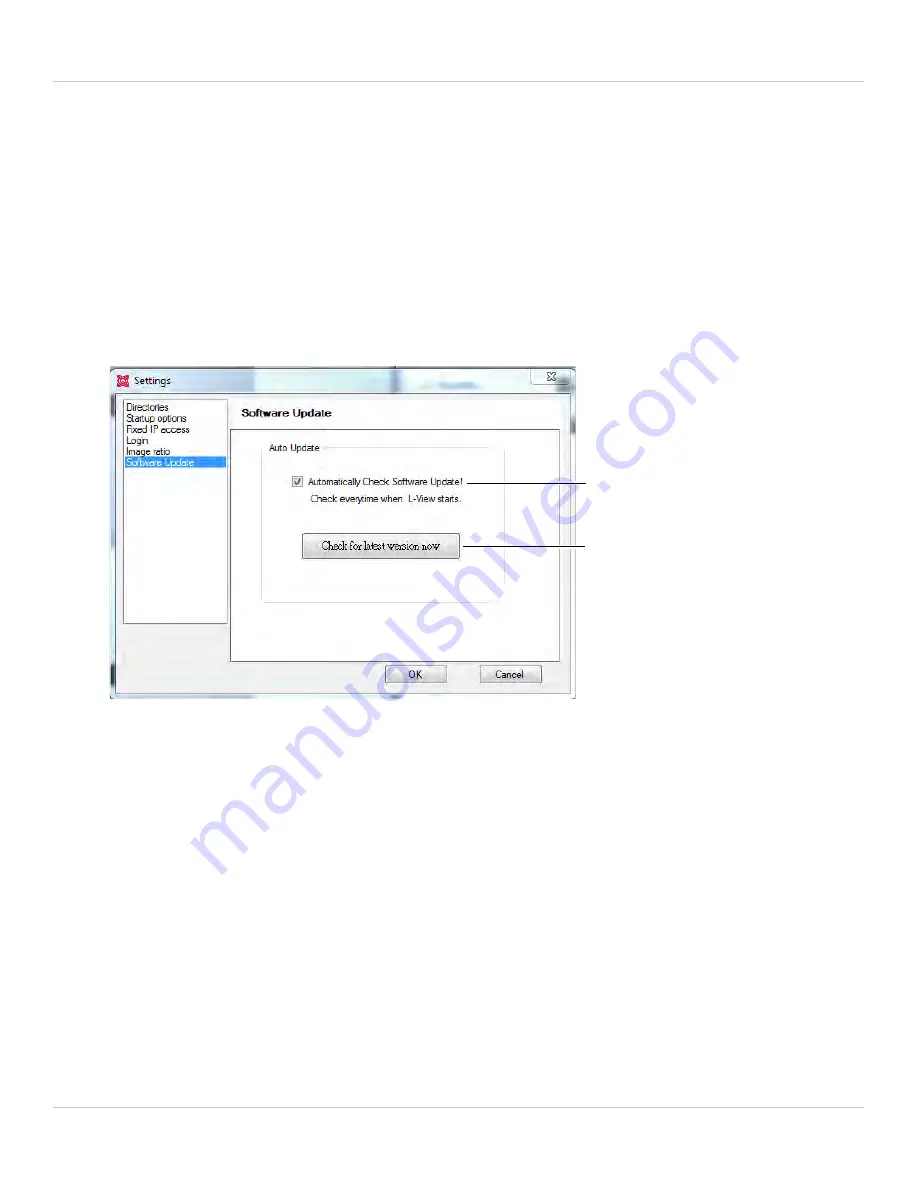
70
L-View 116 for PC
To configure Image Ratio:
1. Check
Keep Image Ratio
to not allow any stretching of the image (bars may appear
on the sides of the image). Un-check
Keep Image Ratio
to stretch the image to the
entire size of the display.
2. Click
OK
to save changes.
3.9.6 SOFTWARE UPDATE
The Software Update menu allows you to enable automatic updates of L-View or the
camera firmware. It also allows you to manually check for updates.
To enable automatic upgrades:
1. Check
Automatically Check Software Update
.
2. Click
OK
. L-View will check online for an software updates when it opens. If an
update is available, follow the on-screen instructions to install the update.
• It will also check for camera updates when a new firmware is available. If a new
camera firmware is available, click
OK
and enter the admin user name (default:
admin
) and password (default:
left blank
). Then, wait for the upgrade to complete.
Do not unplug the camera power cable or Ethernet cable during firmware updates
.
The camera will reboot during the firmware upgrade process.
To manually check for an update:
1. Click
Check for latest version now
. If an update is available, follow the on-screen
instructions to install the update.
Check to have L-View
look online for updates
when it opens
Click to manually check
for updates
Summary of Contents for LNC216 Series
Page 2: ......
Page 213: ......
Page 214: ......
Page 215: ......
Page 216: ...Copyright 2013 Lorex Technology Inc LNC216 Series www lorextechnology com Version 2 0...















































