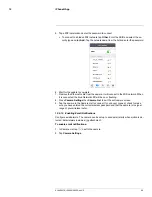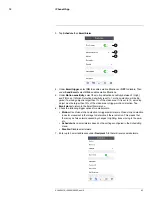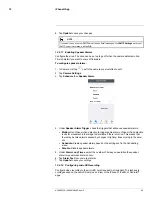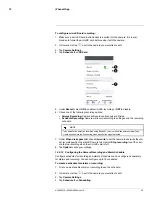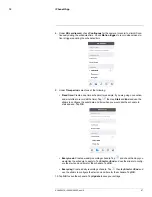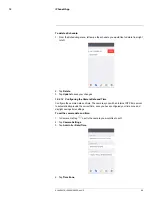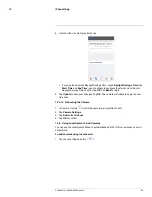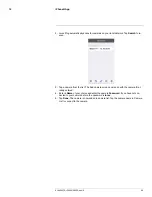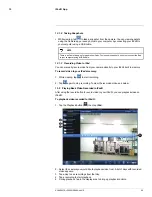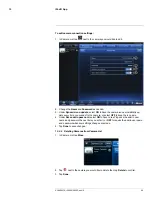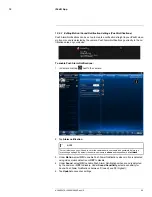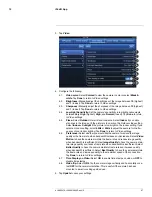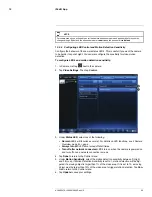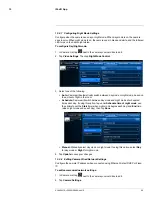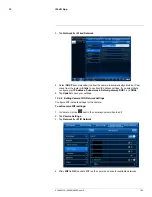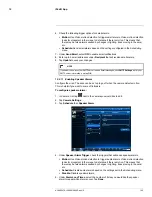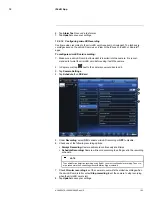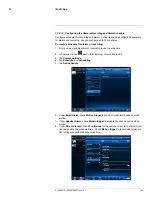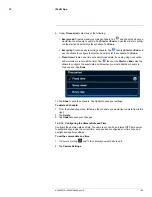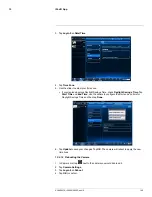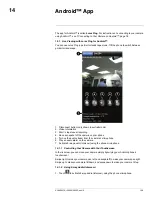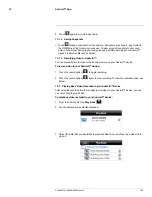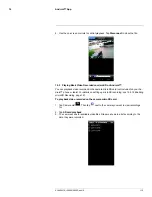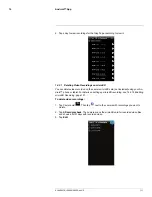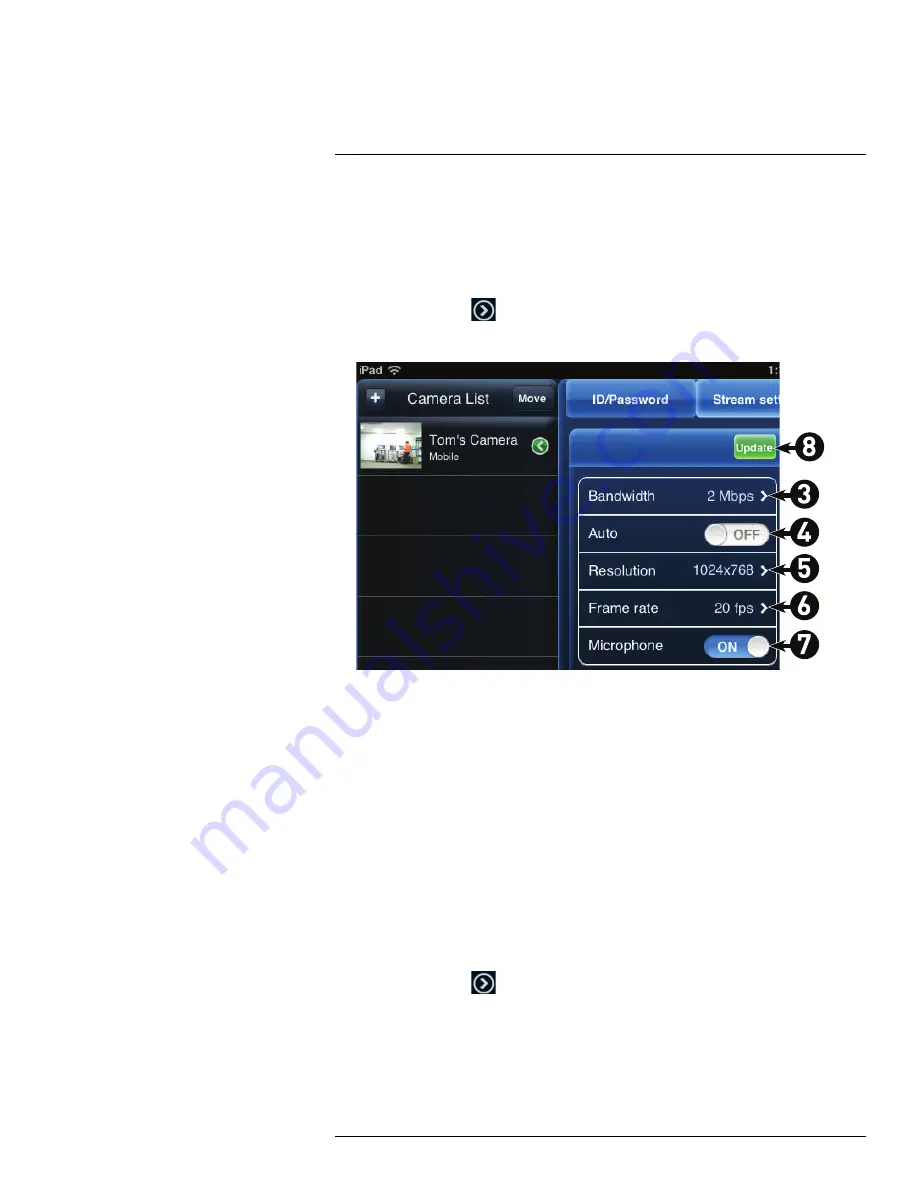
iPad® App
13
13.4.4
Editing Camera Mobile Streaming Settings
Configure the camera image quality settings for streaming to mobile devices (i.e. smart-
phones and tablets). Please note that less bandwidth is generally available over mobile
networks than over WiFi or Ethernet.
To edit mobile streaming settings:
1. In Camera List, tap
next to the camera.
2. Tap
Stream Settings
.
3. Under
Bandwidth
, select the bandwidth for your mobile connection. If you are mainly
connecting using WiFi, you may set this setting higher.
4. Under
Auto
, select
ON
to have the camera automatically select the resolution and
frame rate based on available bandwidth. If you choose to select resolution and frame
rate automatically, go straight to step 7. Or, select
OFF
to manually select the resolu-
tion (step 5) and frame rate (step 6).
5. Under
Resolution
, select the resolution that will be used when connecting to the cam-
era using a smart phone or tablet:
320x240
,
480x360
,
640x400
, or
1024x768
. Tap
Done
to confirm.
6. Under
Frame rate
, select the frame rate that will be used when connecting to the cam-
era using a smart phone or tablet between
30fps
(highest) and
1fps
(lowest). Tap
Done
to confirm.
7. Under
Microphone
, select
OFF
to turn off audio streaming to your mobile device or
tap to select
ON
to turn on audio streaming to your mobile device.
8. Tap
Update
to save your settings.
13.4.5
Editing Camera Video Settings
1. In Camera List, tap
next to the camera.
2. Tap
Video Settings
.
#LX400072; r.28402/28402; en-US
96
Summary of Contents for LNC254 series
Page 1: ...USER S GUIDE LNC254 Series ...
Page 2: ......
Page 3: ...USER S GUIDE LNC254 Series LX400072 r 28402 28402 en US iii ...
Page 153: ......