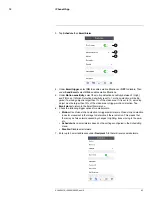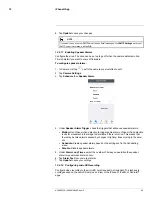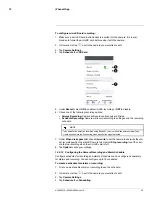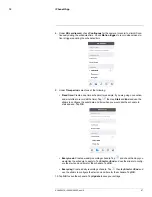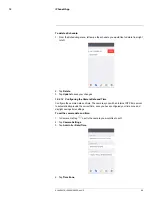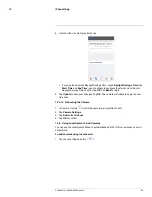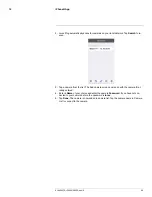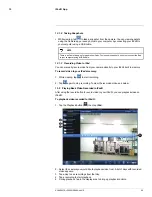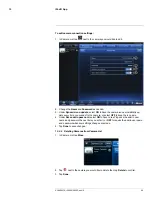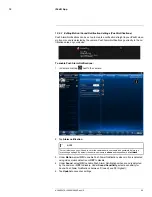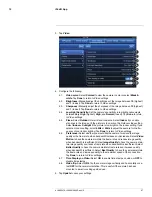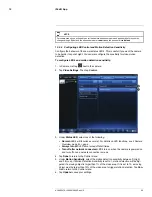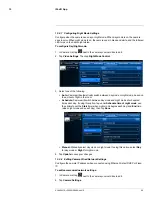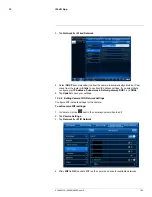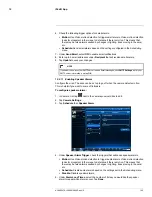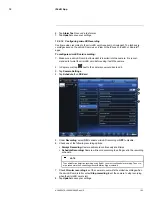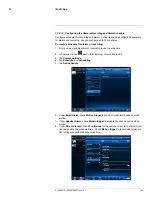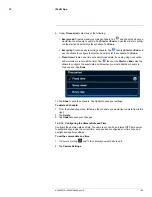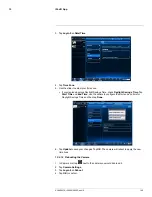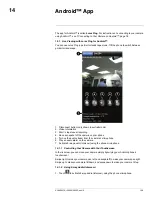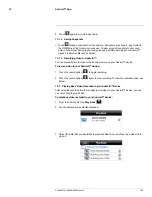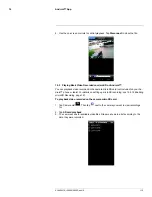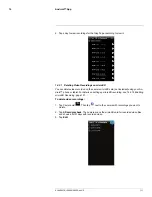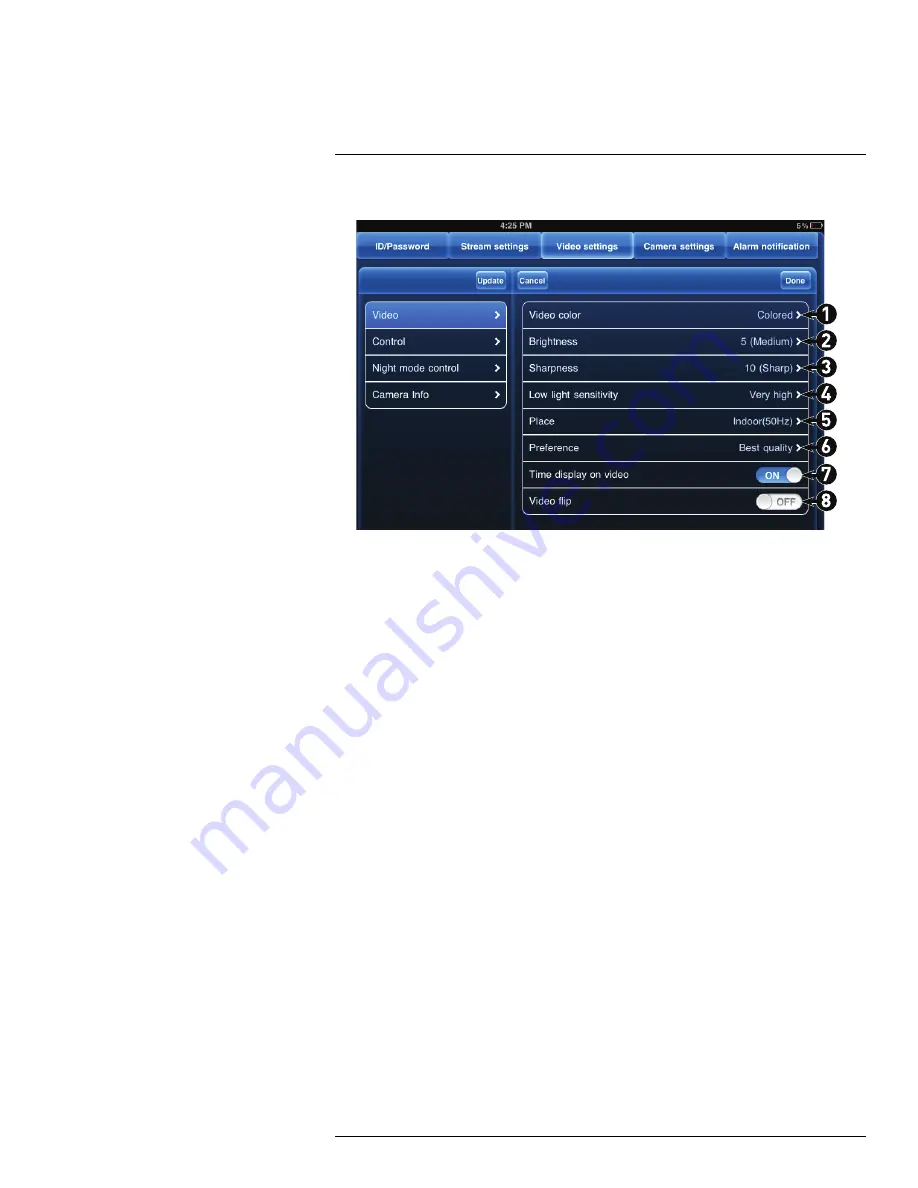
iPad® App
13
3. Tap
Video
.
4. Configure the following:
4.1.
Video color:
Select
Colored
to view the camera in color or select
Black &
white
. Tap
Done
to return to Video settings.
4.2.
Brightness:
Manually adjust the brightness of the image between
10
(highest)
and
1
(lowest). Tap
Done
to return to Video settings.
4.3.
Sharpness:
Manually adjust the sharpness of the image between
10
(highest)
and
1
(lowest). Tap
Done
to return to Video settings.
4.4.
Low Light Sensitivity:
Set the camera's sensitivity in low light environments
between
Very High
(highest),
High
, and
Normal
(lowest). Tap
Done
to return
to Video settings.
4.5.
Place:
Select
Outdoor
for well lit environments. Select
Indoor
if you notice
strip lines in the image or if the picture is too dark on the Outdoor video setting.
Select
Sunlight
if the picture is too bright on the Indoor setting. If you
select an indoor setting, select
60Hz
or
50Hz
to adjust the camera for the fre-
quency of your indoor lighting. Tap
Done
to return to Video settings.
4.6.
Preference:
Select whether you would like the camera to reduce the image
quality or the frame rate when bandwidth increases or decreases. Select
Video
Motion
to have the camera maintain the frame rate and reduce image quality
when bandwidth is insufficient. Select
Image Quality
to have the camera main-
tain image quality and reduce frame rate when bandwidth is insufficient. Select
Better Quality
to have the camera maintain frame rate and increase quality
when bandwidth is sufficient. Select
Best Quality
to have the camera maintain
the frame rate and increase quality to the maximum speed of the connection.
Tap
Done
to return to Video settings.
4.7.
Time Display on Video:
Select
ON
to enable time stamps on video or
OFF
to
disable time stamps.
4.8.
Video flip:
Select
ON
to flip the camera image vertically and horizontally or se-
lect
OFF
for the normal orientation. This is useful if the camera has been
mounted to a wall or ceiling upside down.
5. Tap
Update
to save your settings.
#LX400072; r.28402/28402; en-US
97
Summary of Contents for LNC254 series
Page 1: ...USER S GUIDE LNC254 Series ...
Page 2: ......
Page 3: ...USER S GUIDE LNC254 Series LX400072 r 28402 28402 en US iii ...
Page 153: ......