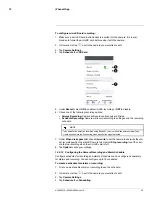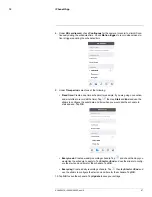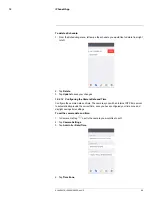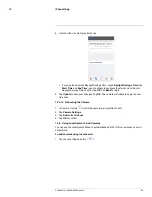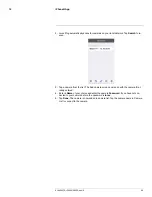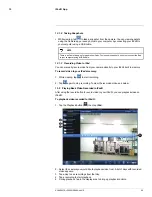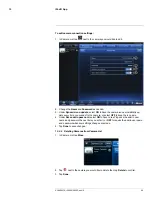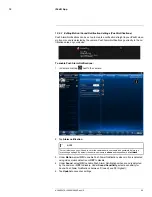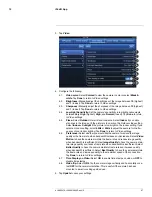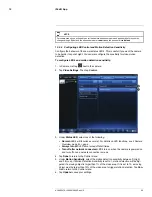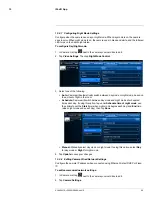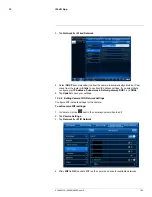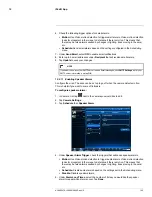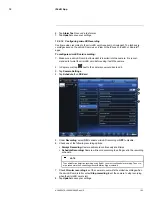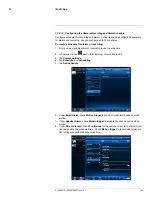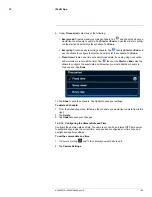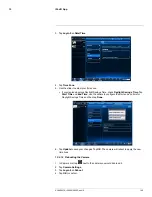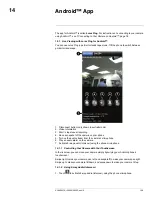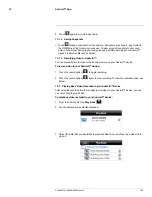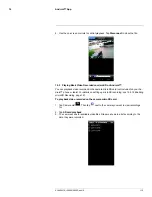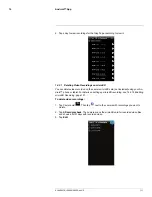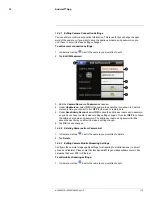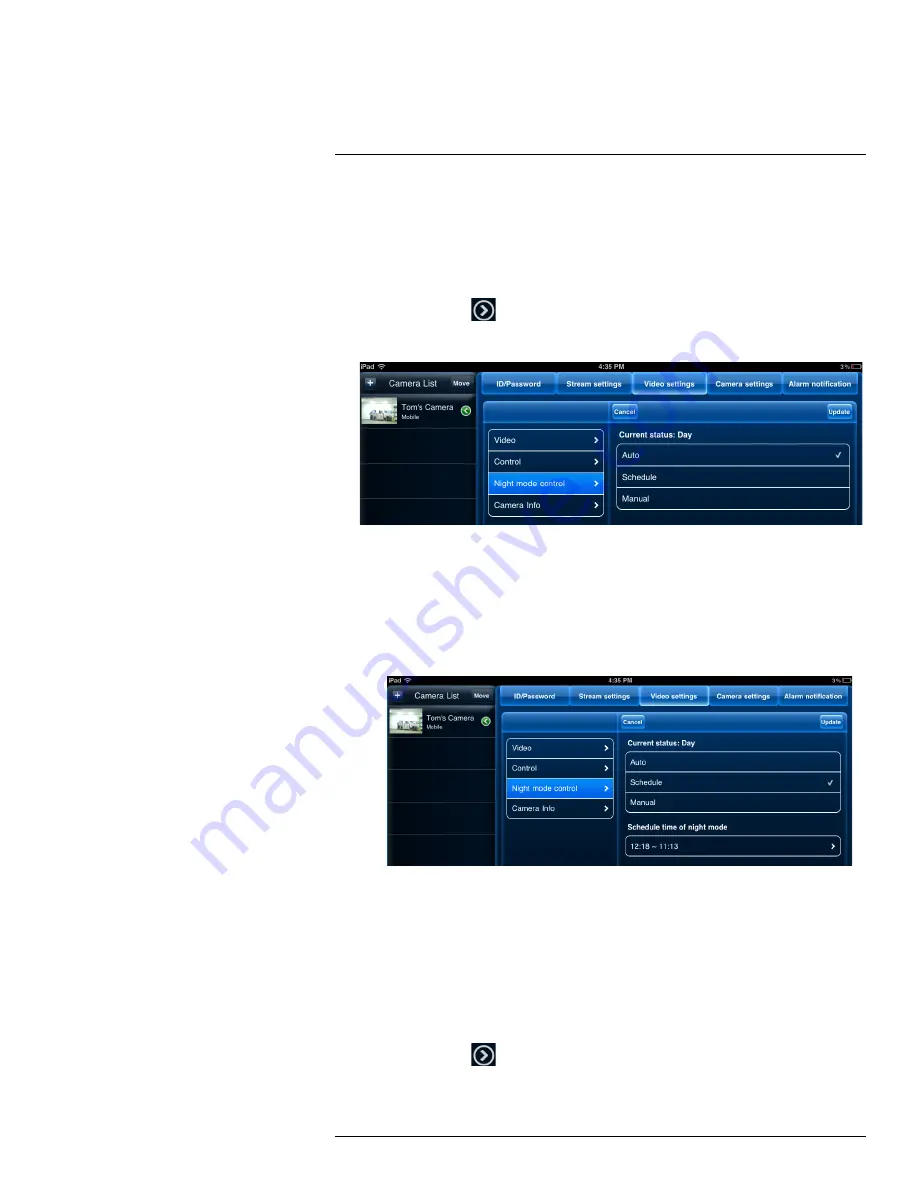
iPad® App
13
13.4.7
Configuring Night Mode Settings
Configure when the camera uses day or night mode. When day mode is on, the camera
sees in color. When night mode is on, the camera sees in black and white, and the Infrared
LED turns on to enable night vision.
To configure Day/Night mode:
1. In Camera List, tap
next to the camera you would like to edit.
2. Tap
Video Settings
. Then tap
Night Mode Control
.
3. Select one of the following:
•
Auto:
Camera will automatically switch between day mode or night mode, based on
the amount of light in the room.
•
Schedule:
Camera will switch between day mode and night mode at scheduled
times each day. If using this option, tap under
Schedule time of night mode
, use
the sliders to set the
Start
time (when night mode begins each day) and
End
time
(when night mode ends each day), then tap
Done
.
•
Manual:
Manually select day mode or night mode. If using this option, select
Day
for day mode or
Night
for night mode.
4. Tap
Update
to save your changes.
13.4.8
Editing Camera Wired Network Settings
Configure the camera IP address when connected using Ethernet. Select DHCP or Fixed
IP.
To edit camera wired network settings:
1. In Camera List, tap
next to the camera you would like to edit.
2. Tap
Camera Settings
.
#LX400072; r.28402/28402; en-US
99
Summary of Contents for LNC254 series
Page 1: ...USER S GUIDE LNC254 Series ...
Page 2: ......
Page 3: ...USER S GUIDE LNC254 Series LX400072 r 28402 28402 en US iii ...
Page 153: ......