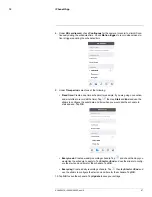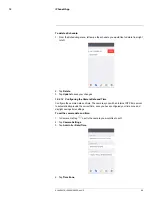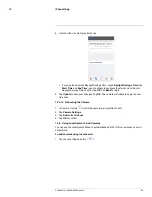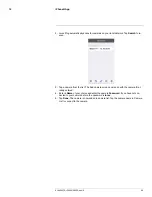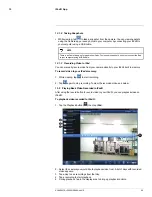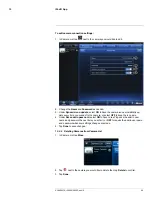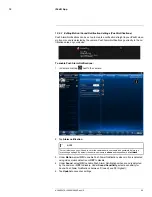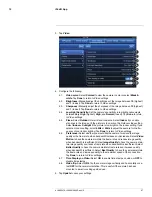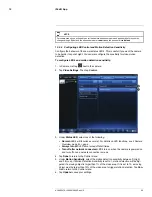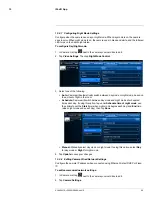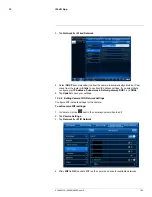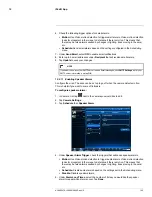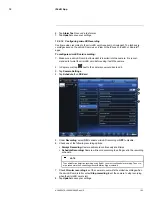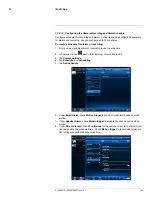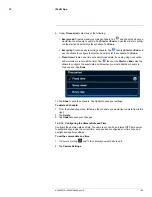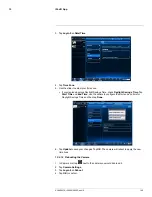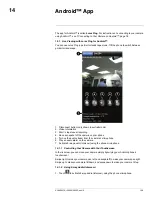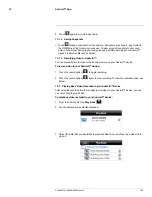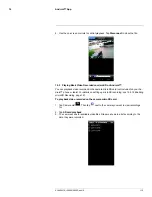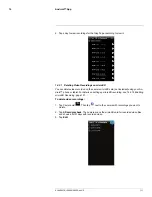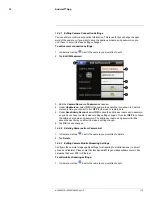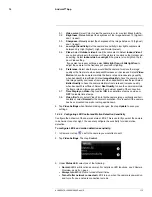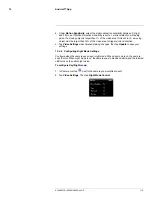iPad® App
13
5. Tap a WiFi network and enter the password to connect.
• To connect to a hidden WiFi network, tap
Other
. Enter the SSID and select the se-
curity type and tap
Done
. Tap the network name from the list and enter the
password.
6. Wait for the update to complete.
7. Remove the Ethernet cable from the camera. It will connect to the WiFi network. When
it is connected, the blue Network LED will be on or flashing.
8. Tap
next to the camera to exit the edit camera screen.
9. Tap the camera in the Camera List to connect. If you cannot connect, check to make
sure you have entered the correct wireless password and that the camera is in signal
range of your wireless router.
13.4.10
Enabling Email Notifications
Configure email alarms. The camera can be set up to send email alerts when motion is de-
tected. Email alarms include a .jpg attachment.
To enable email notifications:
1. In Camera List, tap
next to the camera.
2. Tap
Camera Settings
.
3. Tap
Schedule
then
Email Alarm
.
4. Under
Email trigger
, select
ON
to enable email notifications or
OFF
to disable.
5. Under
Motion sensitivity
, select the motion detection sensitivity between
1
(High)
and
10
(Low). If Motion Detection Sensitivity is set to 1, motion detection will be trig-
gered if a moving object is larger than 1% of the video area. If it is set to 10, a moving
object must be larger than 10% of the video area to trigger motion detection. Tap
Email alarm
to return to the Email Alarm menu.
#LX400072; r.28402/28402; en-US
101
Summary of Contents for LNC254 series
Page 1: ...USER S GUIDE LNC254 Series ...
Page 2: ......
Page 3: ...USER S GUIDE LNC254 Series LX400072 r 28402 28402 en US iii ...
Page 153: ......