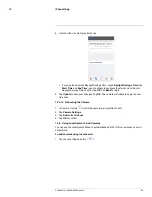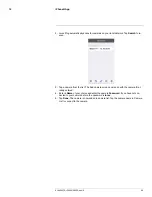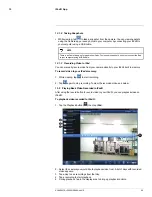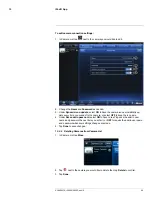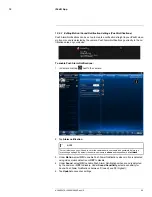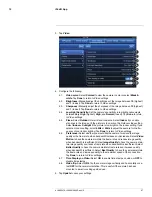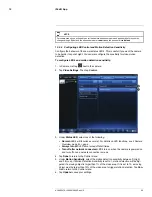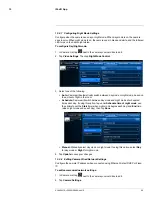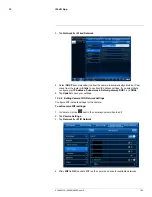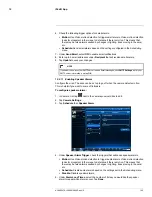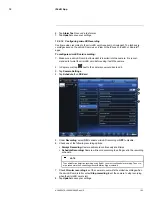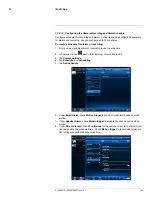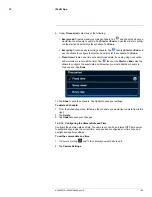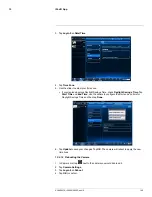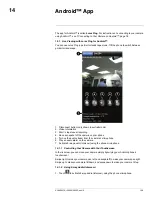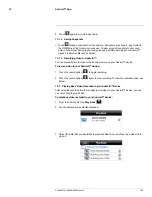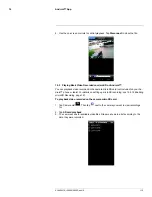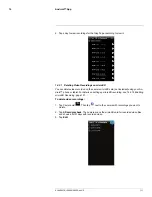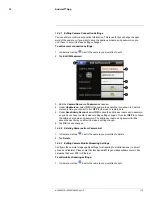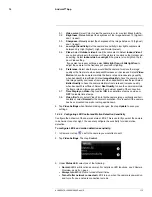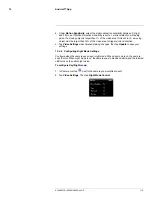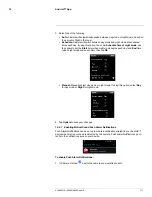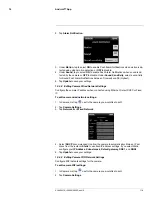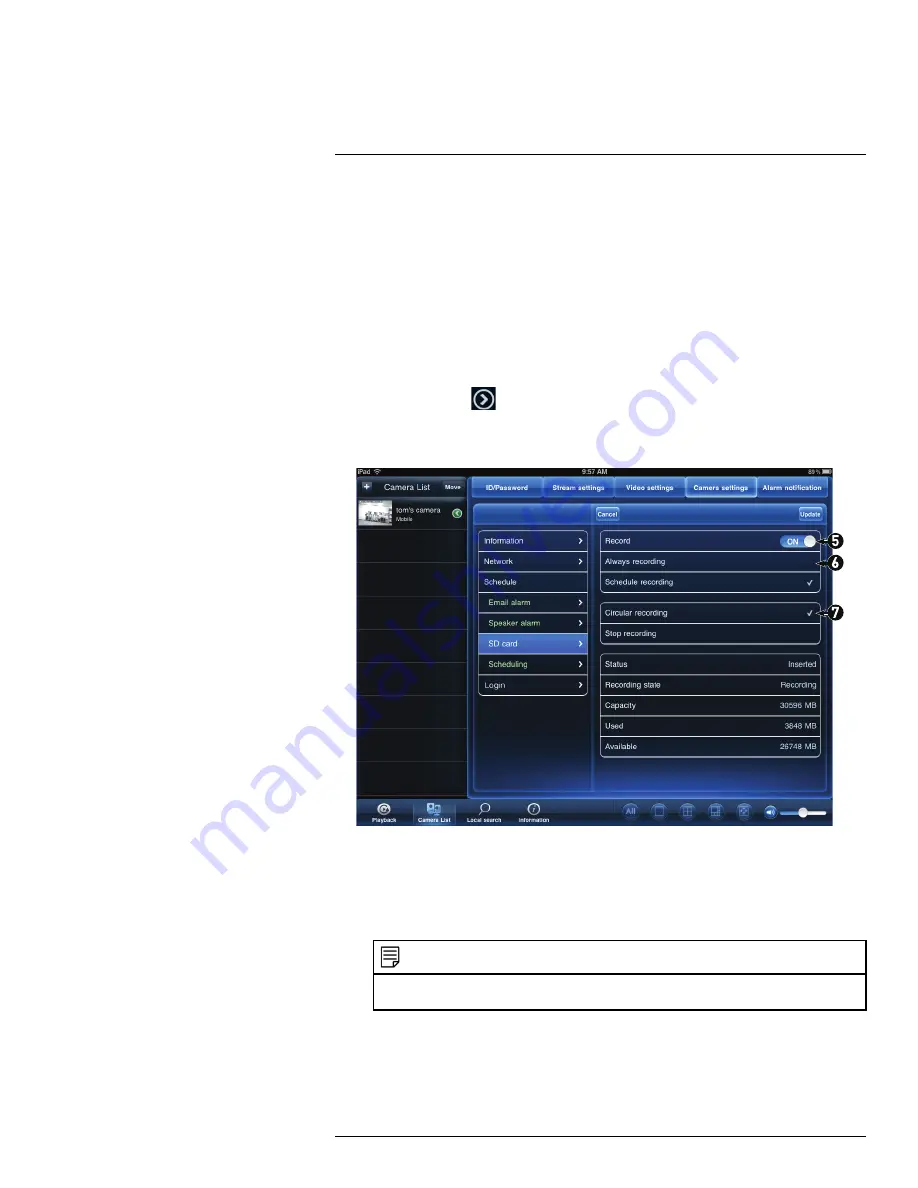
iPad® App
13
6. Tap
Alarm Test
to sound a test alarm.
7. Tap
Update
to save your settings.
13.4.12
Configuring microSD Recording
Configure video recording to the microSD card (required; not included). To playback re-
cordings saved on the microSD card, use L-View or the iPhone®, iPad®, or Android™
apps.
To configure microSD card recording:
1. Make sure a microSD card (not included) is inserted into the camera. It is recom-
mended to format the microSD card before using it with the camera.
2. In Camera List, tap
next to the camera you would like to edit.
3. Tap
Camera Settings
.
4. Tap
Schedule
then
SD-Card
.
5. Under
Recording
, select
ON
to enable microSD recording or
OFF
to disable.
6. Check one of the following recording options:
•
Always Recording:
Camera will record continuously at all times.
•
Schedule Recording:
Camera will record according to settings set in the recording
schedule.
NOTE
To enable Motion detection recording using iPad®, you must use Schedule recording. Then, cre-
ate a schedule in the Scheduling menu with Motion trigger selected.
7. Check
Circular recording
to set the camera to overwrite the oldest recordings when
the microSD card is full or select
Stop recording
to set the camera to stop recording
when the microSD card is full.
8. Tap
Update
to save your settings.
#LX400072; r.28402/28402; en-US
103
Summary of Contents for LNC254 series
Page 1: ...USER S GUIDE LNC254 Series ...
Page 2: ......
Page 3: ...USER S GUIDE LNC254 Series LX400072 r 28402 28402 en US iii ...
Page 153: ......