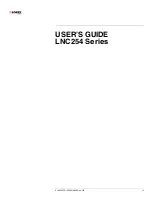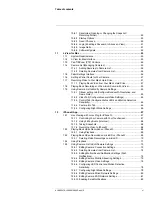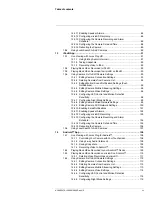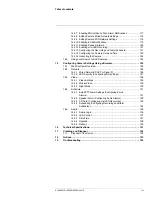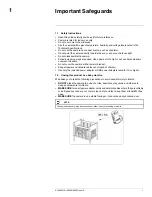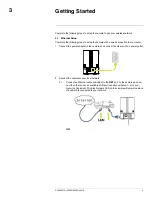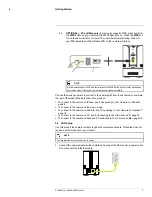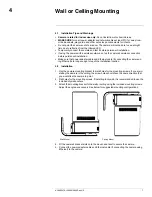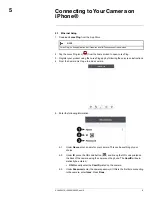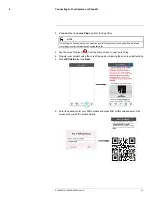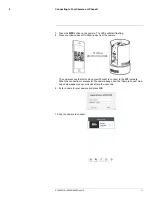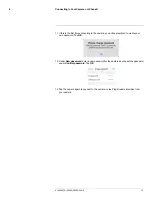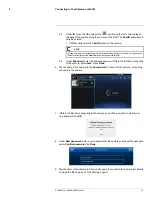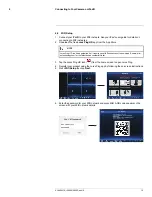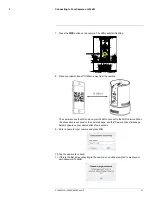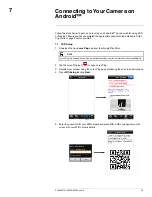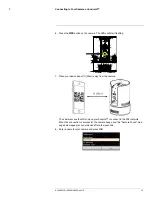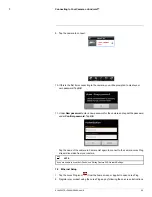Getting Started
3
2.2.
OPTIONAL — PC and Mac only:
If your router supports WPS, press and hold
the
WPS
button on your router until the WPS light turns on. Press the
WPS
but-
ton on the camera within 1 minute. The camera will automatically connect to
your WiFi network and the Network LED on the camera will turn on.
NOTE
Not all routers support WPS, and the location of the WPS button on your router depends on
your router model. Check your router’s instruction manual for details.
Choose the device you want to connect to the camera with from the list below to complete
the rest of the wired (Ethernet) connection process:
• To connect to the camera on iPhone, see 5
Connecting to Your Camera on iPhone®
,
page 8
• To connect to the camera on iPad, see , page
• To connect to the camera on Android, see 7
Connecting to Your Camera on Android™
,
page 18
• To connect to the camera on PC, see 8
Connecting to Your Camera on PC
, page 23
• To connect to the camera on Mac, see 9
Connecting to Your Camera on Mac
, page 28
3.2
WiFi Setup
Use this setup if the camera is within range of your wireless network. This setup does not
require a wired connection to your router.
NOTE
Camera requires a wired connection to power.
1. Connect the power adapter to the camera and connect the other end to a power outlet.
Do not connect the Ethernet cable.
#LX400072; r.28402/28402; en-US
5
Summary of Contents for LNC254 series
Page 1: ...USER S GUIDE LNC254 Series ...
Page 2: ......
Page 3: ...USER S GUIDE LNC254 Series LX400072 r 28402 28402 en US iii ...
Page 153: ......