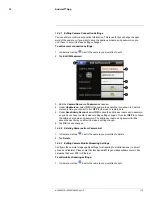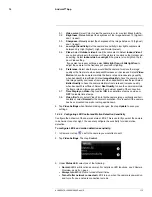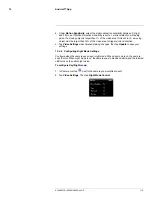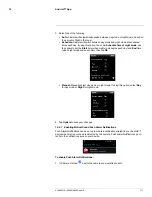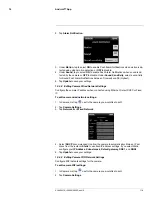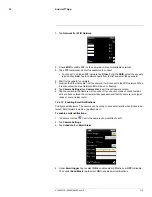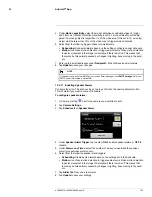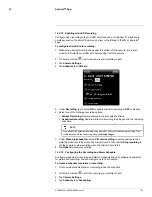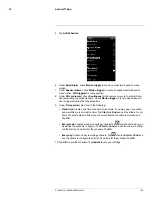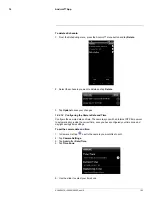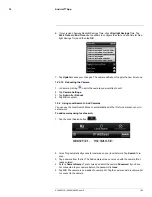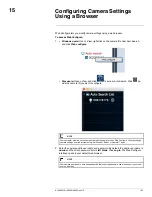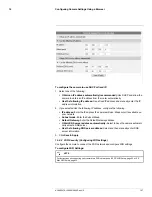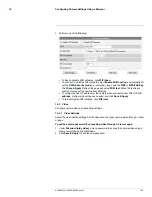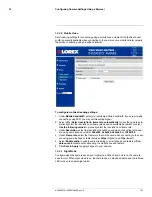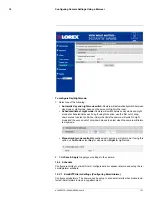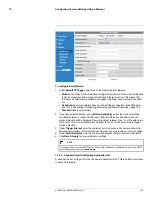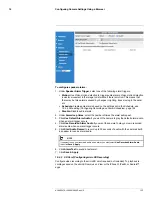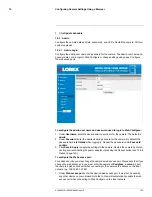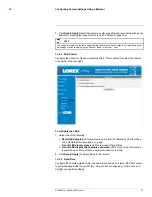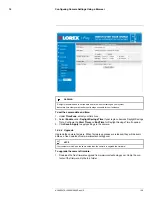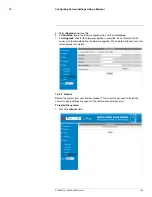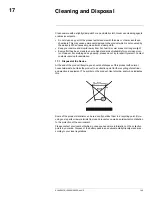Configuring Camera Settings Using a Browser
15
To configure the camera to use DHCP or fixed IP:
1. Select one of the following:
•
Obtain an IP address automatically (recommended):
Use DHCP and allow the
camera to obtain an IP address from the router automatically.
•
Use the following IP address:
Use a fixed IP address and manually enter the IP
address information.
2. If you selected Use the following IP address, configure the following:
•
IP address:
Enter the IP address the camera will use. Make sure it is available on
your network.
•
Subnet mask:
Enter the Subnet Mask.
•
Default Gateway:
Enter the Default Gateway address.
•
Obtain DNS server address automatically:
Select to have the camera automati-
cally select a DNS server.
•
Use the following DNS server address:
Select and then manually enter DNS
server information.
3. Click
Save & Apply
.
15.2.2
WiFi Security (Configuring WiFi settings)
Configure the camera to connect to a WiFi network and configure WiFi settings.
To configure WiFi Settings:
NOTE
For instructions on connecting your camera to a WiFi network, see 8.2
PC WiFi Setup
, page 25 or 9.2
Mac WiFi Setup
, page 30.
#LX400072; r.28402/28402; en-US
127
Summary of Contents for LNC254 series
Page 1: ...USER S GUIDE LNC254 Series ...
Page 2: ......
Page 3: ...USER S GUIDE LNC254 Series LX400072 r 28402 28402 en US iii ...
Page 153: ......