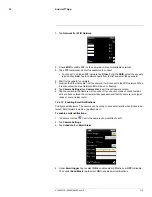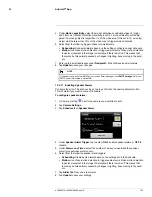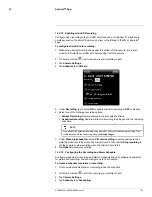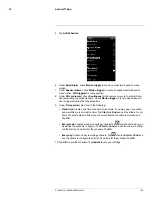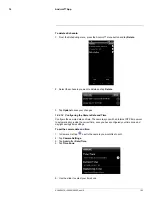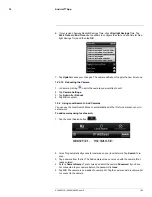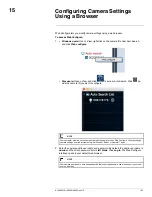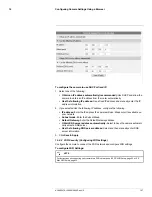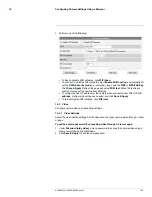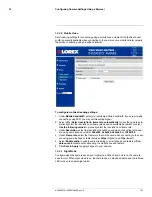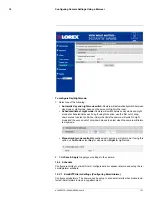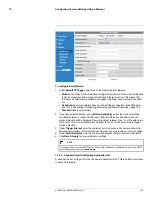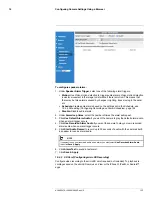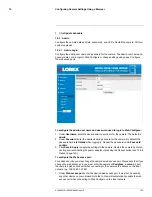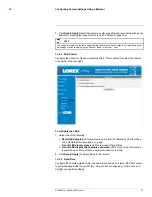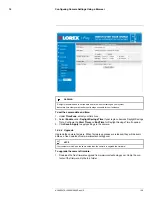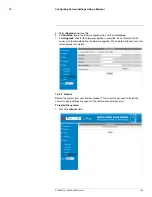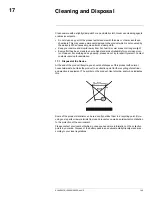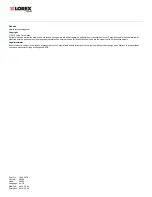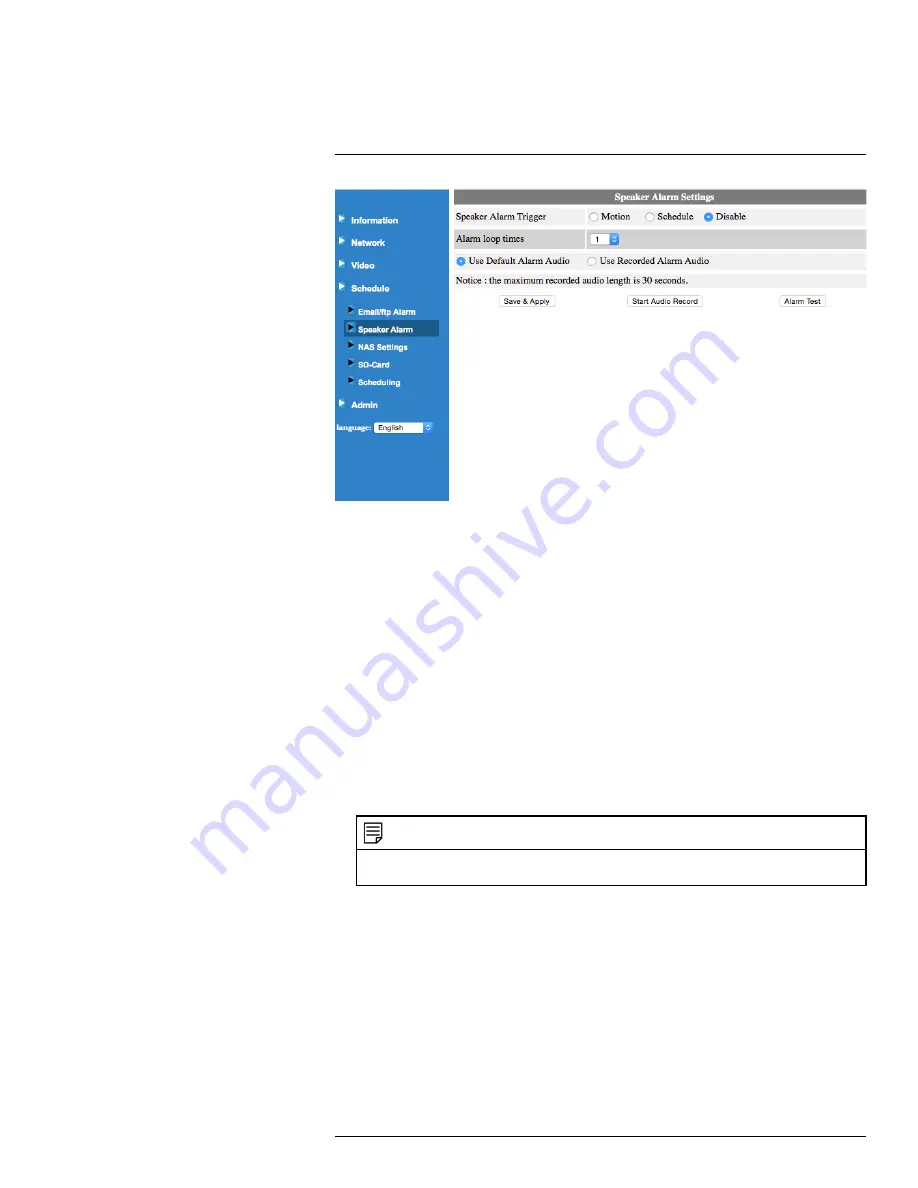
Configuring Camera Settings Using a Browser
15
To configure speaker alarms:
1. Under
Speaker Alarm Trigger
, select one of the following alarm triggers:
•
Motion:
Use Video motion detection to trigger audio alarms. Video motion detection
looks for movement in the image to determine if there is motion. This means that
there may be false alarms caused by changes in lighting, trees moving in the wind,
etc.
•
Schedule:
Create audio alarms based on the settings set in the Schedule. see
15.4.4
Scheduling (Configuring Recording and Alarm Schedules)
, page 134.
•
Disable:
Disable audio alarms.
2. Under
Alarm loop times
, select the number of times the alarm will repeat.
3. Click
Use Default Alarm Audio
if you want the camera to play the default alarm audio
when an alarm trigger occurs.
4. Click
Use Recorded Alarm Audio
if you want the camera to play your own recorded
alarm audio when an alarm trigger occurs.
5. Click
Start Audio Record
to record up to 30 seconds of audio with the camera’s built-
in speaker for use as alarm audio.
NOTE
If you want to use your recorded audio as an alarm, you must select
Use Recorded Alarm Audio
,
then click
Save & Apply
.
6. Click
Alarm Test
to sound a test alarm.
7. Click
Save & Apply
.
15.4.3
SD Card (Configuring microSD Recording)
Configure video recording to the microSD card (required; not included). To playback re-
cordings saved on the microSD card, use L-View or the iPhone®, iPad®, or Android™
apps.
#LX400072; r.28402/28402; en-US
133
Summary of Contents for LNC254 series
Page 1: ...USER S GUIDE LNC254 Series ...
Page 2: ......
Page 3: ...USER S GUIDE LNC254 Series LX400072 r 28402 28402 en US iii ...
Page 153: ......