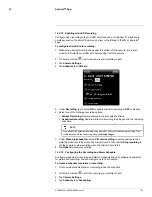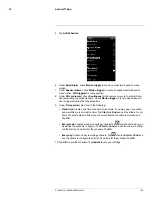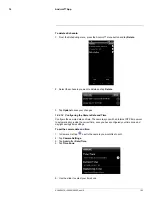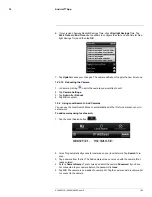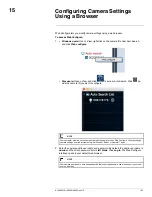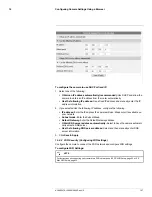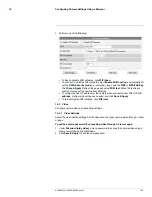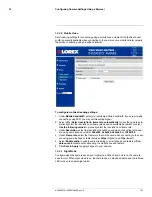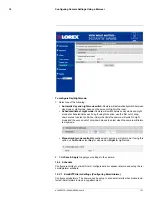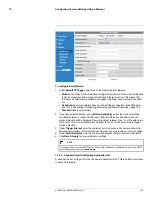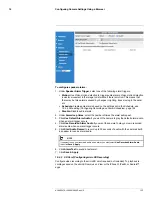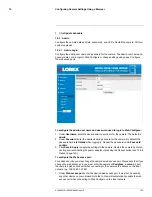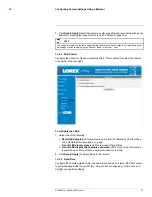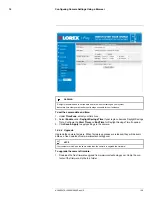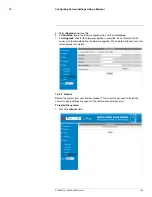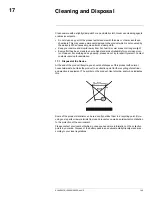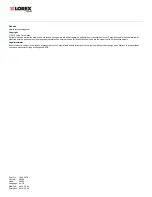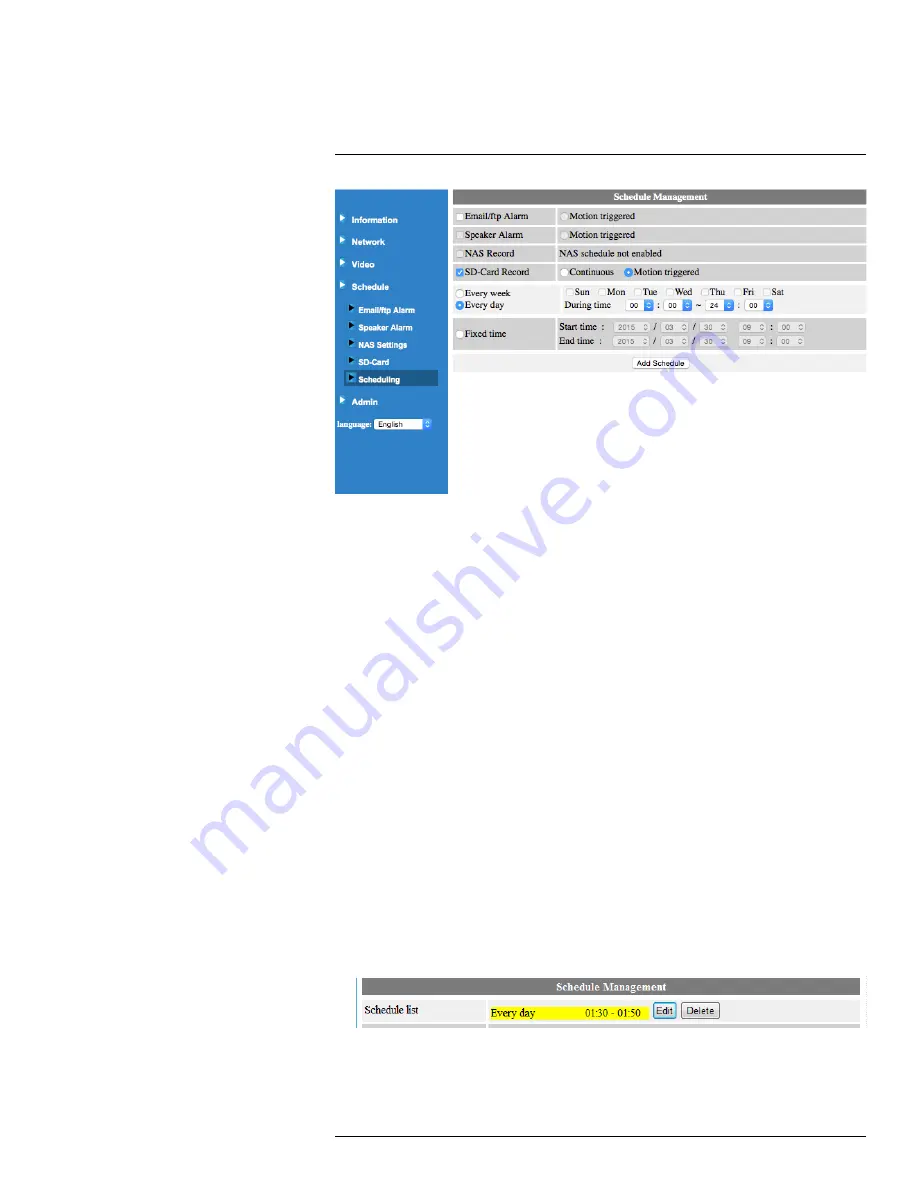
Configuring Camera Settings Using a Browser
15
To create a schedule for alarms or recording:
1. First, you must enable alarms or recording to use the schedule.
2. Check which alarm or recording types will use this schedule:
•
Email/ftp Alarm:
Check to use this schedule for Email Alarms. Select
Motion trig-
gered
to send an email alarm based on video motion.
•
Speaker Alarm:
Check to use this schedule for Email Alarms. Select
Motion trig-
gered
to create an audio alarm based on video motion.
•
SD Card Recording:
Check to use this schedule for microSD recording. Select
Continuous
for the camera to record to microSD continuously during the sched-
uled time. Select
Motion triggered
to record when video motion is triggered during
the scheduled time.
3. Select one of the following to configure the times that will be used for this schedule:
•
Every week:
Create a weekly recording schedule. Check the days you would like
the schedule to apply to. Under
During time
, enter the start time for the schedule
on the left and the end time for the schedule on the right.
•
Every day:
Create a daily recording schedule. Under
During time
, enter the start
time for the schedule on the left and the end time for the schedule on the right.
•
Fixed time:
Create a one time schedule (for example, if you are going on vacation,
and would like to record all the time). Under
Start time
, enter the exact date and
time when you would like the schedule to start and enter the
End time
.
4. Click
Add Schedule
.
To delete a schedule:
1. Existing schedules are shown at the top of the page. Click
Delete
next to the schedule
you want to edit.
To edit a schedule:
1. Click
Edit
next to the schedule you want to delete.
2. Edit the schedule settings as needed.
#LX400072; r.28402/28402; en-US
135
Summary of Contents for LNC254 series
Page 1: ...USER S GUIDE LNC254 Series ...
Page 2: ......
Page 3: ...USER S GUIDE LNC254 Series LX400072 r 28402 28402 en US iii ...
Page 153: ......