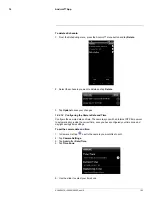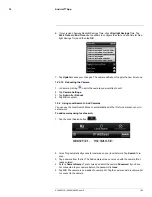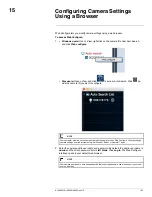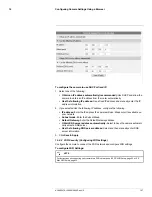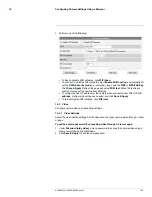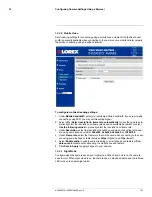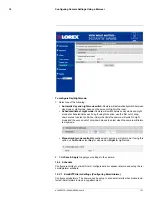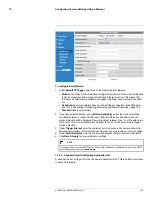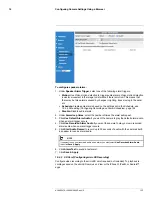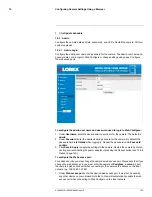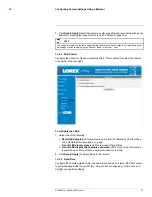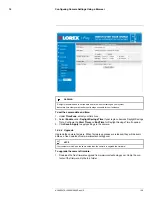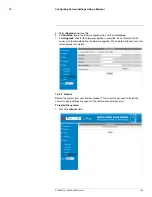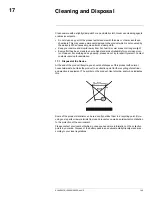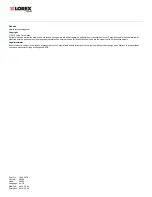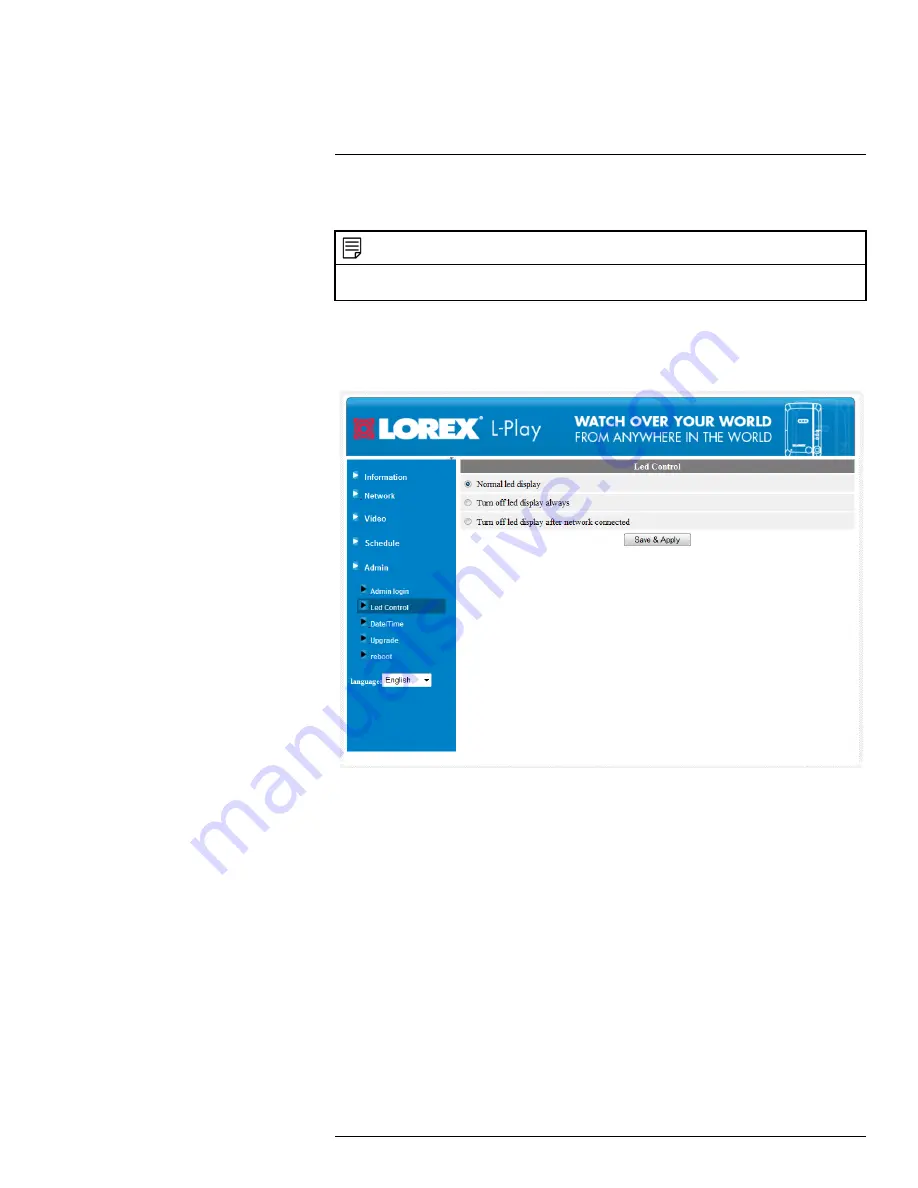
Configuring Camera Settings Using a Browser
15
2. Click
Save & Apply
. Restart the camera by disconnecting and reconnecting the power
adapter or pressing the Reboot button (see 15.5.5
Reboot
, page 140).
NOTE
Your computer must be on the same network as the camera to use Web Configure. You may change cam-
era settings over the Internet using the iPhone®, iPad®, or Android™ apps.
15.5.2
LED Control
Configure the behavior of the camera status LED’s. This is useful if you want the camera
to be harder to spot at night.
To configure the LED’s:
1. Select one of the following:
•
Normal LED display:
LED’s will function as normal. For details on LED functions,
see 2
Camera Overview
, page 2 or , page .
•
Turn off LED display always:
LED’s are turned off at all times.
•
Turn off LED display after network connected:
LED’s turn on when the camera
is powered on and turn off once a network connection is made.
2. Click
Save & Apply
to apply settings to the camera.
15.5.3
Date/Time
Configure the camera date and time. The camera syncs with an Internet NTP time server
to automatically provide the correct time, once you have configured your time zone and
daylight savings time settings.
#LX400072; r.28402/28402; en-US
137
Summary of Contents for LNC254 series
Page 1: ...USER S GUIDE LNC254 Series ...
Page 2: ......
Page 3: ...USER S GUIDE LNC254 Series LX400072 r 28402 28402 en US iii ...
Page 153: ......