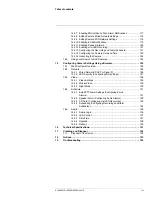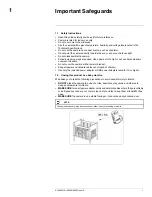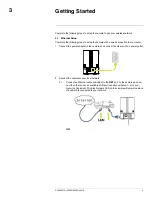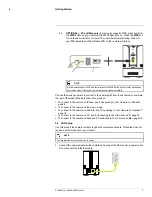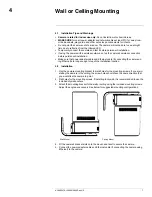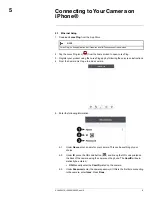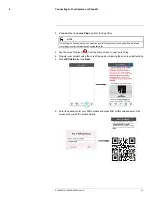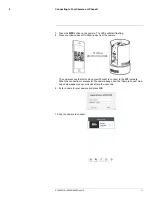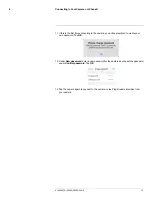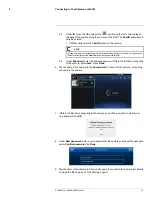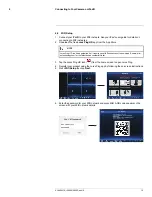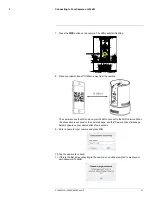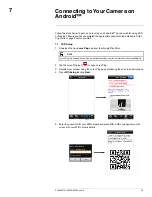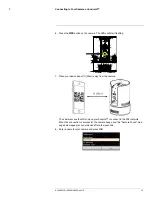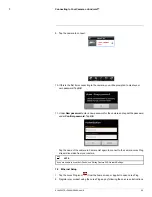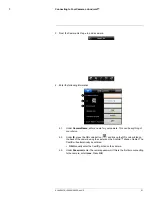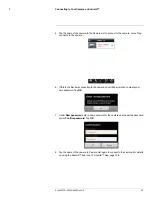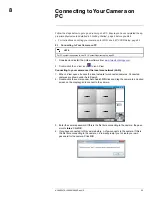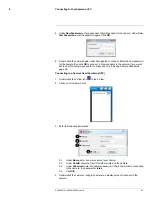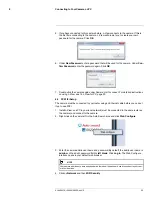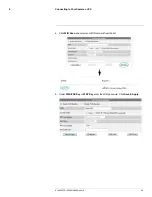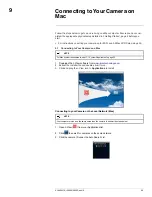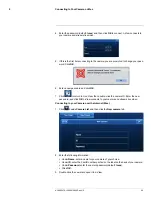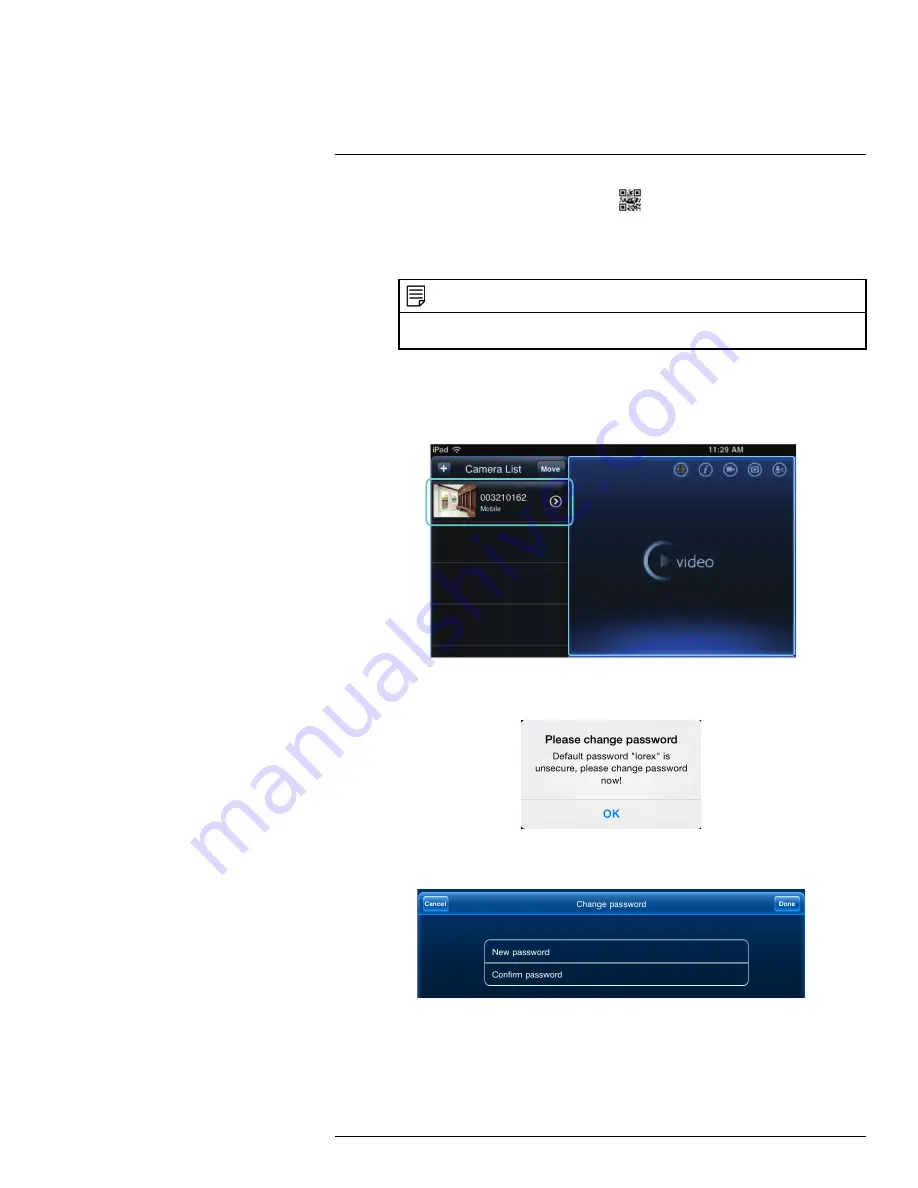
Connecting to Your Camera on iPad®
6
5.2.
Under
ID
, press the QR code button (
) and line up the QR code printed on
the back of the camera using the camera on the iPad. The
CamID
will automati-
cally be entered.
• OR: Manually enter the
CamID
printed on the camera.
NOTE
QR code setup is not compatible with the 1st generation iPad®. If you have a 1st generation
iPad®, manually enter the
CamID
printed on the camera into
ID
.
5.3.
Under
Password
, enter the camera password. If this is the first time connecting
to the camera, enter
lorex
. Press
Done
.
6. Tap the name of the camera in the
Camera List
to connect to the camera. Lorex Ping
connects to the camera.
7. If this is the first time connecting to the camera, you will be prompted to create your
own password. Tap
OK
.
8. Under
New password
, enter a new password for the camera and repeat the password
under
Confirm password
. Tap
Done
.
9. Tap the name of the camera in Camera List again to connect to the camera. For details
on using the iPad app, see 13
iPad® App
, page 91.
#LX400072; r.28402/28402; en-US
14
Summary of Contents for LNC254 series
Page 1: ...USER S GUIDE LNC254 Series ...
Page 2: ......
Page 3: ...USER S GUIDE LNC254 Series LX400072 r 28402 28402 en US iii ...
Page 153: ......