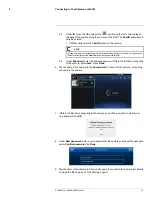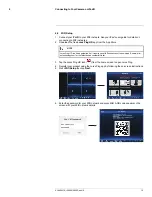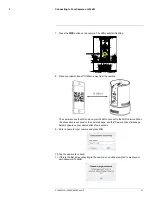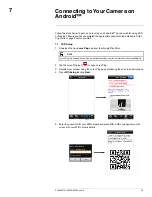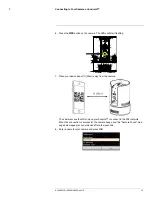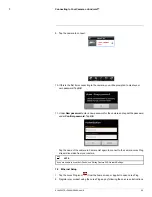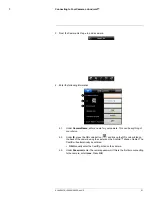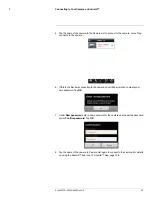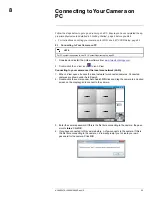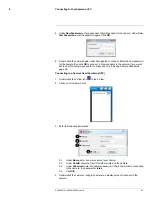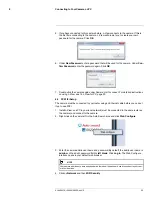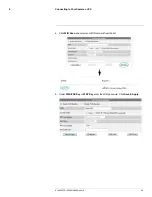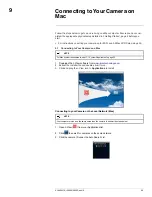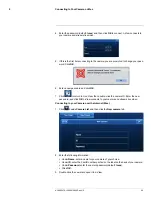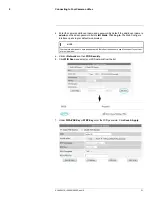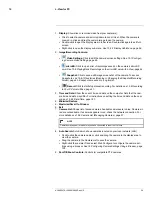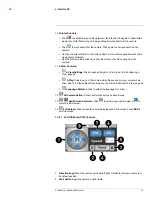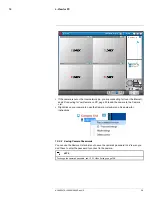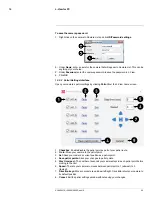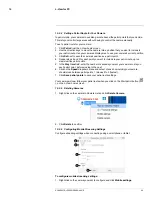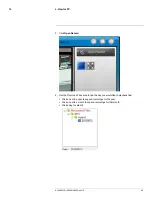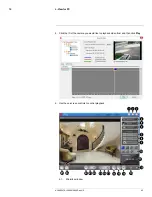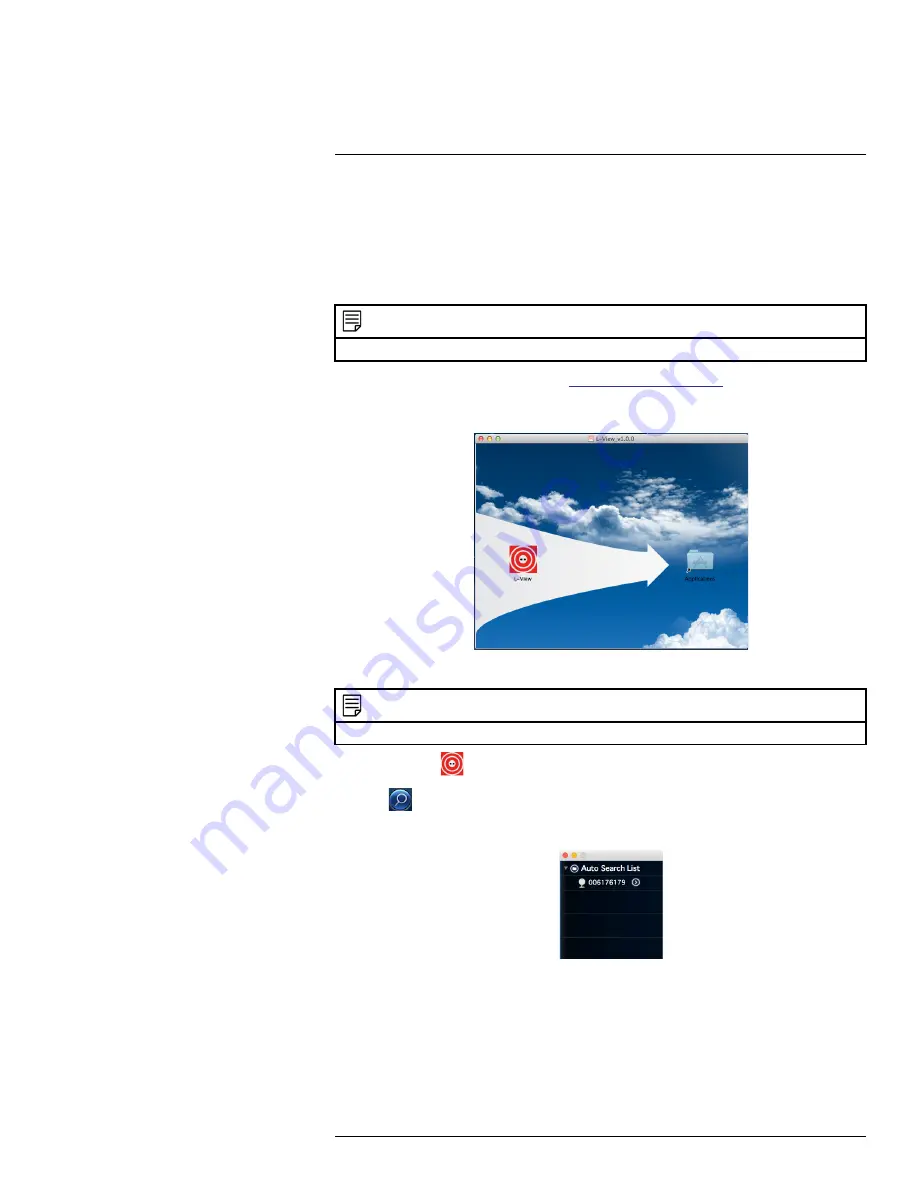
Connecting to Your Camera on
Mac
9
Follow the steps below to get up and running on a Mac computer. Ensure you have com-
pleted the appropriate physical setup detailed in 3
Getting Started
, page 4 before you
start.
• For instructions on setting your camera up for WiFi, see 9.2
Mac WiFi Setup
, page 30.
9.1
Connecting to Your Camera on a Mac
NOTE
For Mac system requirements, see 11.1
System Requirements
, page 53.
1. Download the L-View software from
www.lorextechnology.com
.
2. Extract the installer file and double-click it to run.
3. Click and drag the L-View icon to
Applications
to install.
Connecting to your Camera on the Local Network (Mac)
NOTE
Your computer must be on the same network as the camera to perform the steps below.
1. Open L-View (
) from your Applications list.
2. Click
to search for cameras on the same network.
3. Click the camera ID under the Auto Search List.
#LX400072; r.28402/28402; en-US
28
Summary of Contents for LNC254 series
Page 1: ...USER S GUIDE LNC254 Series ...
Page 2: ......
Page 3: ...USER S GUIDE LNC254 Series LX400072 r 28402 28402 en US iii ...
Page 153: ......