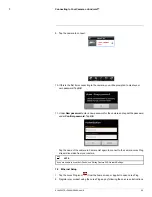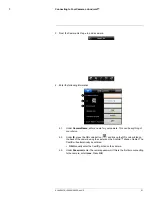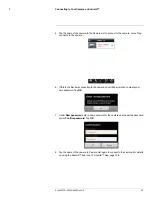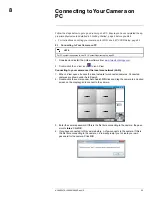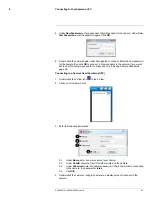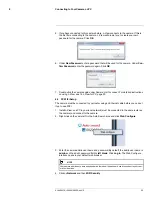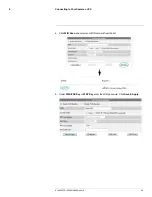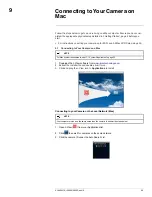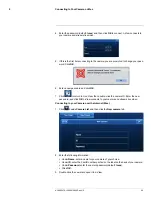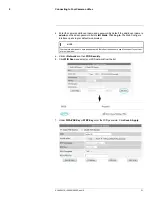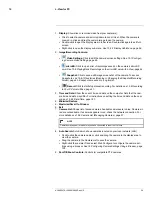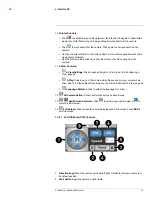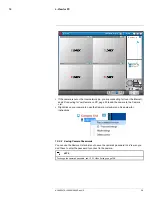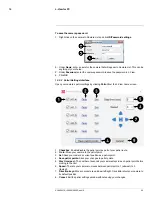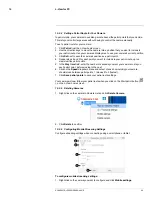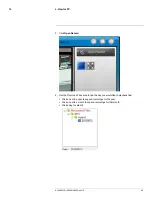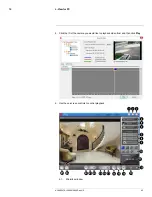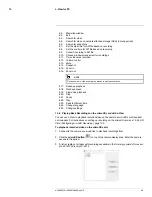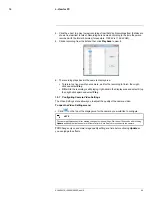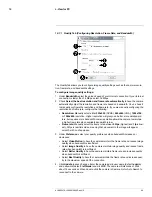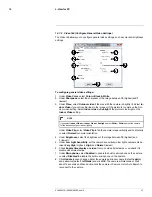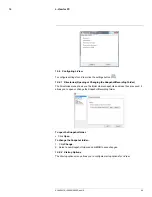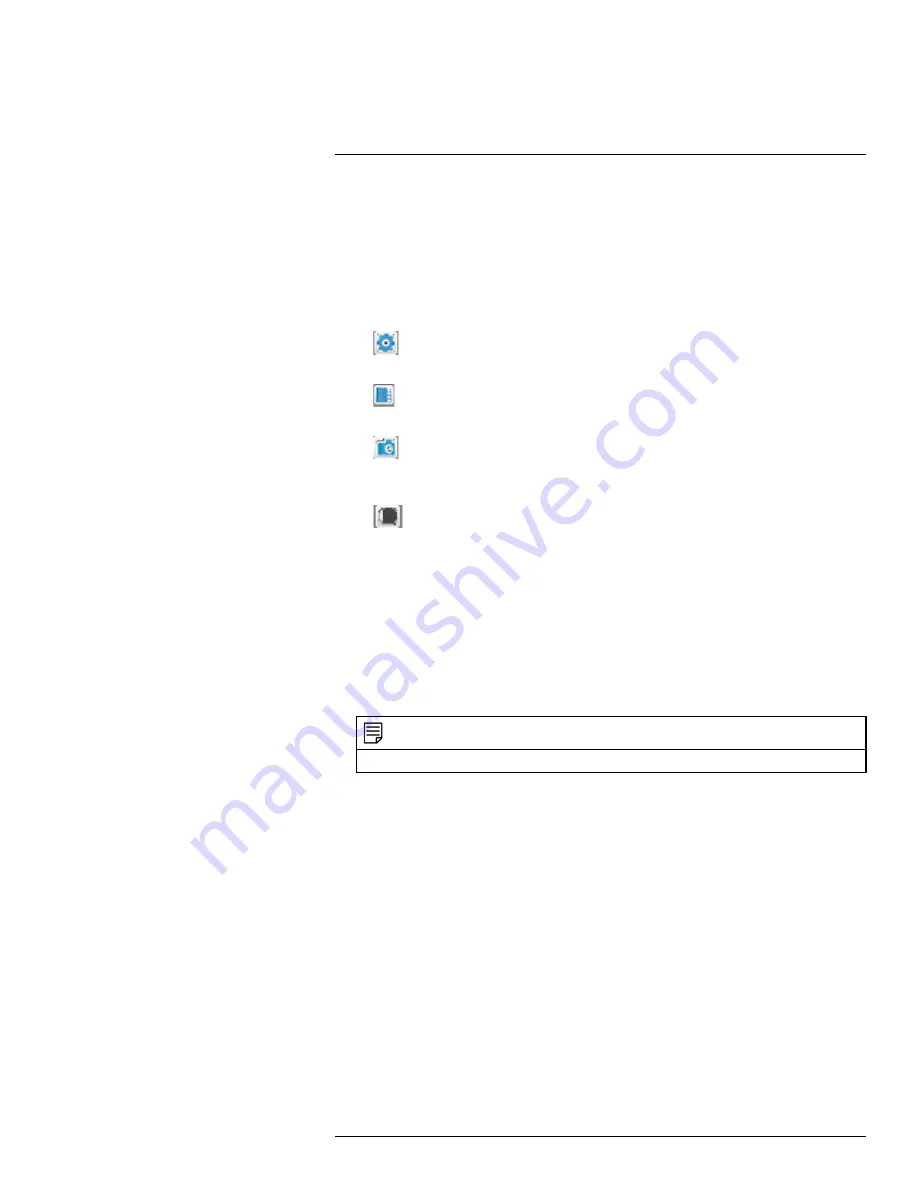
L-View for PC
10
1.
Display:
Shows live or recorded video from your camera(s).
• Click to select a camera and scroll up/down to zoom in/out. When the camera is
zoomed in, click and drag the camera image to pan the camera.
• Double-click to open the display area in full-screen. Double-click again to exit full-
screen.
• Right-click to open the display sub-menu. See 10.2.2
Display Sub-Menu
, page 36.
2.
Image/Recording Controls:
•
Video Settings:
Click to edit the camera’s video settings. See 10.7
Configur-
ing Camera Video Settings
, page 45.
•
microSD:
Click to open a list of recordings saved on the camera’s microSD
card. See 10.6
Playing Back Recordings on the microSD card with L-View
, page 44.
•
Snapshot:
Click to save a still image screenshot of the camera. To access
Snapshots, see 10.8.1
Directories (Opening or Changing the Snapshot/Recording
Folder)
, page 49. Snapshots are saved in .png format.
•
Record:
Click to start/stop manual recording. For details, see 10.4
Recording
to Your PC’s Hard Drive
, page 41.
3.
Time and Date:
Show the current time and date on the computer. Note that the cam-
era time and date may differ. For instructions on setting the time and date on the cam-
era, see 15.5.3
Date/Time
, page 137.
4.
Minimize/Restore
5.
Maximize/Revert to Window
6.
Exit
7.
Camera List:
Shows list of saved cameras. Available cameras are in blue. Cameras in
red are not available. If a camera appears in red, check the network connection. For
more details, see 10.3
Camera List (Managing Cameras)
, page 37.
NOTE
Cameras may appear in red before you have connected to them the first time.
8.
Auto Search:
Auto Search shows cameras located on your local network (LAN).
• Double-click the camera name or click and drag the camera to the display area to
view the camera.
• Drag the camera to the Camera List to save the camera.
• Right-click the camera ID and select Web Configure to configure the camera set-
tings using a browser. See 15
Configuring Camera Settings Using a Browser
, page
125.
9.
Pan/Tilt/Zoom Controls:
Controls for compatible PTZ cameras.
#LX400072; r.28402/28402; en-US
34
Summary of Contents for LNC254 series
Page 1: ...USER S GUIDE LNC254 Series ...
Page 2: ......
Page 3: ...USER S GUIDE LNC254 Series LX400072 r 28402 28402 en US iii ...
Page 153: ......