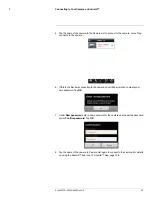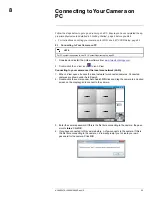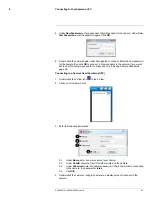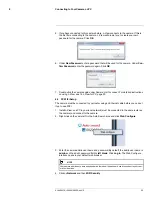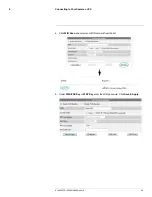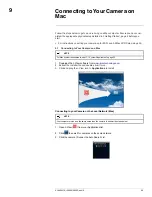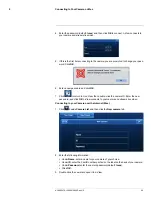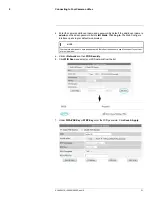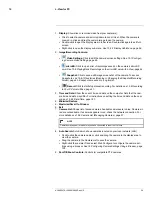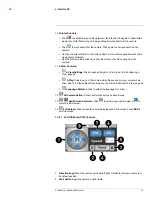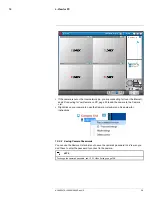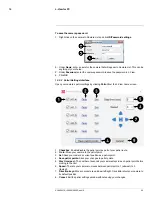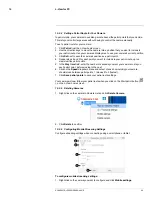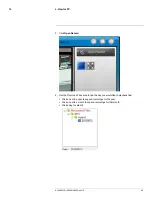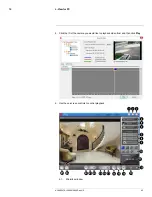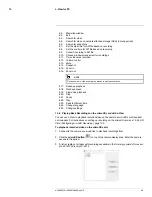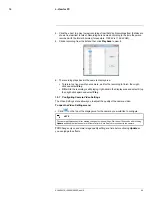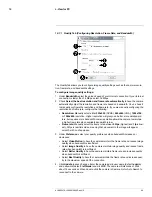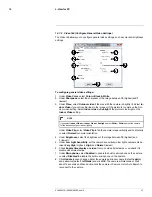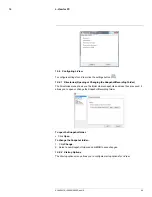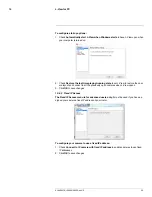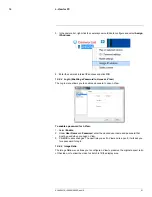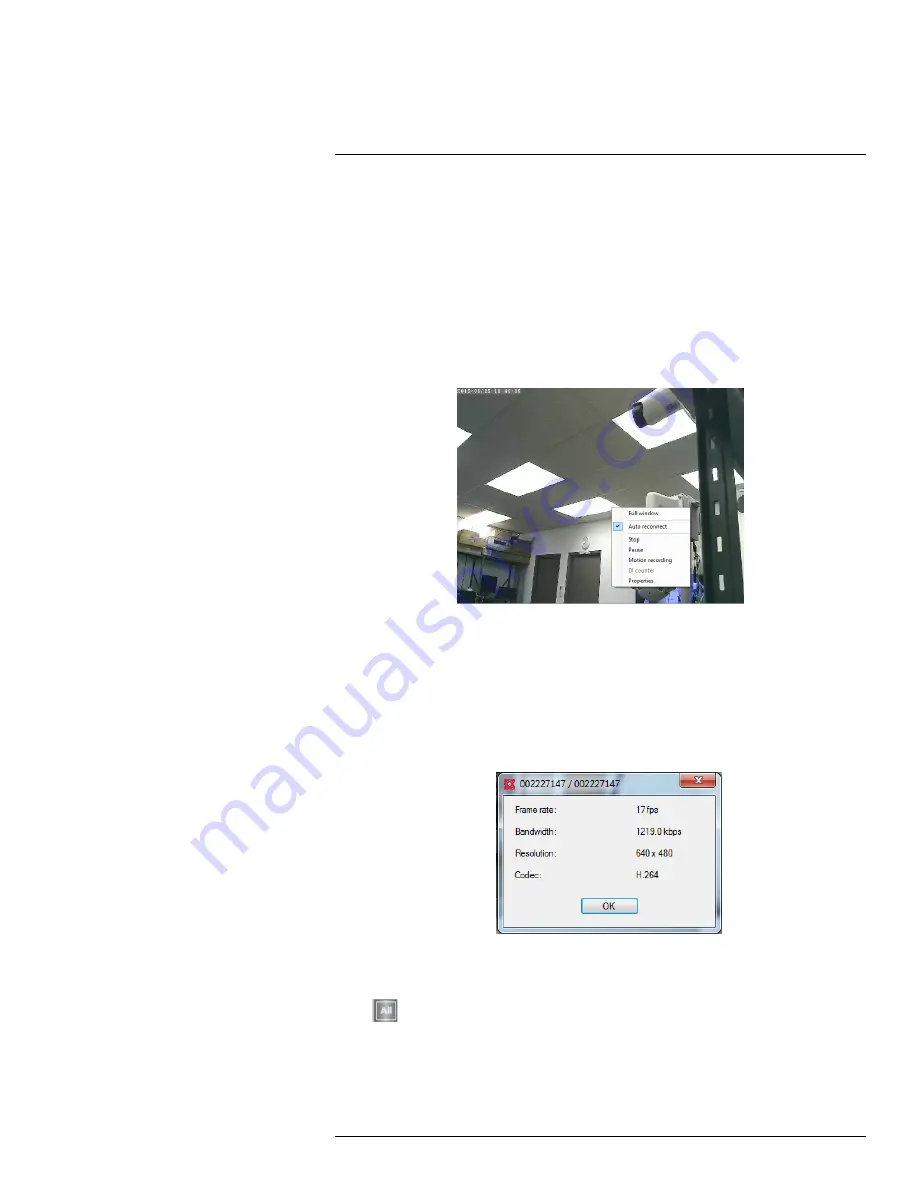
L-View for PC
10
3.
Stop patrol:
End the camera’s patrol route.
4.
Patrol:
Change your camera’s patrol settings.
5.
Speed:
The rate your camera to moves between patrol points, 1 (slowest) to 3
(fastest).
6.
Tilt:
Click to start moving the camera up and down automatically.
7.
Pan:
Click to start moving the camera left and right automatically.
8.
Show/hide:
Click to show or hide PTZ controls.
10.2.2
Display Sub-Menu
The Display sub-menu opens when you right-click on a camera’s display area. It contains
additional camera controls.
The Display sub-menu contains the following controls:
•
Full window:
Open the camera in single camera view.
•
Auto reconnect:
L-View will attempt to reconnect to the camera if it becomes
disconnected.
•
Stop:
Disconnect from the camera.
•
Pause:
Pause the video. Click again to resume the video.
•
Motion recording:
Activate/deactivate motion recording.
•
Properties:
Click to view video properties.
Video Properties
10.2.3
All Camera Action
Press
to open the All Camera Action menu.
#LX400072; r.28402/28402; en-US
36
Summary of Contents for LNC254 series
Page 1: ...USER S GUIDE LNC254 Series ...
Page 2: ......
Page 3: ...USER S GUIDE LNC254 Series LX400072 r 28402 28402 en US iii ...
Page 153: ......