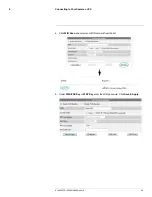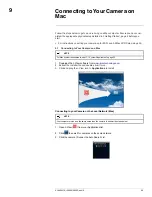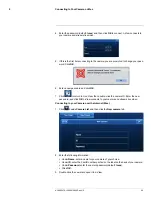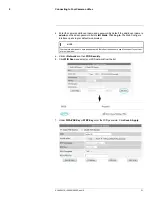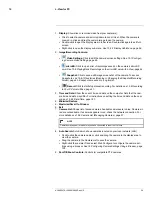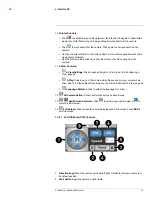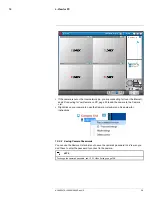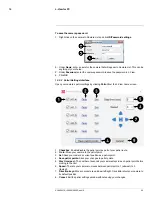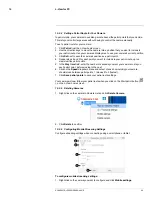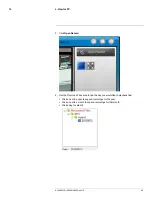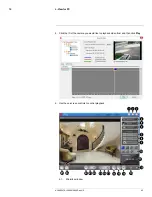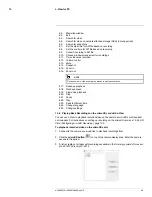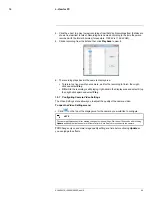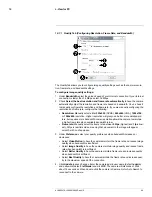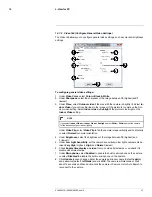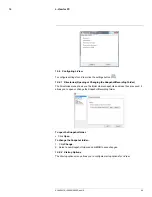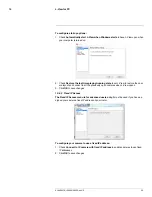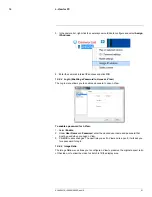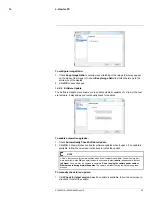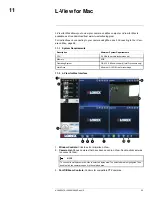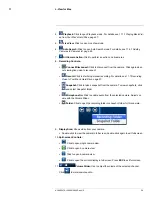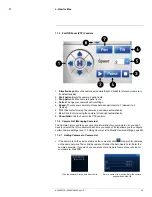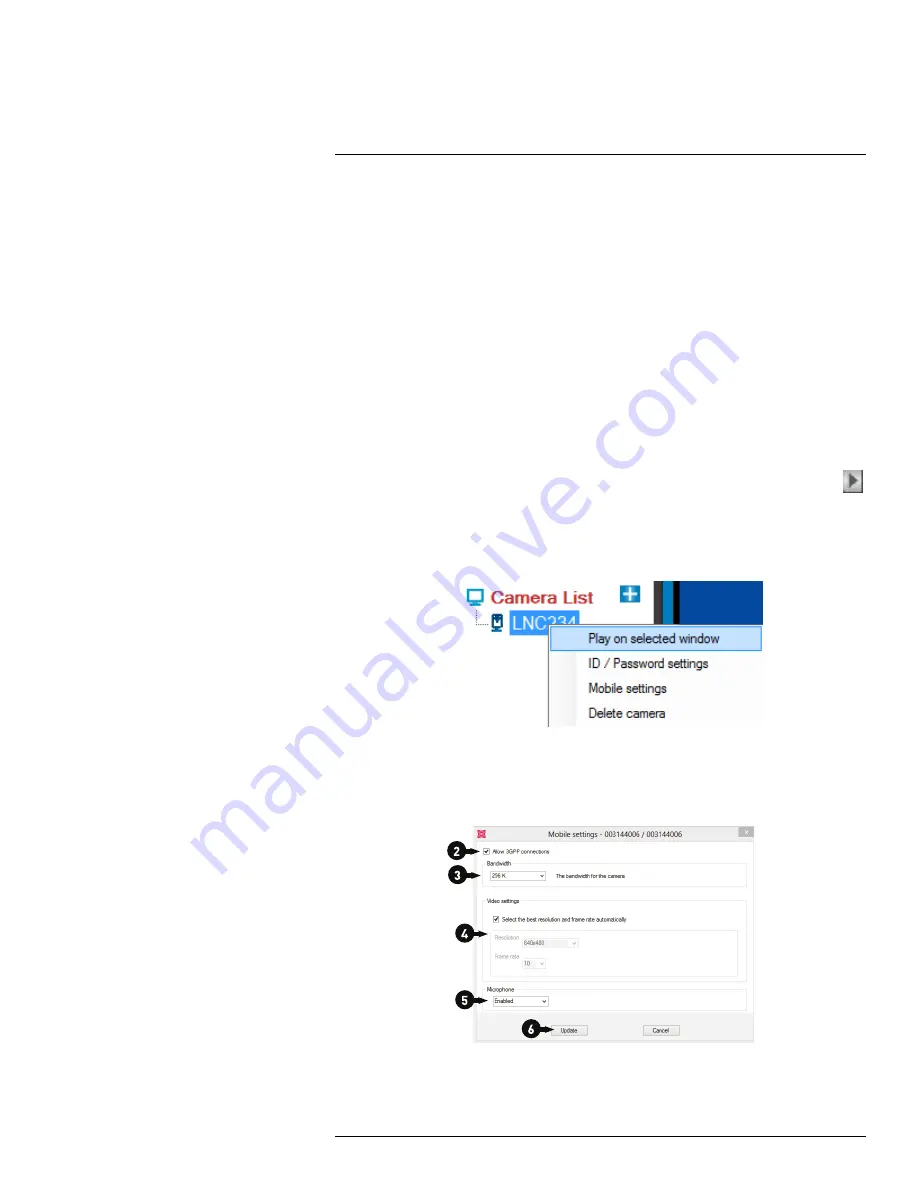
L-View for PC
10
10.3.4
Setting a Patrol Route for Your Camera
In patrol mode, your camera moves along a route based the patrol points that you decide.
This lets you monitor large areas without having to control the camera manually.
To set a patrol route for your camera:
1. Click
Patrol
from the L-View home screen.
2. Use the direction keys to move the camera into a position that you want to include in
your patrol route. Use your camera’s display area to see your camera’s current position.
3. Click
Set
next to save the camera’s position as a patrol point.
4. Repeat steps 2 and 3 for each point you want to include in your patrol route, up to a
maximum five patrol points.
5. In the
Stay time
field, enter the number of seconds you want your camera to stay on
each patrol point, before moving to the next.
6. Click on the
Speed
dropdown menu and select choose how quickly your camera
should move between patrol points, 1 (slowest) to 3 (fastest).
7. Click
Save patrol points
to save your patrol route settings.
Your camera will now follow your patrol route when you click on the Start patrol button (
), on the L-View home screen.
10.3.5
Deleting Cameras
1. Right-click on the camera in Camera List and click
Delete Camera
.
2. Click
Delete
to confirm.
10.3.6
Configuring Mobile Streaming Settings
Configure streaming settings when connecting using a smartphone or tablet.
To configure mobile streaming settings:
1. Right-click on the camera you want to configure and click
Mobile settings
.
#LX400072; r.28402/28402; en-US
40
Summary of Contents for LNC254 series
Page 1: ...USER S GUIDE LNC254 Series ...
Page 2: ......
Page 3: ...USER S GUIDE LNC254 Series LX400072 r 28402 28402 en US iii ...
Page 153: ......