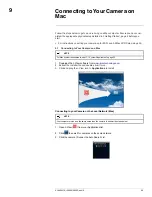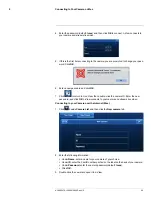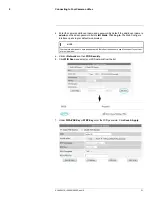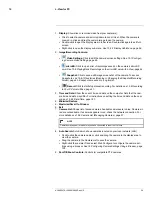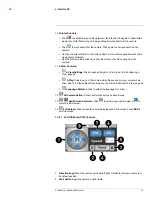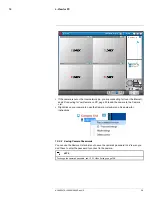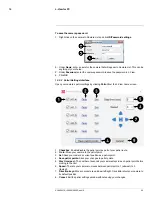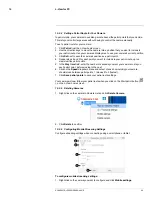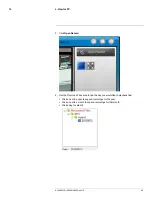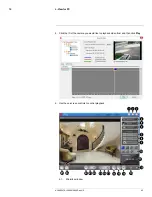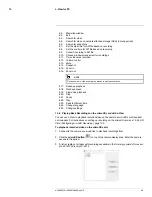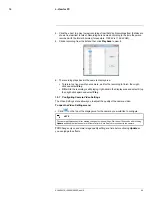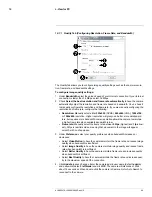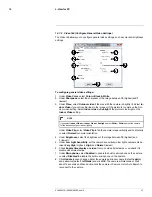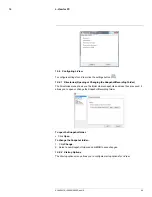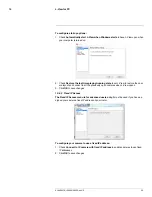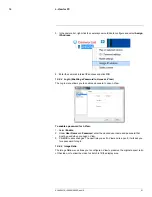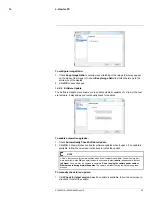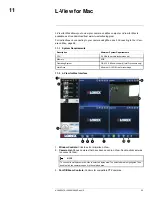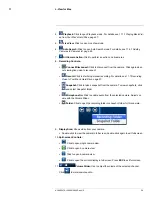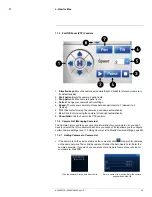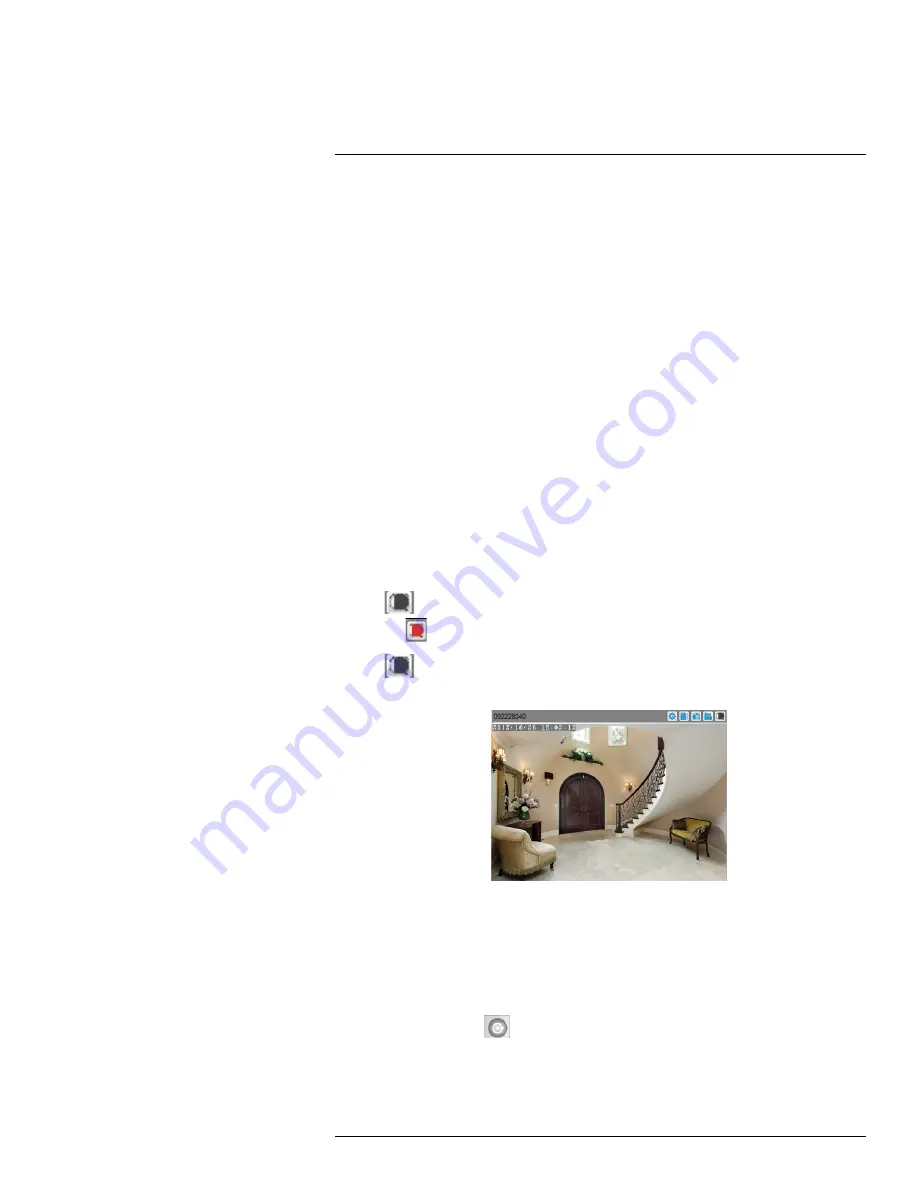
L-View for PC
10
2. Ensure
Allow 3GPP connections
is checked. If this setting is unchecked you will not
be able to connect to the camera with a smartphone or tablet.
3. Under
Bandwidth
, select your available mobile bandwidth. If you are primarily con-
necting using WiFi, you may set this setting higher.
4. Check
Select the best resolution and frame rate automatically
to have the camera
automatically select the resolution and frame rate based on available bandwidth. If you
leave this unchecked, configure the following:
• Under
Resolution
, select the resolution that will be used when connecting to the
camera using a smart phone or tablet:
320x240
,
480x360
,
640x400
,
1024x768
, or
1280x800.
• Under
Frame rate
, select the frame rate that will be used when connecting to the
camera using a smart phone or tablet between
30fps
(highest) and
1fps
(lowest).
5. Under
Microphone
, select
Enabled
to enable audio streaming to smart phones and
tablets or
Disabled
to disable audio streaming to smartphones and tablets.
6. Click
Update
to apply changes to your camera. Enter the admin user name (default:
admin
) and password (default:
left blank
) for the camera and click
OK
.
7. The camera will disconnect when the setting is changed. Double-click the camera in
Camera List to reconnect.
10.4
Recording to Your PC’s Hard Drive
You can manually record video to your computer hard drive.
To record to your computer’s hard drive:
• Click
above the camera's video area to start recording. The recording icon will
turn red (
).
• Click
again to stop recording. To playback video, see 10.5
L-Play: Playing back
Video from your PC’s Hard Drive
, page 41.
10.5
L-Play: Playing back Video from your PC’s Hard Drive
L-Play is used to playback video files saved to your computer’s hard drive. L-Play is in-
stalled automatically when you install L-View.
To playback video saved to your computer’s hard drive:
1. Record some video using the steps above if you have not done so already.
2. Click the L-Play icon (
) to open L-Play.
#LX400072; r.28402/28402; en-US
41
Summary of Contents for LNC254 series
Page 1: ...USER S GUIDE LNC254 Series ...
Page 2: ......
Page 3: ...USER S GUIDE LNC254 Series LX400072 r 28402 28402 en US iii ...
Page 153: ......