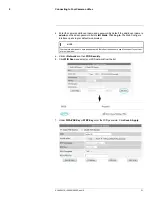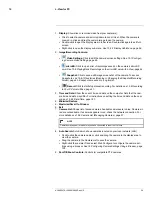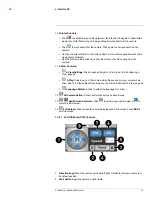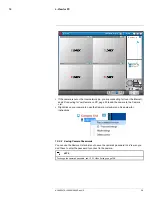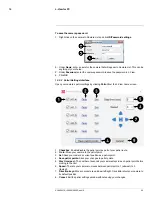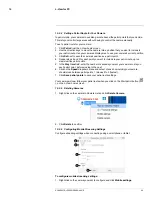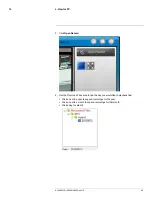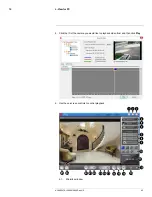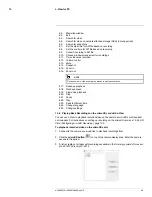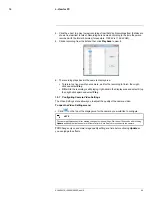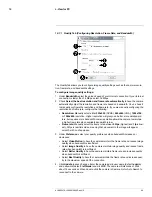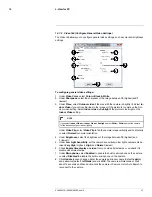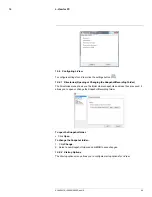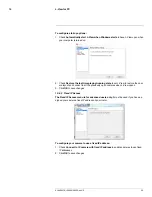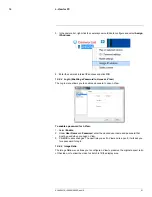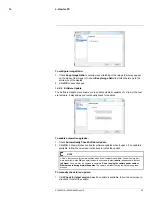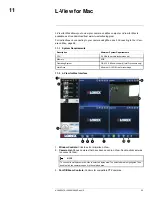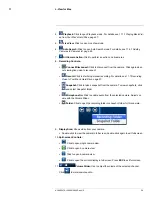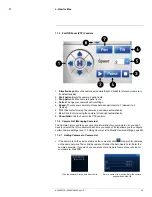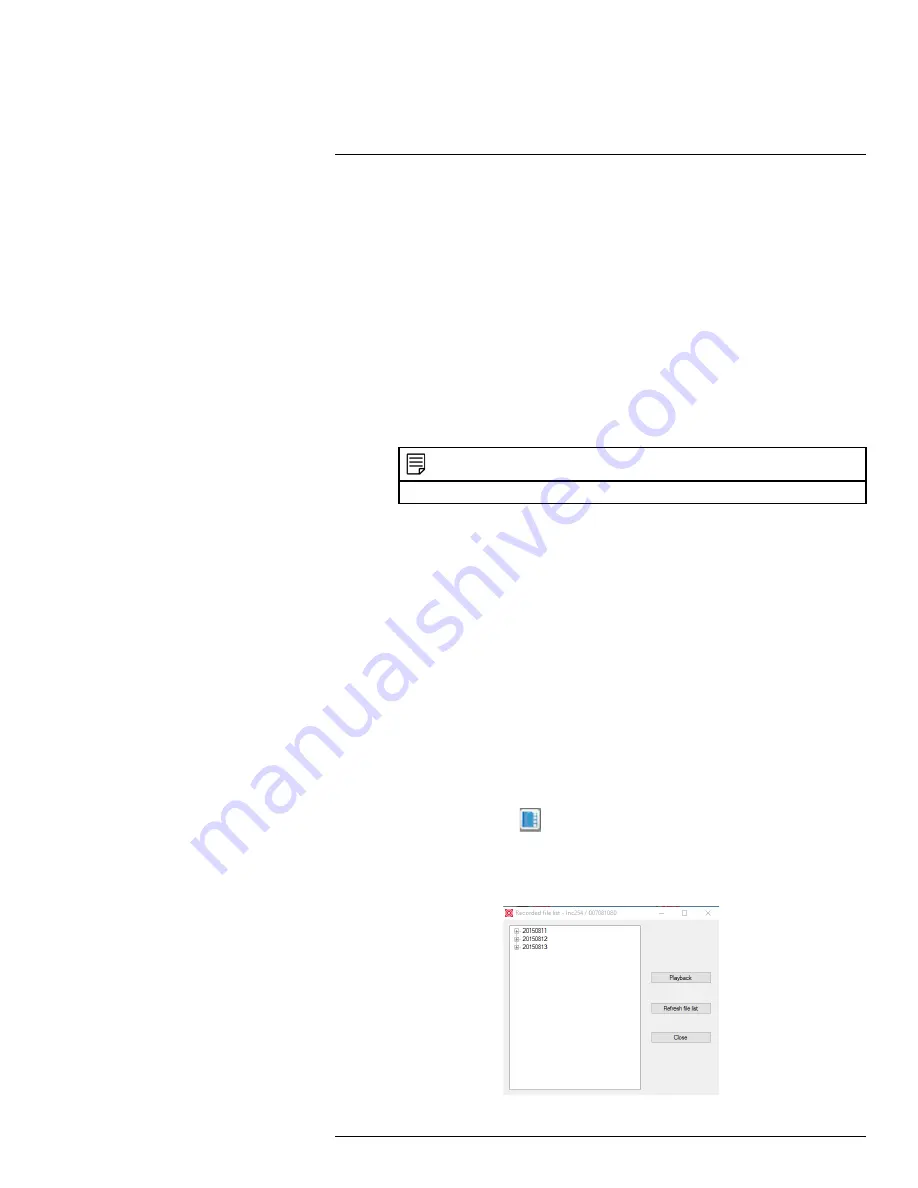
L-View for PC
10
6.2.
Maximize window
6.3.
Exit
6.4.
Search for video
6.5.
Search for video on network attached storage (NAS) (not supported)
6.6.
Search for snapshots
6.7.
Set the start time for AVI file based on recording
6.8.
Set the end time for AVI file based on recording
6.9.
Convert recording to AVI file
6.10. Choose window arrangement for recordings
6.11. Time video was recorded
6.12. Volume control
6.13. Mute
6.14. Snapshot
6.15. Zoom in
6.16. Zoom out
NOTE
Once zoomed in, click and drag the mouse to pan the zoom area.
6.17. Speed up playback
6.18. Playback speed
6.19. Slow down playback
6.20. Stop
6.21. Pause
6.22. Play
6.23. Seek to different time
6.24. Change language
6.25. Change settings
10.6
Playing Back Recordings on the microSD card with L-View
You can use L-View to playback recorded video on the camera’s microSD card (required;
not included). For instructions on setting up recording on the microSD card, see 15.4.3
SD
Card (Configuring microSD Recording)
, page 133.
To playback recorded video on the microSD card:
1. Connect to the camera you would like to playback recordings from.
2. Click the
microSD button
(
) on top of the camera display area. Enter the camera
password if required.
3. A list is created of all days with recordings available in the format
yyyymmdd
(for exam-
ple,
20120730
is
July 30, 2012
.
#LX400072; r.28402/28402; en-US
44
Summary of Contents for LNC254 series
Page 1: ...USER S GUIDE LNC254 Series ...
Page 2: ......
Page 3: ...USER S GUIDE LNC254 Series LX400072 r 28402 28402 en US iii ...
Page 153: ......