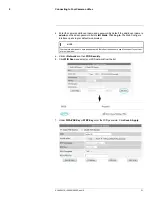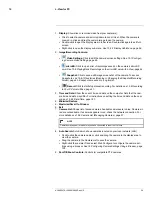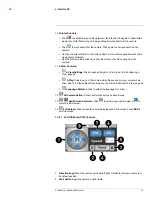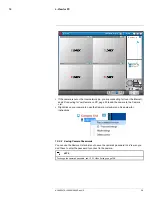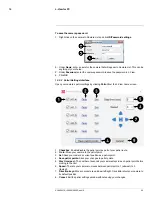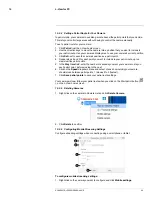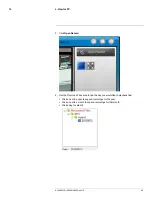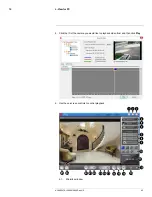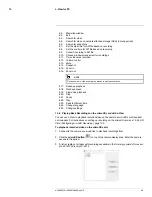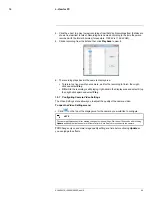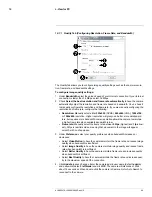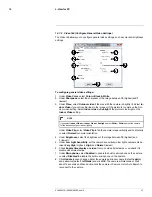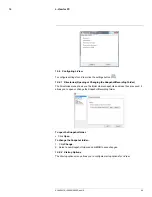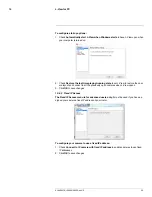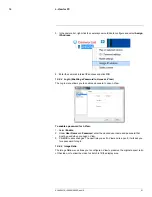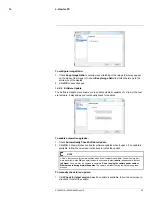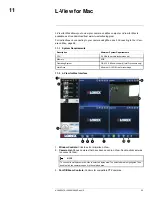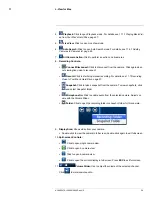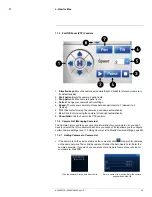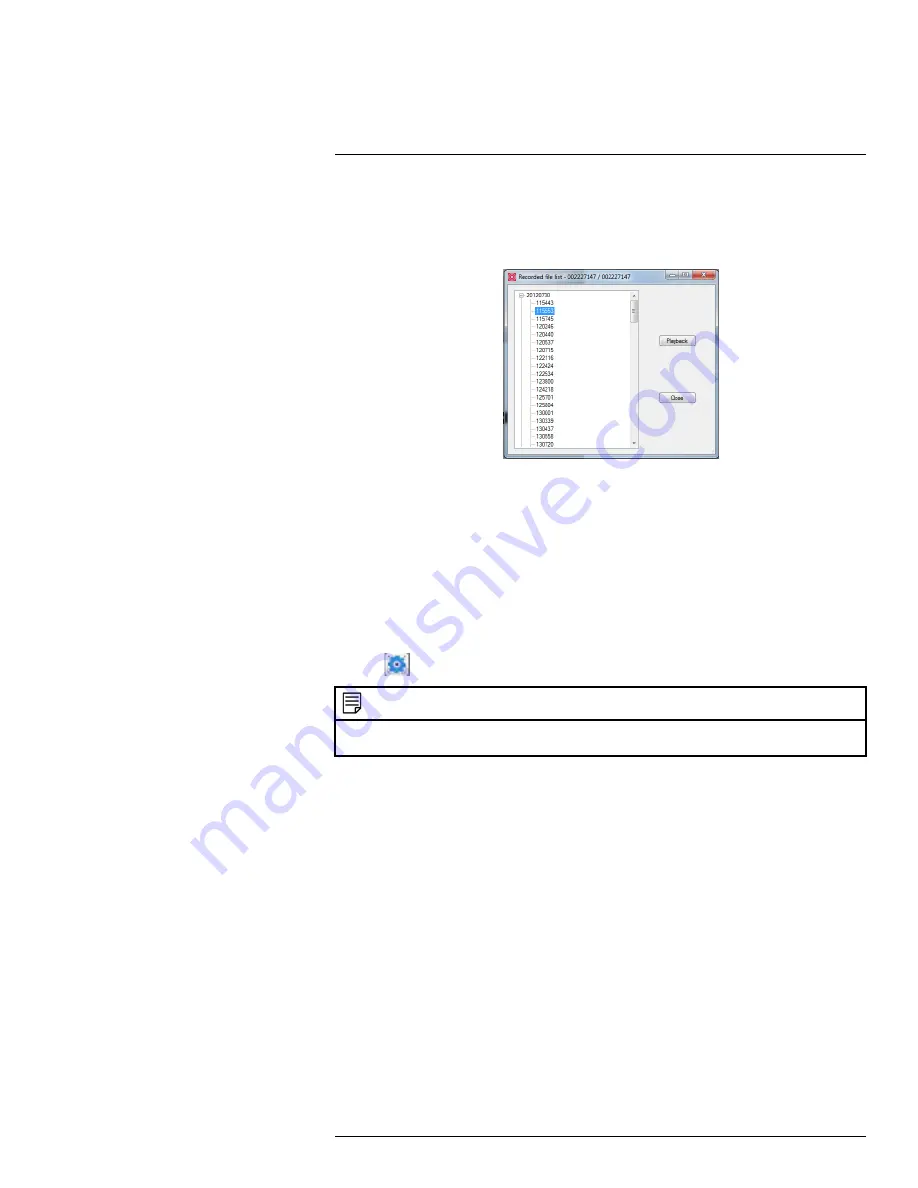
L-View for PC
10
4. Click the
+
next to a day to view recordings from that day. Recordings from that day are
shown from earliest to latest. Recordings are named according to the time they were
recorded with the format
hhmmss
(for example,
115553
is
11:55:53 AM
).
5. Click a recording from the list and then click
Playback
to view it.
6. The recording plays back in the camera display area.
• To return to a live view of your camera, wait for the recording to finish, then right-
click and select
Play
.
•
OR
, while the recording is still playing, right-click in the display area and select Stop
then right-click again and select
Play
.
10.7
Configuring Camera Video Settings
The Video Settings menu allows you to adjust the quality of the camera video.
To open the Video Settings menu:
• Click
on the top of the display area for the camera you would like to configure.
NOTE
The camera will disconnect after making changes to video settings. Wait about 15 seconds after clicking
Update
and double-click the camera in Camera List or Auto Search to reconnect to the camera.
TIP:
Change only one camera image quality setting at a time before clicking
Update
so
you can judge the effects.
#LX400072; r.28402/28402; en-US
45
Summary of Contents for LNC254 series
Page 1: ...USER S GUIDE LNC254 Series ...
Page 2: ......
Page 3: ...USER S GUIDE LNC254 Series LX400072 r 28402 28402 en US iii ...
Page 153: ......