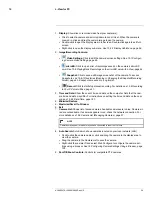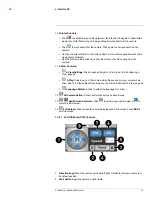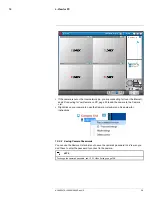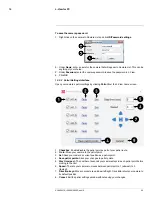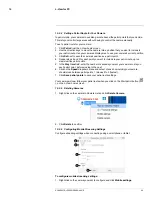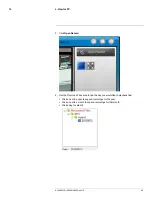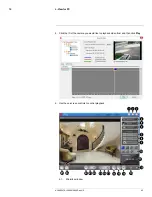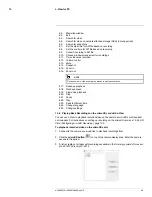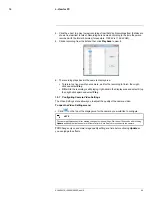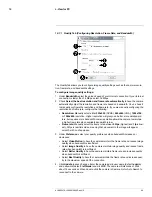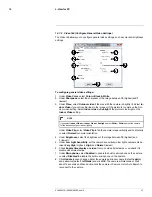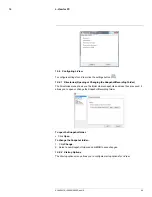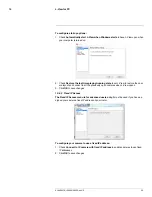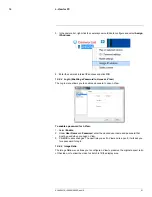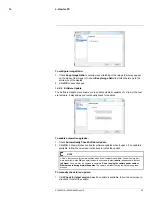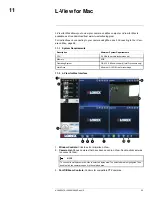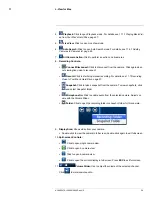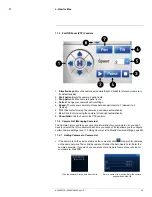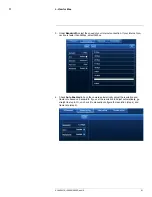L-View for PC
10
10.7.1
Quality Tab (Configuring Resolution, Frame Rate, and Bandwidth)
The Quality tab allows you to configure image quality settings such as the camera resolu-
tion, frame rate, and bandwidth settings.
To configure image quality settings:
1. Under
Bandwidth
, select the upload speed of your Internet connection. If your Internet
connection is faster than 1.5Mbps, select 1.5Mbps.
2. Check
Select the best resolution and frame rate automatically
to have the camera
automatically adjust the resolution and frame rate based on bandwidth. Or, un-check it
to manually configure the resolution and frame rate. If you are manually configuring the
resolution and frame rate, configure the following:
•
Resolution:
Manually select either
320x240
(QVGA),
640x480
(VGA),
1024x768
,
or
1280x800
resolution. Higher resolution will give you a better, more detailed pic-
ture, but requires more bandwidth. Lower resolution allows the camera to maintain
a higher frame rate when available bandwidth is low.
•
Frame rate:
Manually select the frame rate between
30fps
(highest) and
1fps
(low-
est). 30fps is real time video, meaning that movement in the image will appear
smooth, with no choppiness.
3. Under
Preference
, select your quality preference when bandwidth increases or
decreases:
• Select
Video Motion
to have the camera maintain the frame rate and reduce image
quality when bandwidth is insufficient.
• Select
Image Quality
to have the camera maintain image quality and reduce frame
rate when bandwidth is insufficient.
• Select
Better Quality
to have the camera maintain frame rate and increase quality
when bandwidth is sufficient.
• Select
Best Quality
to have the camera maintain the frame rate and increase qual-
ity to the maximum speed of the connection.
4. Click
Update
to save changes. Enter the camera admin user name (default:
admin
)
and password (default:
left blank
) and click
OK
. The camera will disconnect. Wait
about 15 seconds and then double-click the camera in Camera List or Auto Search to
reconnect to the camera.
#LX400072; r.28402/28402; en-US
46
Summary of Contents for LNC254 series
Page 1: ...USER S GUIDE LNC254 Series ...
Page 2: ......
Page 3: ...USER S GUIDE LNC254 Series LX400072 r 28402 28402 en US iii ...
Page 153: ......