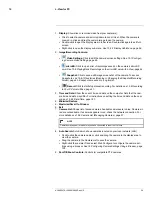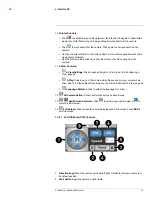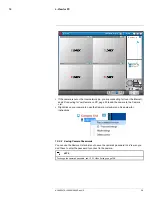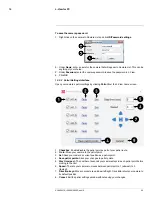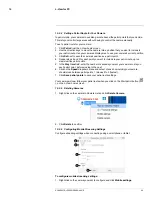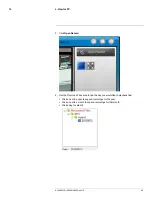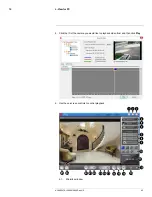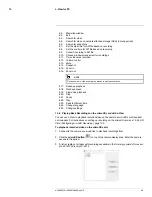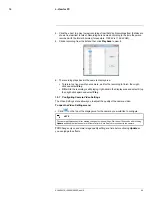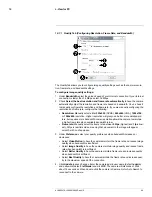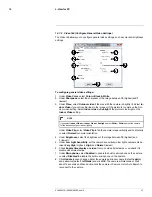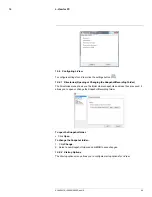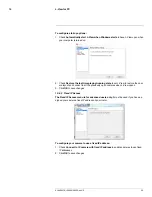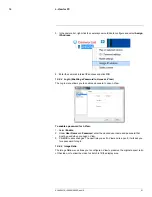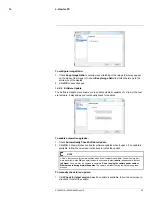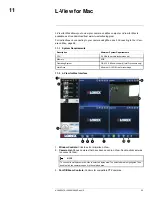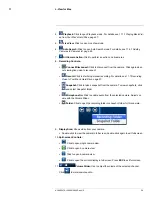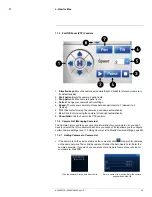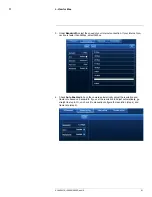L-View for PC
10
10.7.2
Video Tab (Configure General Video Settings)
The Video tab allows you to configure general video settings, such as color and brightness
settings.
To configure general video settings:
1. Under
Video Color
, select
Color
or
Black & White
.
2. Under
Sharpness
, select the sharpness of the image between
10
(highest) and
1
(lowest).
3. Under
Place
, select
Outdoor video
if the area with the camera is brightly lit. Select
In-
door Video
if you notice strip lines in the image or if the picture is too dark on the Out-
door video setting. Select
Indoor video + Sunlight
if the picture is too bright on the
Indoor Video
setting.
NOTE
If you select
Indoor Video
or
Indoor Video + Sunlight
, select
60Hz
or
50Hz
to adjust the camera
for the frequency of your indoor lighting.
Under
Video Flip
, select
Video Flip
to flip the camera image vertically and horizontally
or select
Normal
for normal orientation.
4. Under
Brightness
, select the brightness of the image between
10
(highest) and
1
(lowest).
5. Under
Low Light Sensitivity
, set the camera’s sensitivity in low light environments be-
tween
Very High
(highest),
High
, and
Normal
(lowest).
6. Check
Enable time display on video
to turn on video time stamps or un-check it to
disable video time stamps.
7. Under
Microphone
, select
Enabled
to enable the built-in microphone on the camera
or select
Disabled
to disable the built-in microphone on the camera.
8. Click
Update
to save changes. Enter the camera admin user name (default:
admin
)
and password (default:
left blank
) and click
OK
. The camera will disconnect. Wait
about 15 seconds and then double-click the camera in Camera List or Auto Search to
reconnect to the camera.
#LX400072; r.28402/28402; en-US
47
Summary of Contents for LNC254 series
Page 1: ...USER S GUIDE LNC254 Series ...
Page 2: ......
Page 3: ...USER S GUIDE LNC254 Series LX400072 r 28402 28402 en US iii ...
Page 153: ......