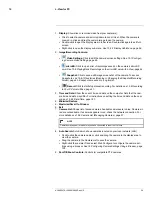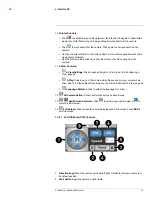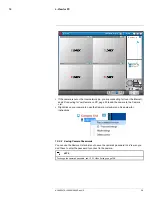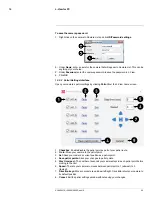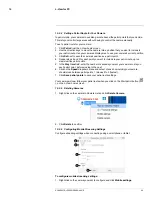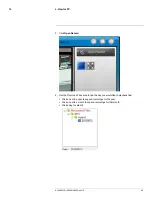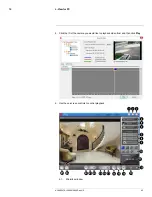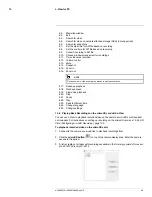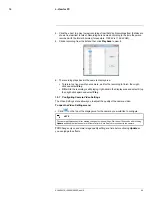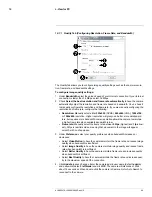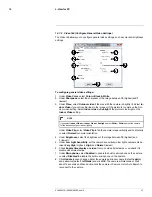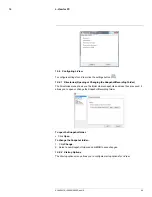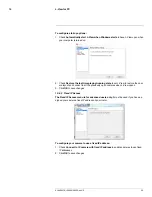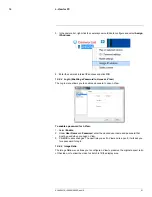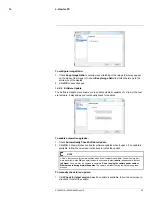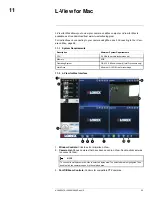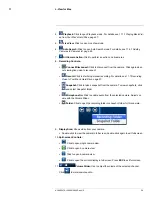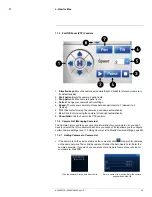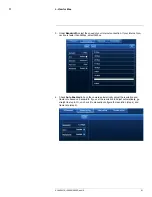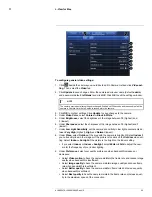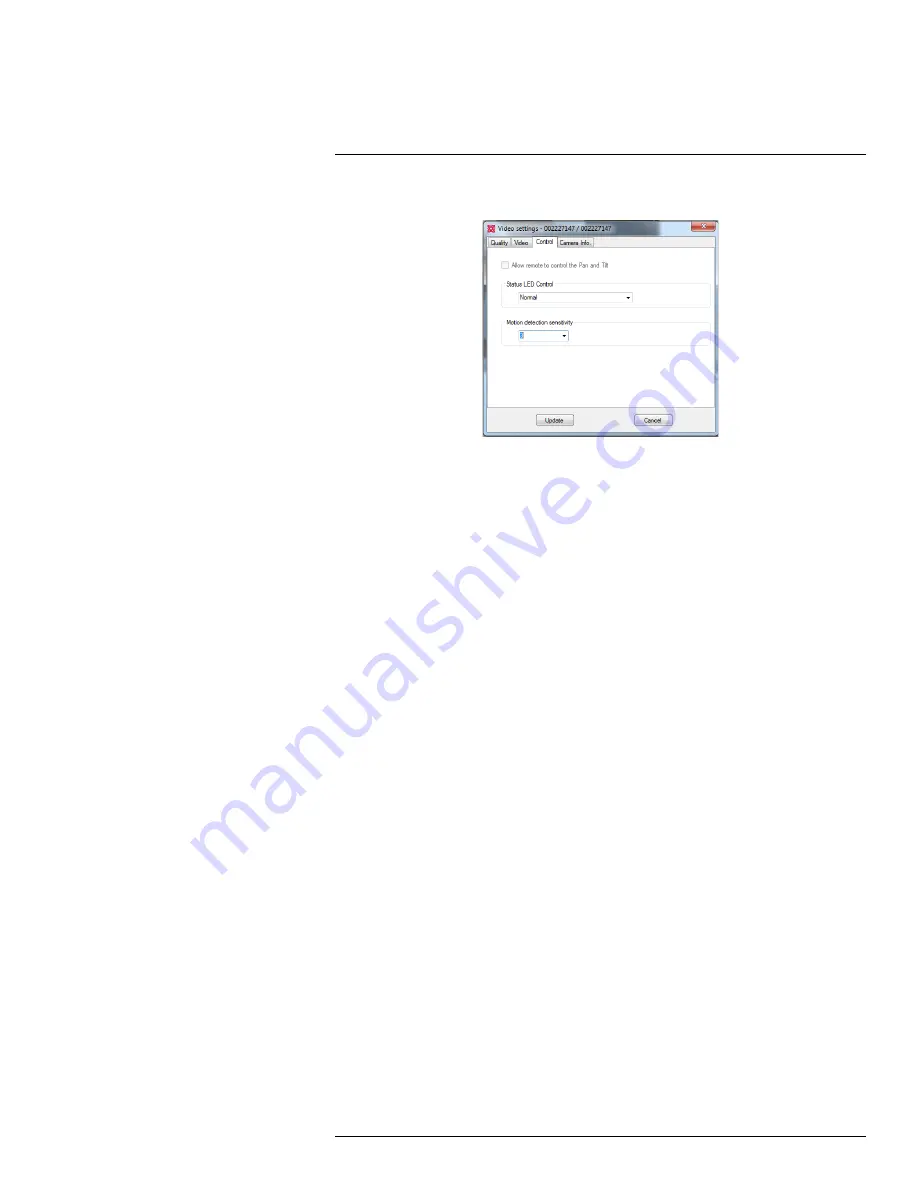
L-View for PC
10
10.7.3
Control Tab (Configure Status LED’s and Motion Detection Sensitivity)
The Control tab allows you to configure the camera status LED’s to make the camera hard-
er to spot at night. It also allows you to configure the motion detection sensitivity when us-
ing video motion detection.
To configure the camera status LED’s:
1. Under
Status LED Control
, select one of the following:
•
Normal:
LED’s will function as normal. For details on LED functions, see 2
Camera
Overview
, page 2 or , page .
•
Always turn off:
LED’s are turned off at all times.
•
Turn off after connected:
LED’s turn on when the camera is powered on and turn
off once a network connection is made.
2. Click
Update
to save changes. Enter the camera admin user name (default:
admin
)
and password (default:
left blank
) and click
OK
. The camera will disconnect. Wait
about 15 seconds and then double-click the camera in Camera List or Auto Search to
reconnect to the camera.
To configure motion detection sensitivity:
1. Under
Motion Detection Sensitivity
, select the motion detection sensitivity between
1
(High) and
10
(Low). If
Motion Detection Sensitivity
is set to 1, motion detection
will be triggered if a moving object is larger than 1% of the video area. If it is set to 10,
a moving object must be larger than 10% of the video area to trigger motion detection.
2. Click
Update
to save changes. Enter the camera admin user name (default:
admin
)
and pssword (default:
left blank
) and click
OK
. The camera will disconnect. Wait
about 15 seconds and then double-click the camera in Camera List or Auto Search to
reconnect to the camera.
10.7.4
Camera Info Tab
The camera info tab shows system information about the camera.
#LX400072; r.28402/28402; en-US
48
Summary of Contents for LNC254 series
Page 1: ...USER S GUIDE LNC254 Series ...
Page 2: ......
Page 3: ...USER S GUIDE LNC254 Series LX400072 r 28402 28402 en US iii ...
Page 153: ......