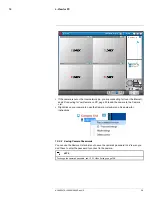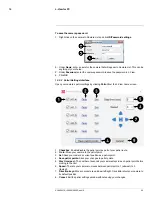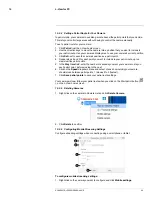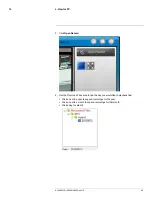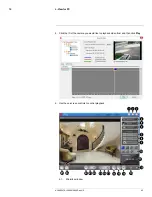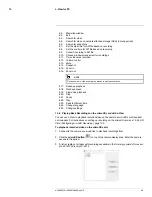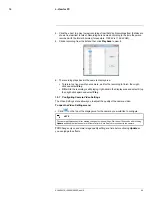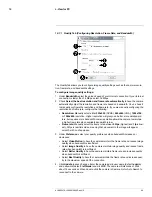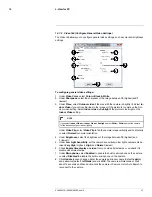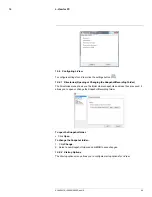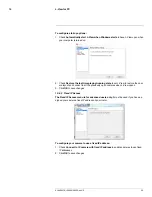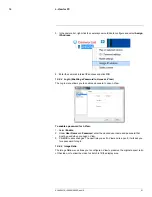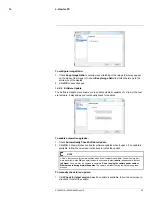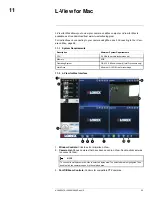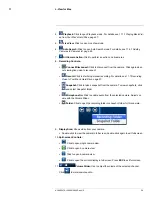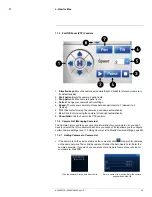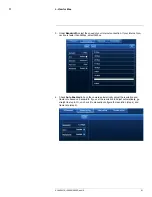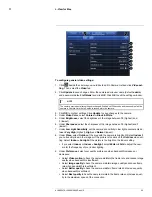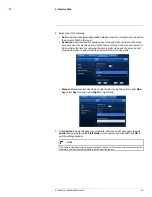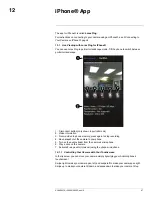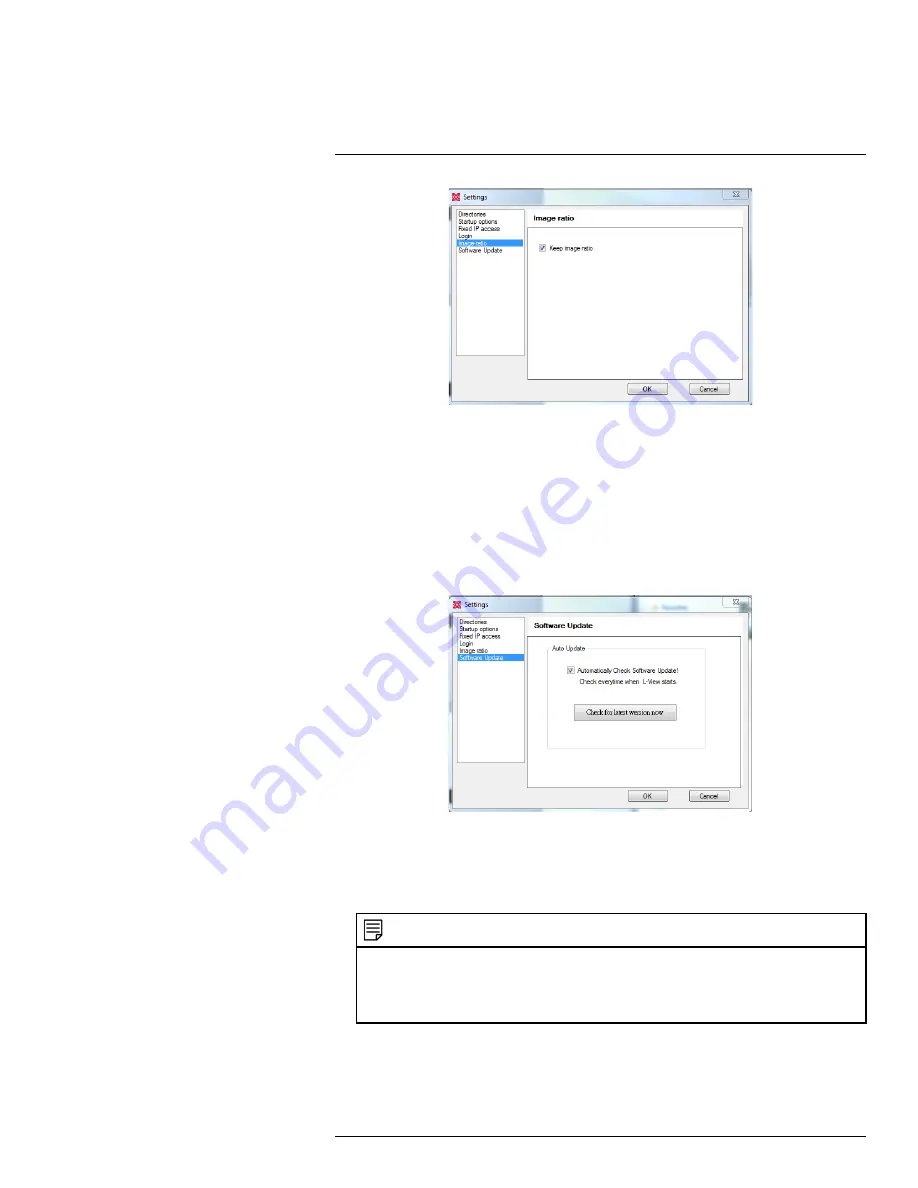
L-View for PC
10
To configure Image Ratio:
1. Check
Keep Image Ratio
to not allow any stretching of the image (bars may appear
on the sides of the image). Un-check
Keep Image Ratio
to stretch the image to the
entire size of the display.
2. Click
OK
to save changes.
10.8.6
Software Update
The Software Update menu allows you to enable automatic updates of L-View or the cam-
era firmware. It also allows you to manually check for updates.
To enable automatic upgrades:
1. Check
Automatically Check Software Update
.
2. Click
OK
. L-View will check online for software updates when it opens. If an update is
available, follow the on-screen instructions to install the update.
NOTE
L-View will also check for camera updates when a new firmware is available. If a new camera firm-
ware is available, click
OK
and enter the admin user name (default:
admin
) and password (default:
left blank
). Then, wait for the upgrade to complete.
Do not unplug the camera power cable or
Ethernet cable during firmware updates.
The camera will reboot during the firmware upgrade
process.
To manually check for an update:
1. Click
Check for latest version now
. If an update is available, follow the on-screen in-
structions to install the update.
#LX400072; r.28402/28402; en-US
52
Summary of Contents for LNC254 series
Page 1: ...USER S GUIDE LNC254 Series ...
Page 2: ......
Page 3: ...USER S GUIDE LNC254 Series LX400072 r 28402 28402 en US iii ...
Page 153: ......