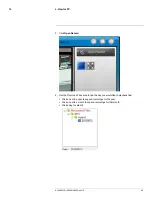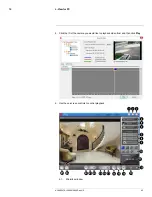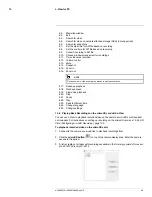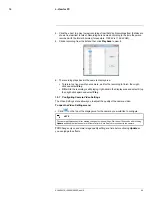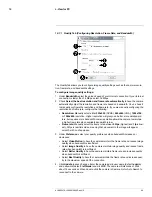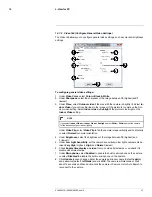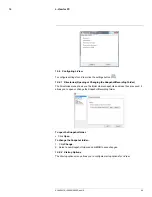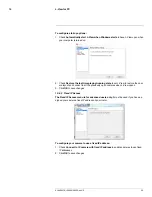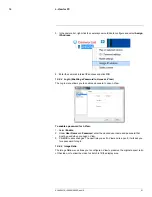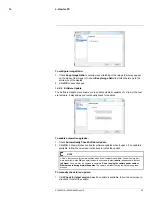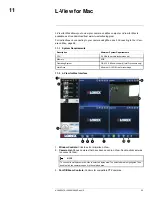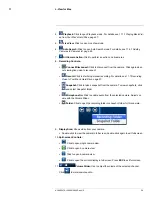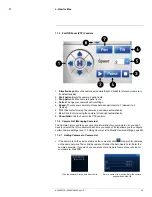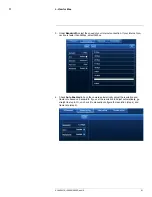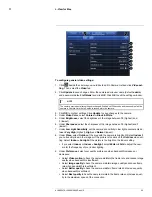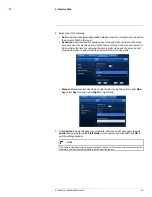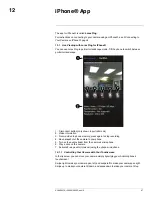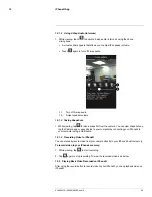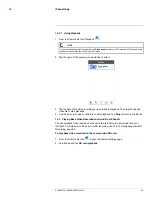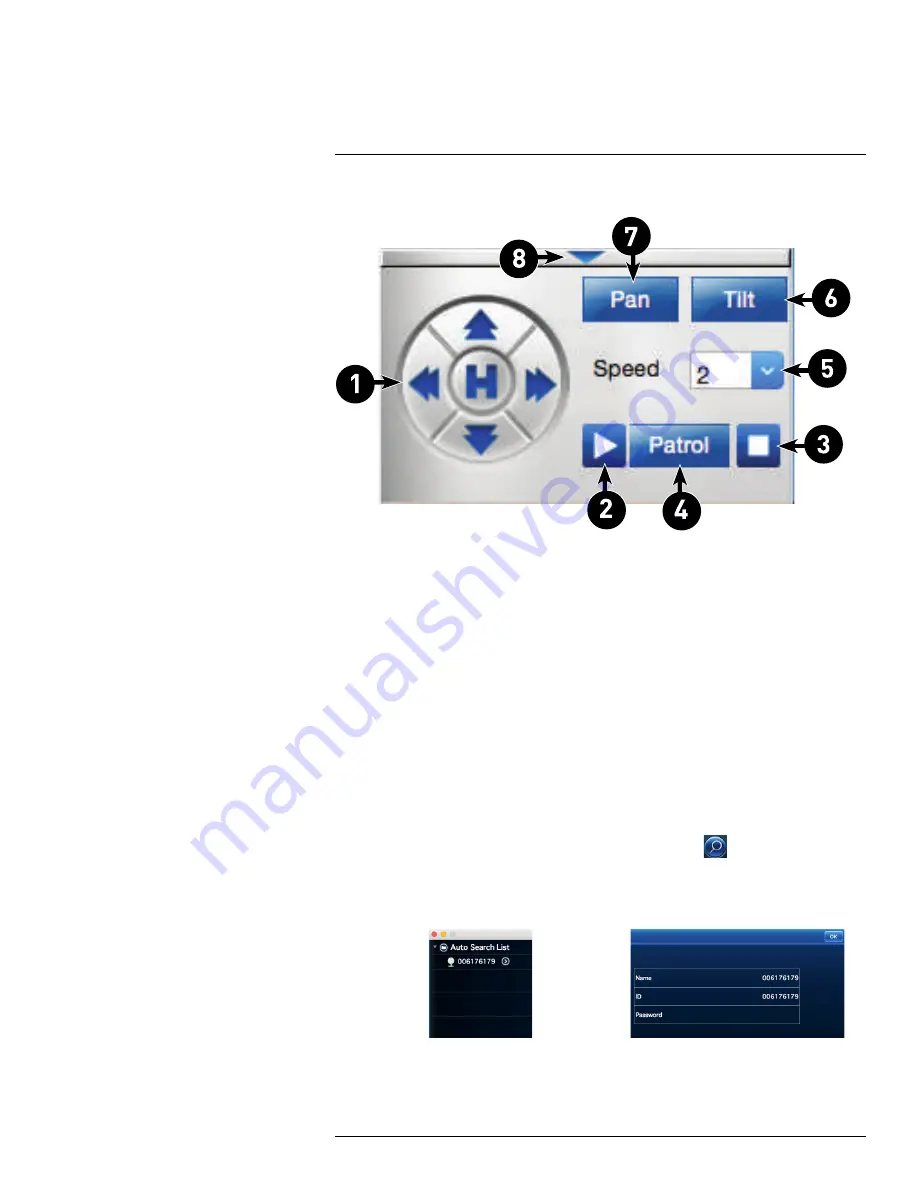
L-View for Mac
11
11.3
Pan/Tilt/Zoom (PTZ) Controls
1.
Direction keys:
Move the camera up/down/left/right. Click
H
to return your camera to
its default position.
2.
Start patrol:
Begin the camera’s patrol route.
3.
Stop patrol:
End the camera’s patrol route.
4.
Patrol:
Change your camera’s patrol settings.
5.
Speed:
The rate your camera to moves between patrol points, 1 (slowest) to 3
(fastest).
6.
Tilt:
Click to start moving the camera up and down automatically.
7.
Pan:
Click to start moving the camera left and right automatically.
8.
Show/hide:
Click to show or hide PTZ controls.
11.4
Camera List (Managing Cameras)
The Camera List is used to save connection information for your cameras, so you don’t
have to re-enter the ID or password each time you connect. It also allows you to configure
certain camera settings (see 11.9
Using Camera List to Modify Camera Settings
, page 59).
11.4.1
Adding Cameras to Camera List
• If the camera is on the same network as the computer, click
to search for cameras
on the same network. Then click the camera ID under the Auto Search List. Enter the
camera password. If you want, you can also enter a Camera Name of your choice for
your camera. Click
OK
.
Click the camera ID in the Auto Search List
Enter a name of your choice. Enter the camera
password and click OK
#LX400072; r.28402/28402; en-US
55
Summary of Contents for LNC254 series
Page 1: ...USER S GUIDE LNC254 Series ...
Page 2: ......
Page 3: ...USER S GUIDE LNC254 Series LX400072 r 28402 28402 en US iii ...
Page 153: ......