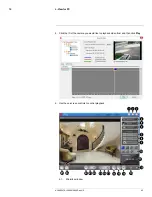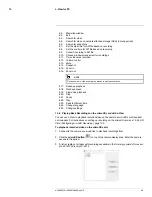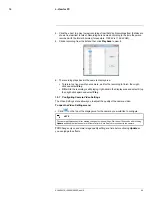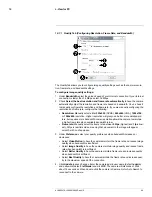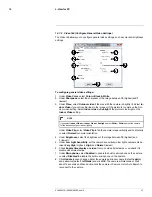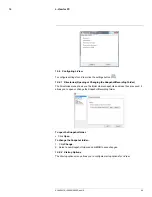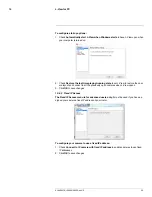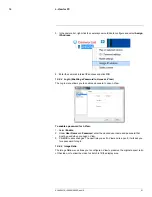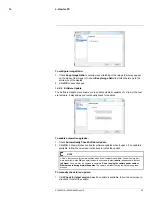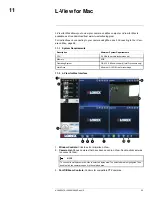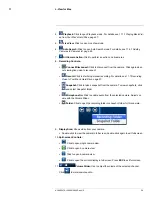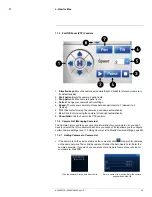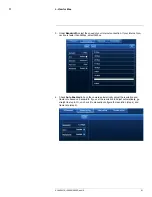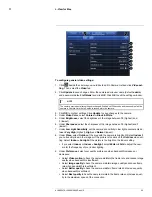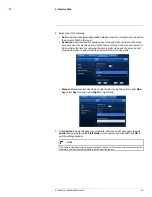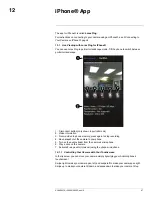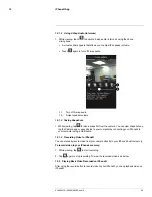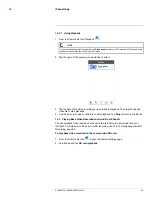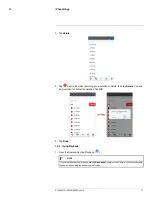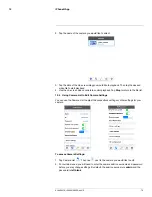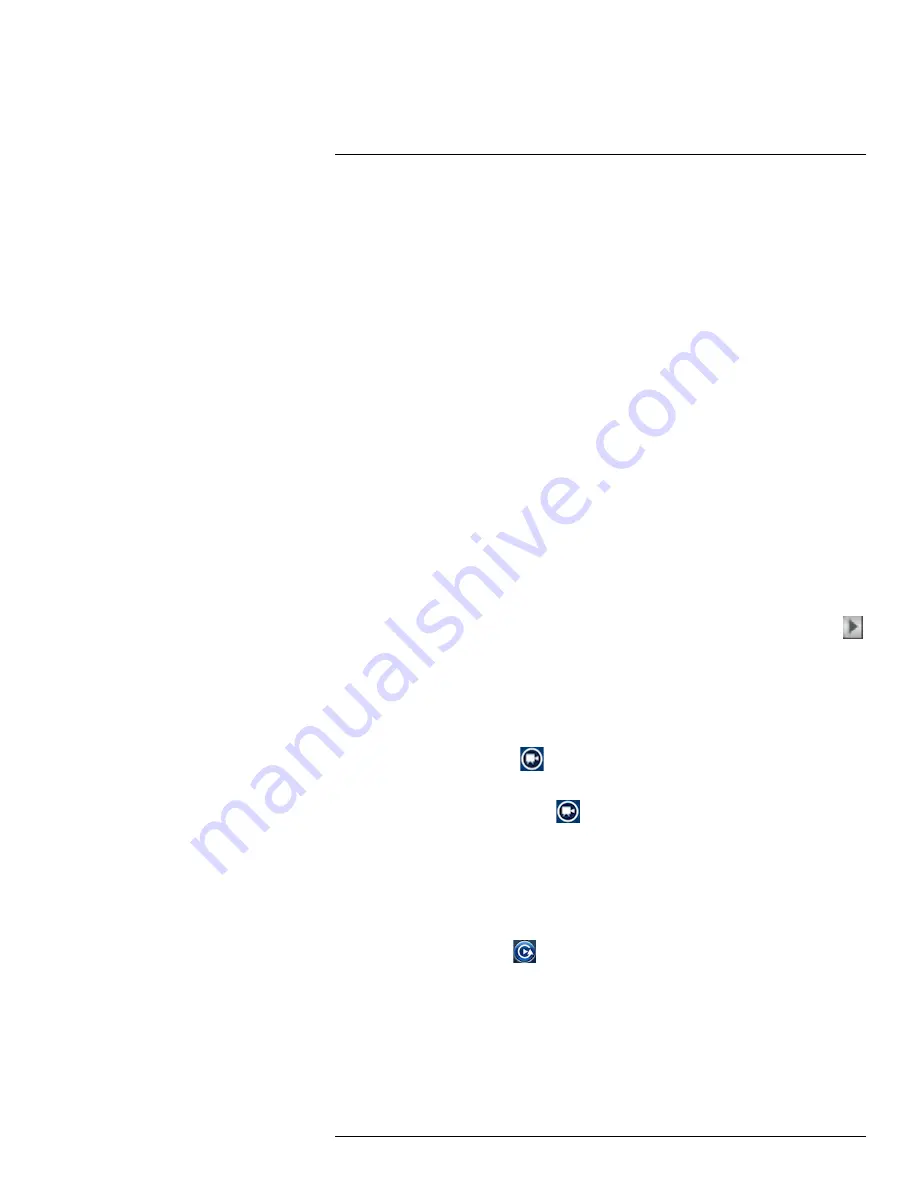
L-View for Mac
11
4.
Save patrol points:
Save your changes to patrol points.
5.
Stay time (sec):
The number of seconds your camera stays in each patrol point before
moving to the next.
6.
Speed:
The rate your camera to moves between patrol points, 1 (slowest) to 3
(fastest).
7.
Direction keys:
Move your camera up/down/left/right. Click H to return your camera to
its default position.
8.
Cancel:
Exit the patrol settings window without saving your changes.
11.6
Setting a Patrol Route for Your Camera
In patrol mode, your camera moves along a route based the patrol points that you decide.
This lets you monitor large areas without having to control the camera manually.
To set a patrol route for your camera:
1. Click
Patrol
from the L-View home screen.
2. Use the direction keys to move the camera into a position that you want to include in
your patrol route. Use your camera’s display area to see your camera’s current position.
3. Click
Set
next to save the camera’s position as a patrol point.
4. Repeat steps 2 and 3 for each point you want to include in your patrol route, up to a
maximum five patrol points.
5. In the
Stay time
field, enter the number of seconds you want your camera to stay on
each patrol point, before moving to the next.
6. Click on the
Speed
dropdown menu and select choose how quickly your camera
should move between patrol points, 1 (slowest) to 3 (fastest).
7. Click
Save patrol points
to save your patrol route settings.
Your camera will now follow your patrol route when you click on the Start patrol button (
), on the L-View home screen.
11.7
Recording Video to Your Mac’s Hard Drive
You can manually record video to your computer’s hard drive.
To record video to your Mac’s hard drive:
1. Press the recording button (
) to start recording. The recording button will turn
green during recording.
2. Press the recording button again (
) to stop recording.
11.7.1
Playing Back Video from Your Mac’s Hard Drive
You can playback video files you have saved to your Mac’s hard drive in L-View.
To play back video from your Mac’s hard drive:
1. Use the instructions above to record some video if you have not done so already.
2. Click the Playback button (
), then click
Local
.
#LX400072; r.28402/28402; en-US
57
Summary of Contents for LNC254 series
Page 1: ...USER S GUIDE LNC254 Series ...
Page 2: ......
Page 3: ...USER S GUIDE LNC254 Series LX400072 r 28402 28402 en US iii ...
Page 153: ......