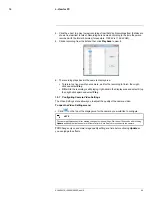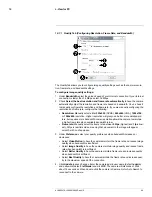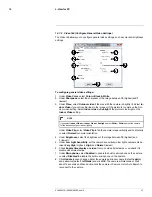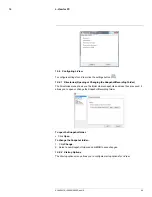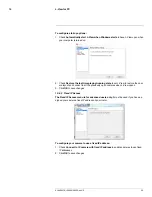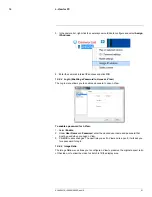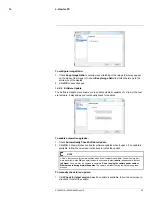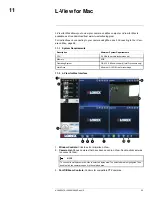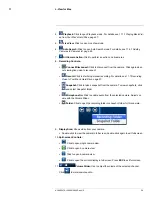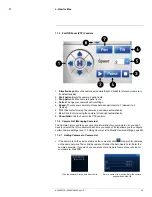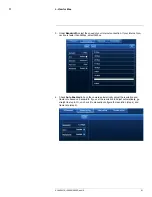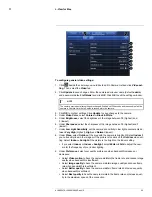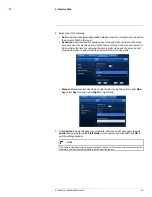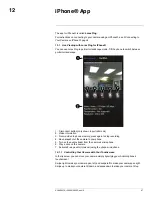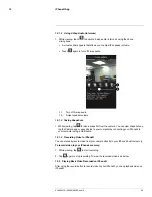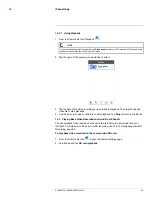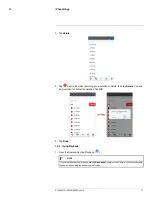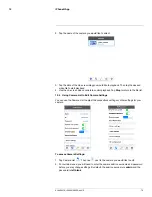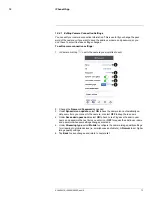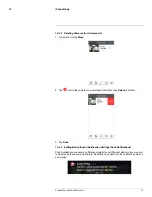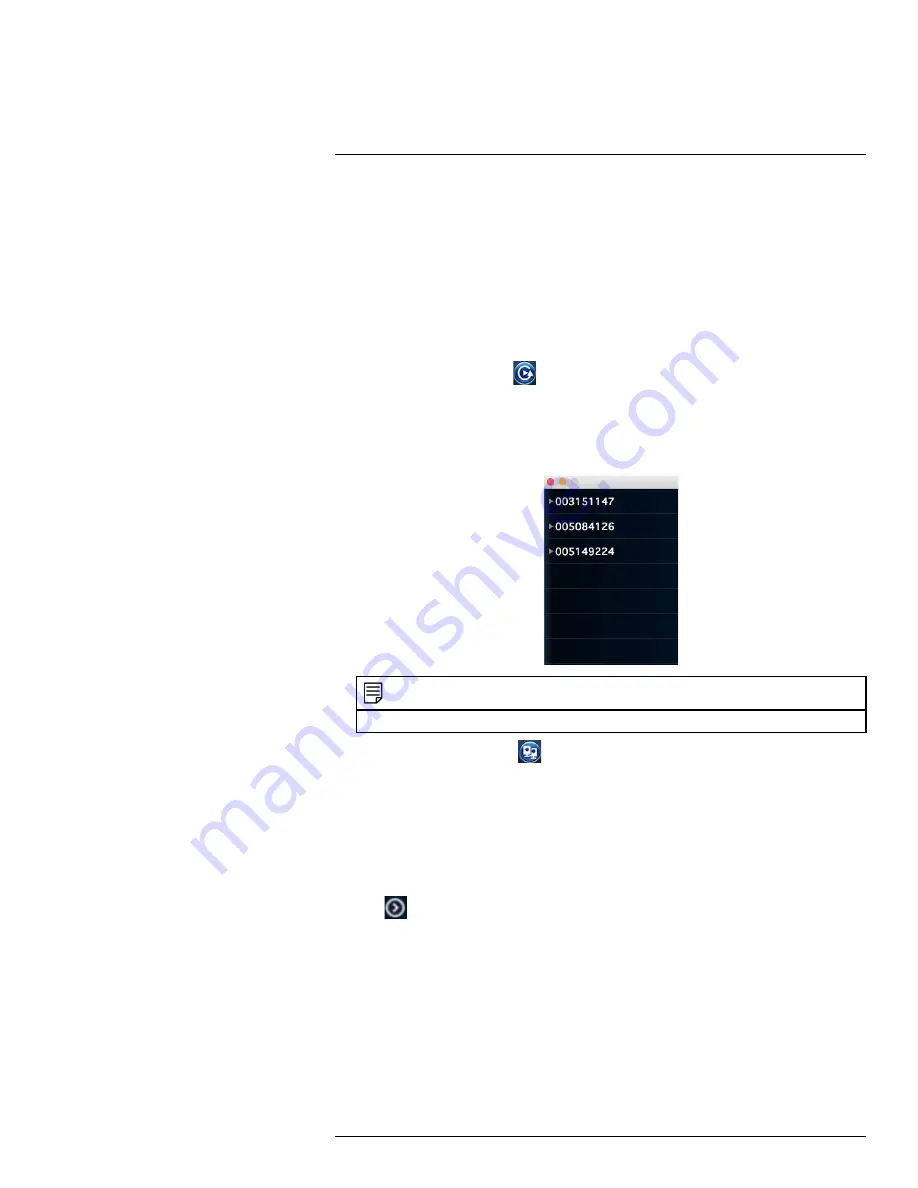
L-View for Mac
11
4.7.
Play
4.8.
Select playback time
4.9.
Select playback volume level
11.8
Playing Back Recordings on the microSD card with L-View
You can use L-View to play back recordings on the camera’s microSD card (not included).
To set up microSD recording, you must use the camera’s web configuration tool. For de-
tails, see 15.4.3
SD Card (Configuring microSD Recording)
, page 133.
To play back recordings on the camera’s microSD card:
1. Click the Playback button (
), then click
SD Card
.
2. Enter the password for the camera and click
OK
. L-View searches for recordings on
the microSD card.
3. Click the arrow beside a date to view video recorded on that date. Double-click the file
you would like to play back.
NOTE
Video timestamps are shown using
hhmmss
format (e.g.
103045
is
10:30:45am
).
4. To return to live video, click
.
11.9
Using Camera List to Modify Camera Settings
You can use L-View to configure certain settings for the camera.
TIP:
Change only one camera setting at a time before clicking Update so you can judge
the effects.
To configure camera settings using Camera List:
• Click
from Live View mode.
#LX400072; r.28402/28402; en-US
59
Summary of Contents for LNC254 series
Page 1: ...USER S GUIDE LNC254 Series ...
Page 2: ......
Page 3: ...USER S GUIDE LNC254 Series LX400072 r 28402 28402 en US iii ...
Page 153: ......