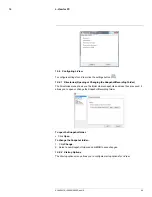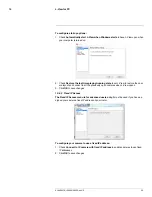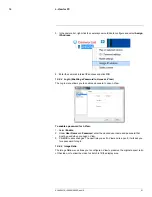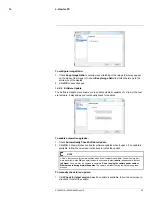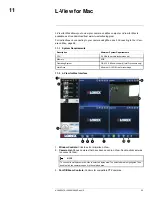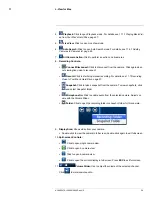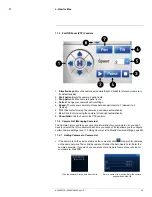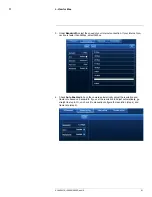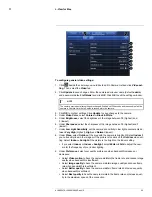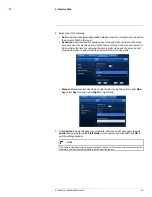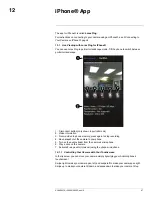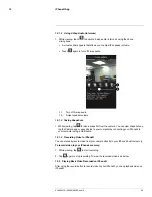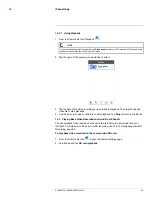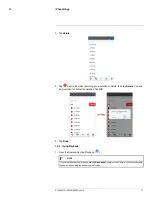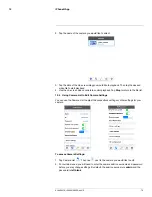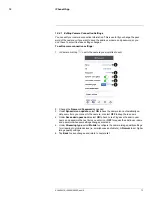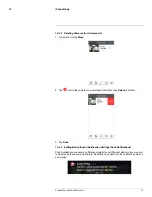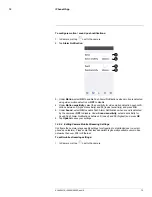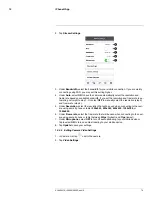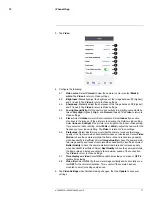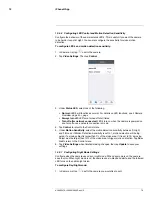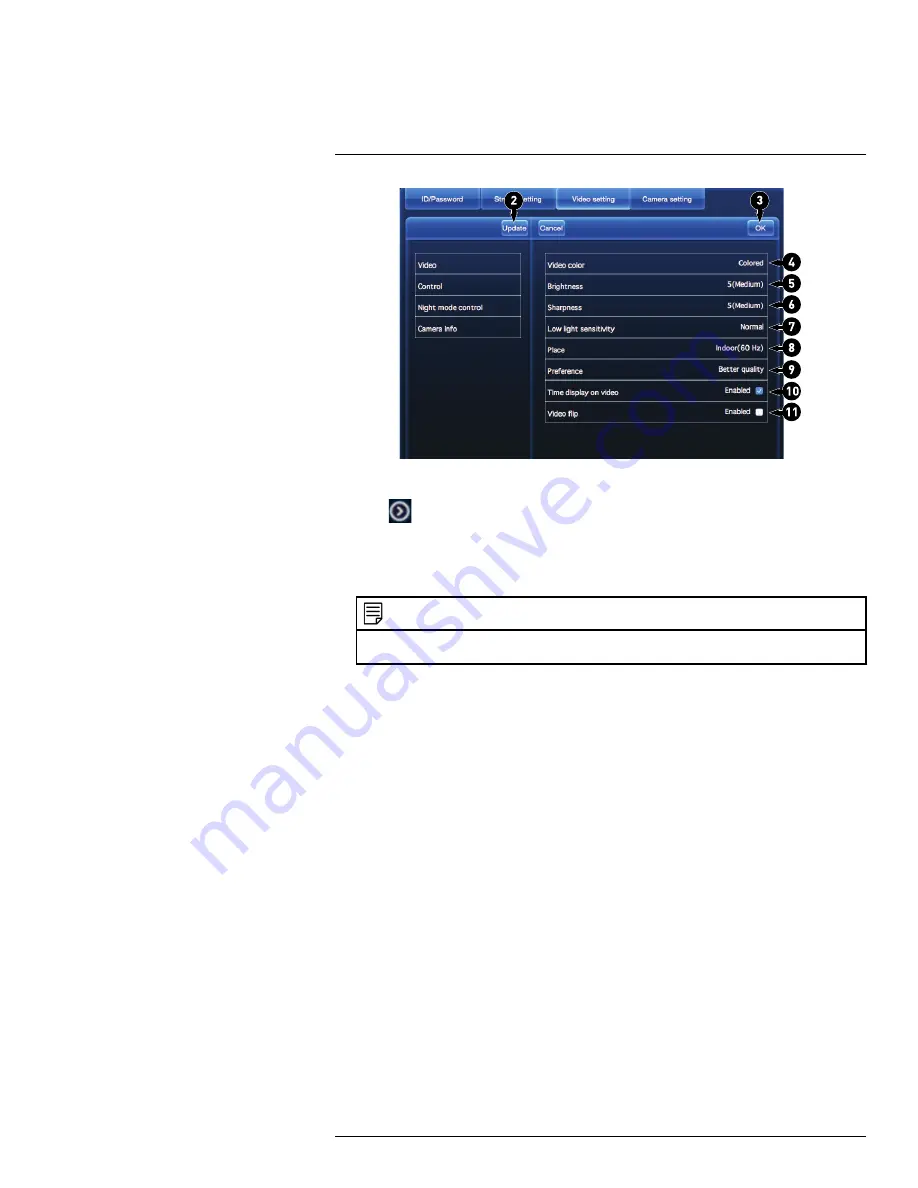
L-View for Mac
11
To configure general video settings:
1. Click
beside the camera you would like to edit in Camera List and click
Video set-
ting
. Then, select the
Video
tab.
2. Click
Update
to save changes. Enter the camera admin user name (default:
admin
)
and password (default:
left blank
) and click
OK
. Click
OK
to exit the settings window.
NOTE
The camera may reboot after settings are changed. Wait about 30 seconds and then double-click the
camera in Camera List or Auto Search to reconnect to the camera.
3. Click
OK
to confirm settings. Click
Update
to save changes to the camera.
4. Under
Video Color
, select
Colored
or
Black & White
.
5. Under
Brightness
, select the brightness of the image between
10
(highest) and
1
(lowest).
6. Under
Sharpness
, select the sharpness of the image between
10
(highest) and
1
(lowest).
7. Under
Low Light Sensitivity
, set the camera’s sensitivity in low light environments be-
tween
Very High
(highest),
High
, and
Normal
(lowest).
8. Under
Place
, select
Outdoor
if the area with the camera is brightly lit. Select
Indoor
if
you notice strip lines in the image or if the picture is too dark on the
Outdoor
video set-
ting. Select
Sunlight
if the picture is too bright on the Indoor setting.
• If you select
Indoor
or
Sunlight
, select
60Hz
or
50Hz
to adjust the cam-
era for the frequency of your indoor lighting.
9. Under
Preference
, select your quality preference when bandwidth increases or
decreases:
• Select
Video motion
to have the camera maintain the frame rate and reduce image
quality when bandwidth is insufficient.
• Select
Image quality
to have the camera maintain image quality and reduce frame
rate when bandwidth is insufficient.
• Select
Better quality
to have the camera maintain frame rate and increase quality
when bandwidth is sufficient.
• Select
Best quality
to have the camera maintain the frame rate and increase qual-
ity to the maximum speed of the connection.
#LX400072; r.28402/28402; en-US
63
Summary of Contents for LNC254 series
Page 1: ...USER S GUIDE LNC254 Series ...
Page 2: ......
Page 3: ...USER S GUIDE LNC254 Series LX400072 r 28402 28402 en US iii ...
Page 153: ......