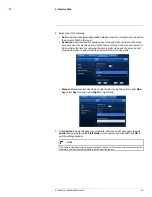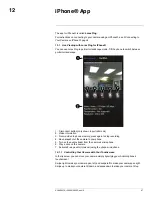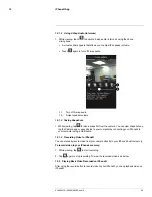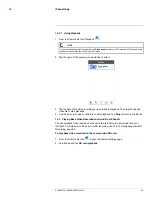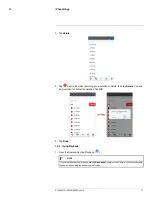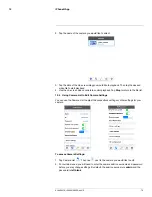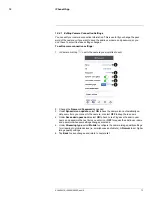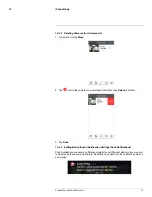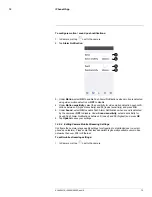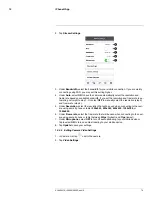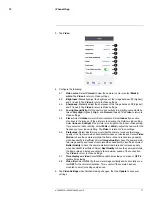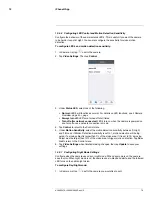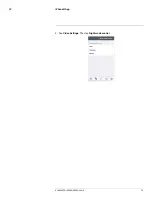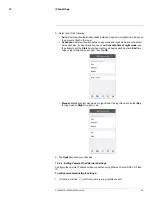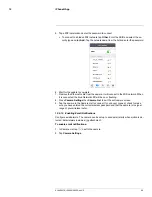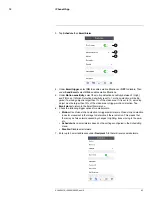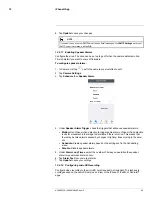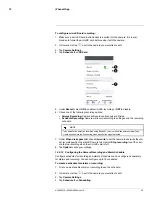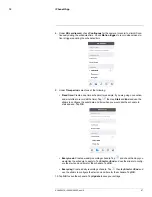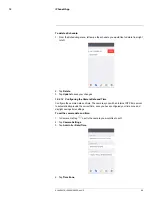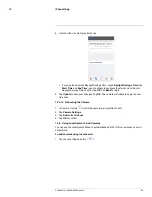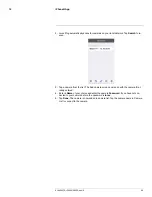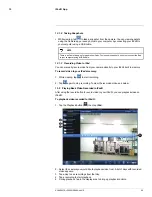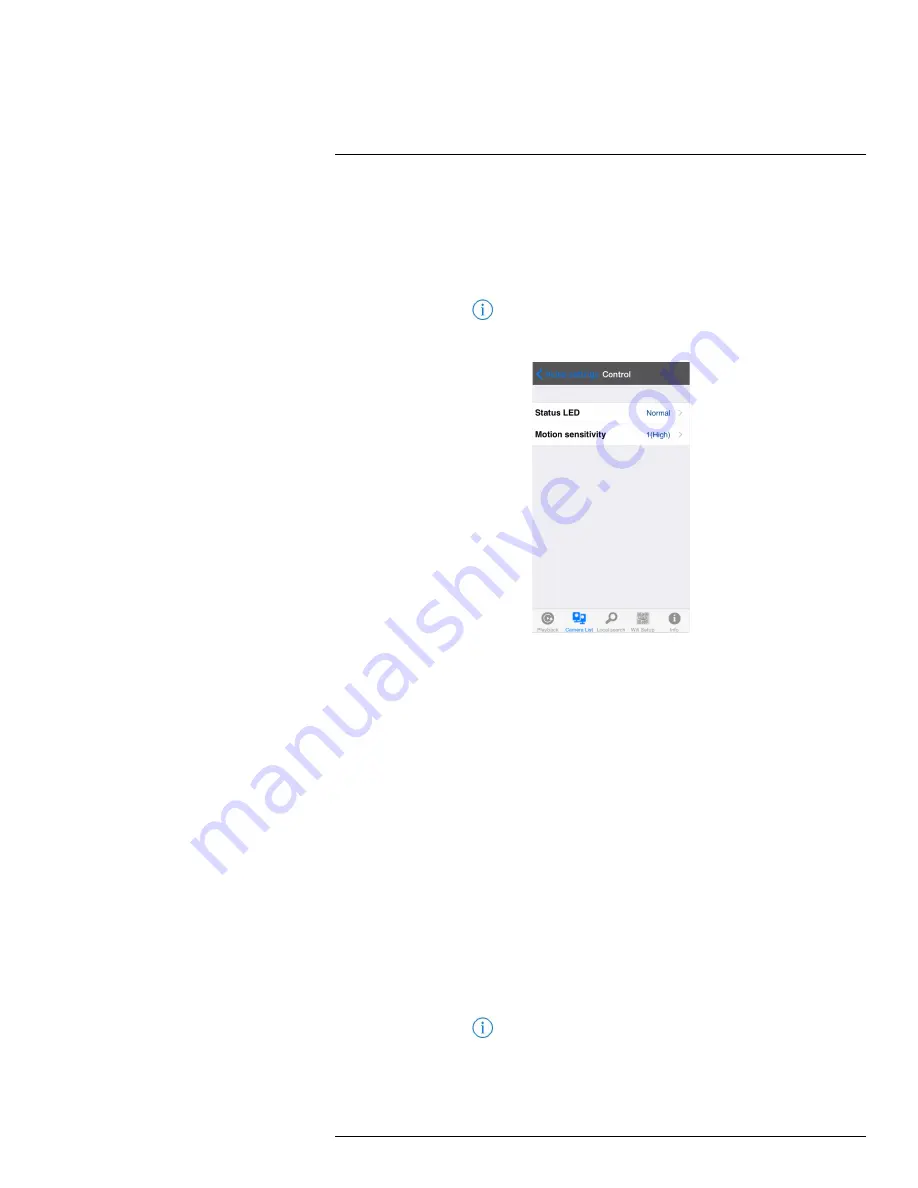
iPhone® App
12
12.5.6
Configuring LED Control and Motion Detection Sensitivity
Configure the behavior of the camera status LED's. This is useful if you want the camera
to be harder to spot at night. You can also configure the sensitivity for video motion
detection.
To configure LED’s and motion detection sensitivity:
1. In Camera List, tap
next to the camera.
2. Tap
Video Settings
. Then tap
Control
.
3. Under
Status LED
, select one of the following:
•
Normal:
LED's will function as normal. For details on LED functions, see 2
Camera
Overview
, page 2 or , page .
•
Always turn off:
LED's are turned off at all times.
•
Turn off after network connected:
LED's turn on when the camera is powered on
and turn off once a network connection is made.
4. Tap
Control
to return to the Control menu.
5. Under
Motion Sensitivity
, select the motion detection sensitivity between
1
(High)
and
10
(Low). If Motion Detection Sensitivity is set to 1, motion detection will be trig-
gered if a moving object is larger than 1% of the video area. If it is set to 10, a moving
object must be larger than 10% of the video area to trigger motion detection. Tap
Con-
trol
to return to the Control menu.
6. Tap
Video Settings
when finished making changes, then tap
Update
to save your
settings.
12.5.7
Configuring Night Mode Settings
Configure when the camera uses day or night mode. When day mode is on, the camera
sees in color. When night mode is on, the camera sees in black and white, and the Infrared
LED turns on to enable night vision.
To configure Day/Night mode:
1. In Camera List, tap
next to the camera you would like to edit.
#LX400072; r.28402/28402; en-US
78
Summary of Contents for LNC254 series
Page 1: ...USER S GUIDE LNC254 Series ...
Page 2: ......
Page 3: ...USER S GUIDE LNC254 Series LX400072 r 28402 28402 en US iii ...
Page 153: ......