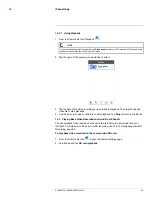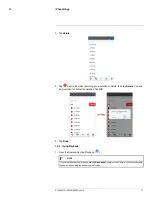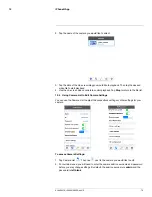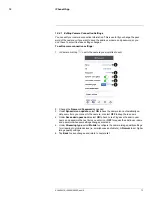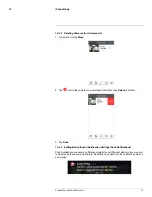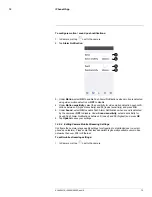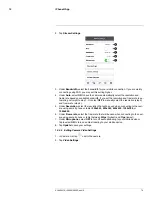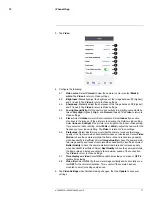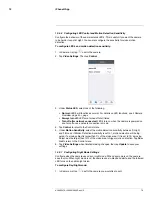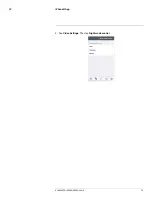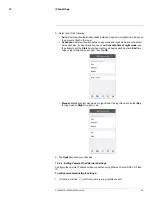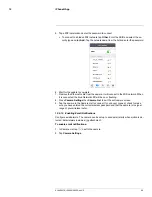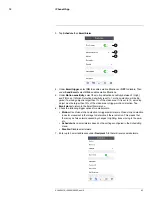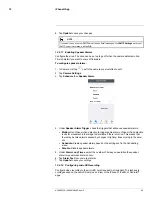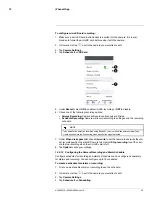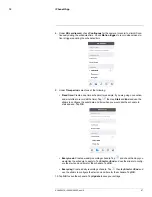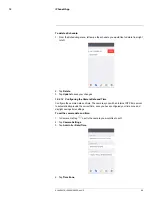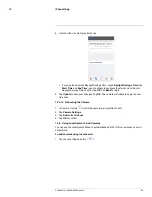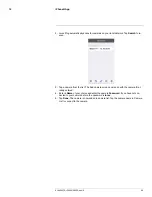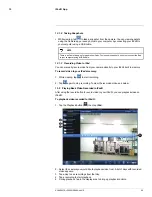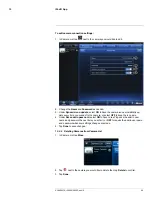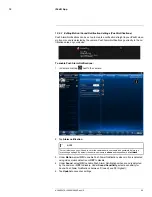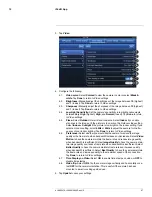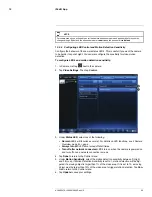iPhone® App
12
3. Tap
Schedule
then
Email Alarm
.
4. Under
Email trigger
, select
ON
to enable email notifications or
OFF
to disable. Then
under
Send Email
, select
ON
to enable email notifications.
5. Under
Motion sensitivity
, select the motion detection sensitivity between
1
(High)
and
10
(Low). If Motion Detection Sensitivity is set to 1, motion detection will be trig-
gered if a moving object is larger than 1% of the video area. If it is set to 10, a moving
object must be larger than 10% of the video area to trigger motion detection. Tap
Email alarm
to return to the Email Alarm menu.
6. Check the following trigger options for email alarms:
•
Motion:
Use Video motion detection to trigger email alarms. Video motion detection
looks for movement in the image to determine if there is motion. This means that
there may be false alarms caused by changes in lighting, trees moving in the wind,
etc.
•
Schedule:
Send email alarms based on the settings configured in the Scheduling
menu.
•
Disable:
Disable email alarms.
7. Enter up to 3 email addresses under
Recipient 1~3
that will receive email alarms.
#LX400072; r.28402/28402; en-US
83
Summary of Contents for LNC254 series
Page 1: ...USER S GUIDE LNC254 Series ...
Page 2: ......
Page 3: ...USER S GUIDE LNC254 Series LX400072 r 28402 28402 en US iii ...
Page 153: ......